
12 macOS Presentation Software to Create Awesome Slides

Whether you’re a business owner, student, or creative professional, you will need to present your ideas to a group of people. But how can you make sure that thoughts stand out and make an impact? The power of engaging presentations holds the key to the solution.
A visually stunning presentation can successfully communicate what you want to describe to your audience. With an appropriate design component and storytelling approach, you can make a presentation that impacts your audience. This is where presentation software becomes an essential tool to minimize the presentation creation effort.
However, Mac users find it complex to select an ideal presentation software that is compatible with MacOS. Luckily, you don’t have to go through that hassle since we have compiled this list of presentation Software to create awesome slides. So, are you prepared to dazzle your audience with a free Mac presentation tool? Let’s begin straight away!
Why Need Third-party Software Over Regular Mac presentation Software
There are several alternative software available when it comes to making impactful presentations on a mac. The Keynote is the default presentation software that comes with Mac. It is a good option for creating presentations with some basic features.
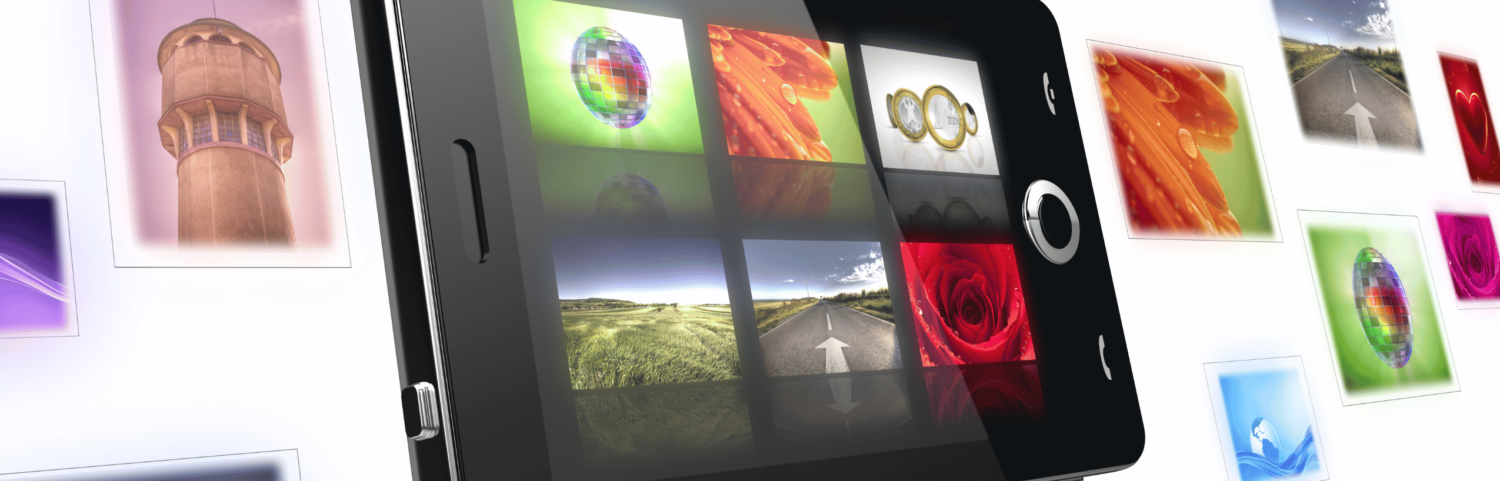
On the other hand, third-party software can provide several advantages over Keynote . Therefore, you should consider third-party software if you wish to take your presentation to the next level.
Here are the reasons why you should consider utilizing third-party presentation software on your MAC:
Advanced Design Features: Keynote already includes a decent amount of templates and design tools. Yet, one might hunt for extensive design possibilities in third-party software.
For instance, you could have access to more sophisticated graphic design tools or a bigger selection of typefaces to pick from. As a result, you will be creating presentations that look more polished and professional.
Customization Options: Using third-party software, you can have greater freedom to alter your presentations. This might include adding interactive features, unique animations, or transitions. Thus, you can modify your presentation to engage better and retain your target audience.
Collaboration Features: Third-party application comes with robust collaboration features compared to Keynote. While working with a team, if you need to share and amend the same document readily, this can be extremely helpful.
Analytics Features: You can monitor your engagement or conversion rates if you are sharing your presentation for commercial or marketing purposes. Some sophisticated analytics tools will provide you with indicators to make data-driven choices.
Integration Option: Modern users love to integrate an app with multiple platforms. Because it gives them opportunities to use the presentation slides in different ways. For instance, save it on Google Drive or share it on Slack.
Now let’s explore the following list of presentation software designed to create awesome slides.
Deckset
Deckset is a versatile presentation tool that offers you powerful features to design your slides. You just need to focus on your ideas and write them down in your favorite text editor. Deckset will do the rest, transforming your plain text into professional-looking presentations. So, go ahead and impress your audience using your creativity via awesome slides.
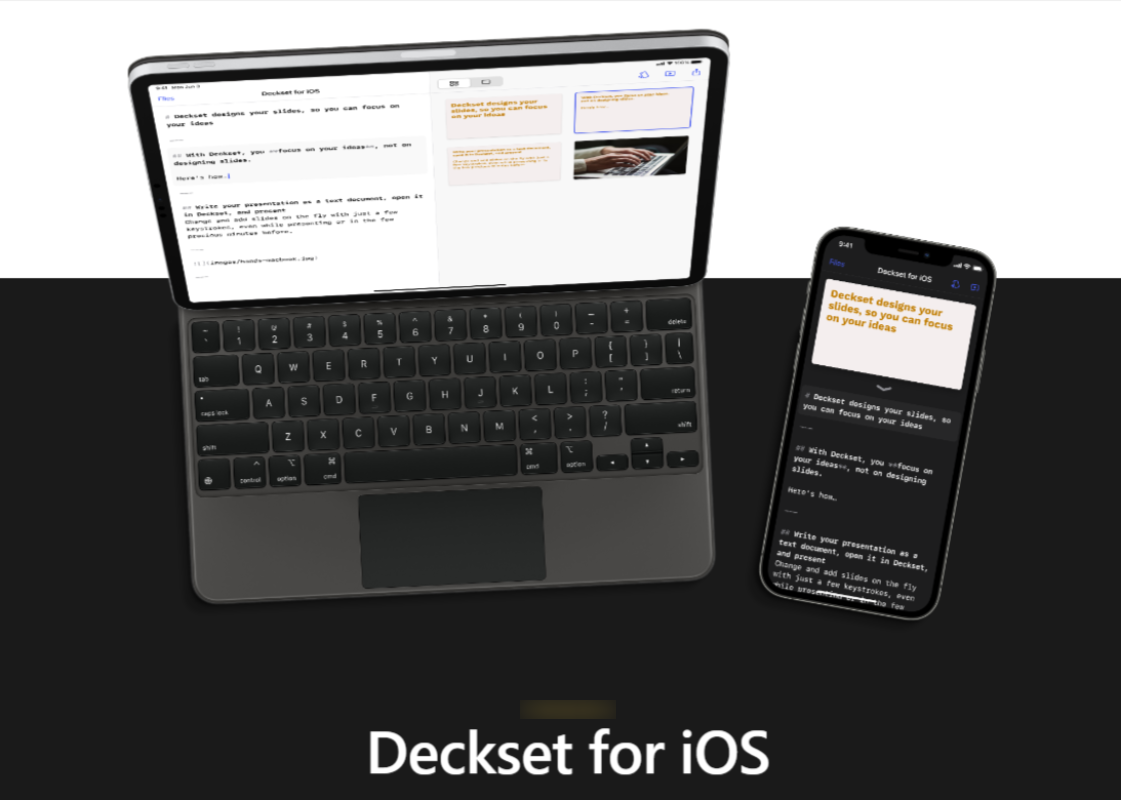
Key Features:
- Simple interface to create presentations with zero designing skills.
- Markdown support enables users to focus on idea generation rather than formatting.
- Customize the presentation using a range of templates and design styles.
- Customizable designs and layouts are available to match your branding style.
- Integrate with different tools such as Dropbox , iCloud, Git, and more.
- A live preview feature provides a real-time overview of the content and slide designs.
- Presenter mode offers tools such as a timer, speaker notes, and sneak peeks of the next slides.
- Variety of export options, such as PDF, HTML, and image formats, are available.
Adobe Express
Adbobe Express is a free presentation maker that allows you to create slides online in your browser. You will get some amazing pre-made presentation templates in this tool. Therefore, you can design your presentation slides within minutes in both macOS & Windows environments.
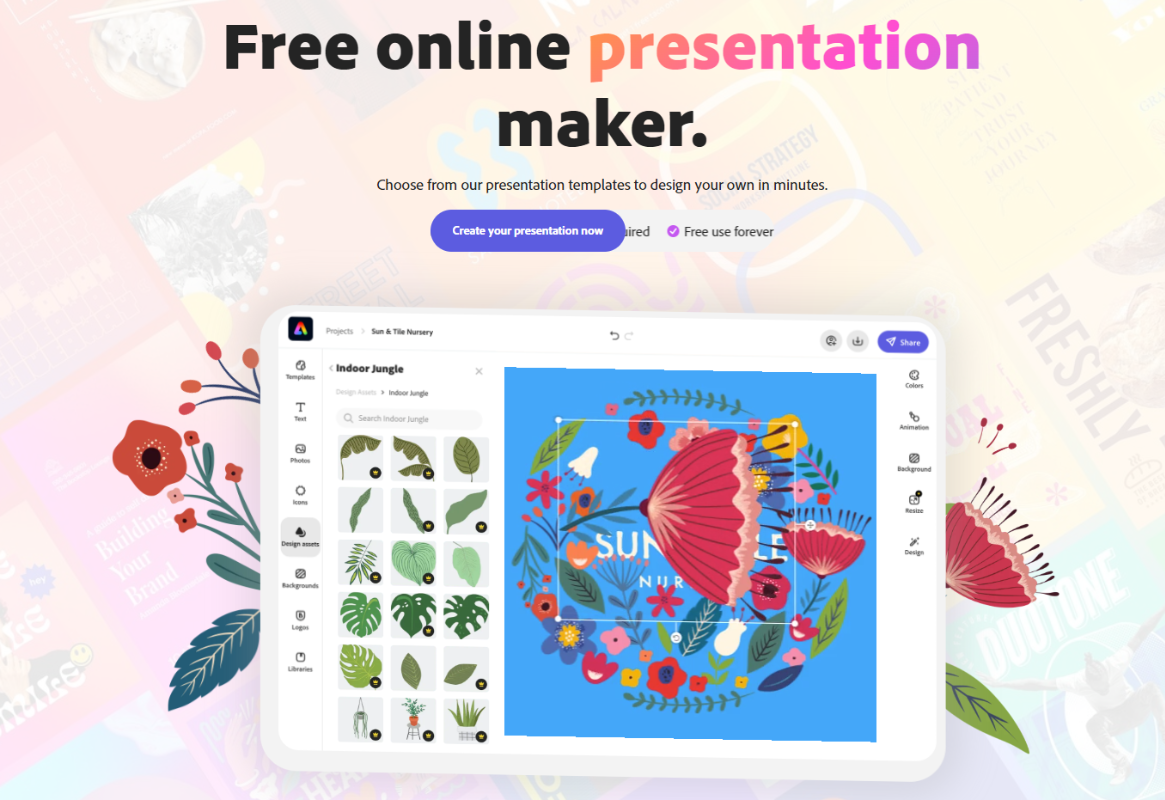
Key Features:
- Get easy-to-use and basic effects for editing your slides and images.
- 2000+ unique adobe fonts available to create impressive content
- Collection of adobe royalty-free stock images
- Thousands of pre-built templates and design elements available for presentation
- Up to 2 GB storage is available for saving the presentation slides
- Adobe Express app is available for creating slides on mobile
- Share presentation slides by clicking the publish button
With Adobe Express, you will get endless opportunities to express your creativity. Also, you can build and include graphs, charts, and infographics in your presentation. Furthermore, you can create logos, customize colors, typefaces, document sizes, and more.
With Canva presentations, you can transform your presentation slides into extraordinary experiences. No matter the platform or location, you can capture your audience with its cinematic visual effects. Moreover, you can effortlessly collaborate with your team, produce spectacular data visualizations, and present your idea with inspiration.
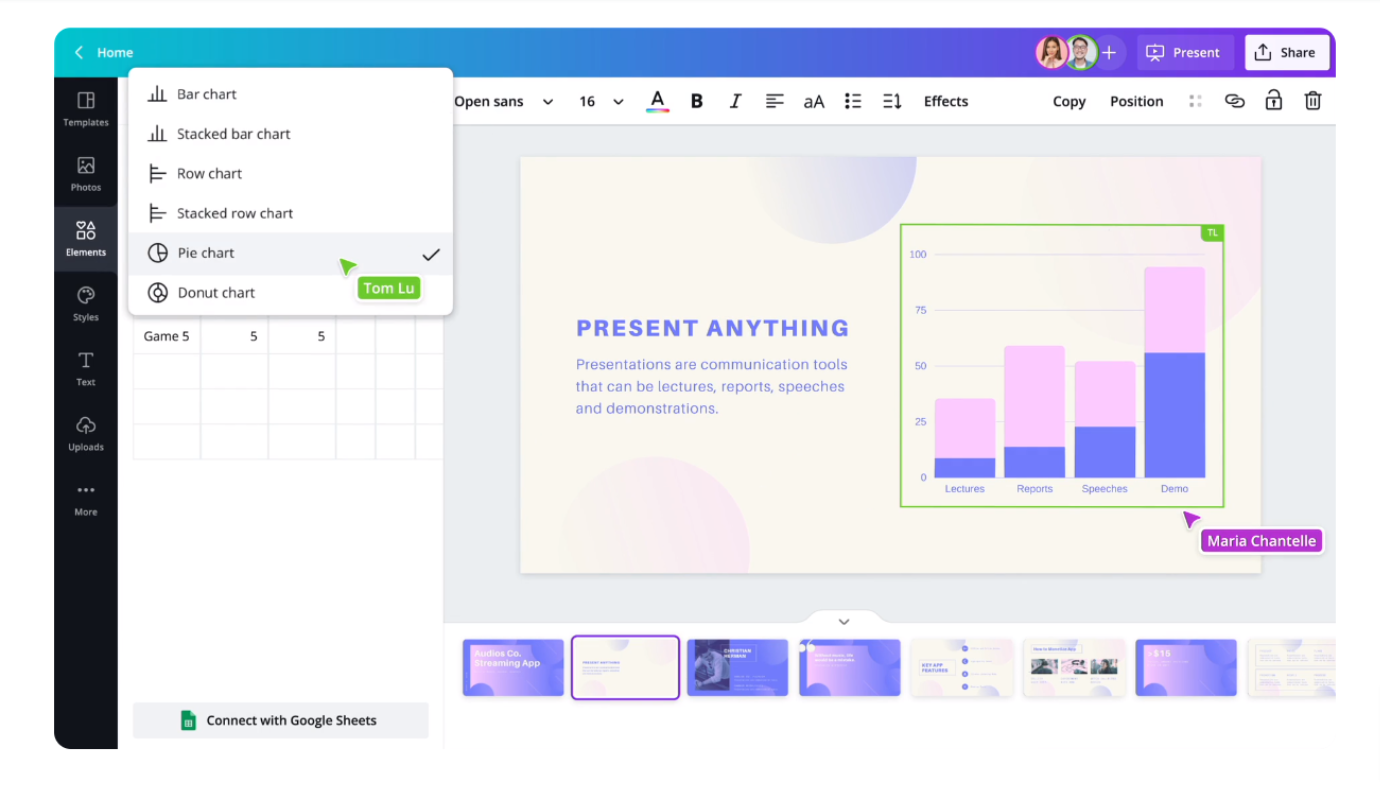
Key Features:
- Get professionally designed templates for your presentation
- 3000+ premium fonts available
- Add text, images, and graphics with an intuitive drag-and-drop interface
- Collaborate with multiple users simultaneously in the same presentation
- Visually appealing animation and transition effects are available
- Range of image editing tools to adjust color, contrast, and more
- Embed videos directly inside your presentation to engage the audience
- Customize the presentation and match your branding style
- Record video presentation to use anywhere you want
- Share your presentation slides and let multiple presenters participate
Canva Presentations is a browser-based tool that is compatible with both Windows and macOS. As a result, it has become one of the most popular image, video, and presentation crafting tools Nowadays.
iSkysoft
iSkysoft is a robust tool for Mac that allows you to create eye-catching slides with images, videos, and music. It offers a friendly user interface that allows you to create effective slideshows in no time. Moreover, you can provide a professional touch to your slides using impressive features.
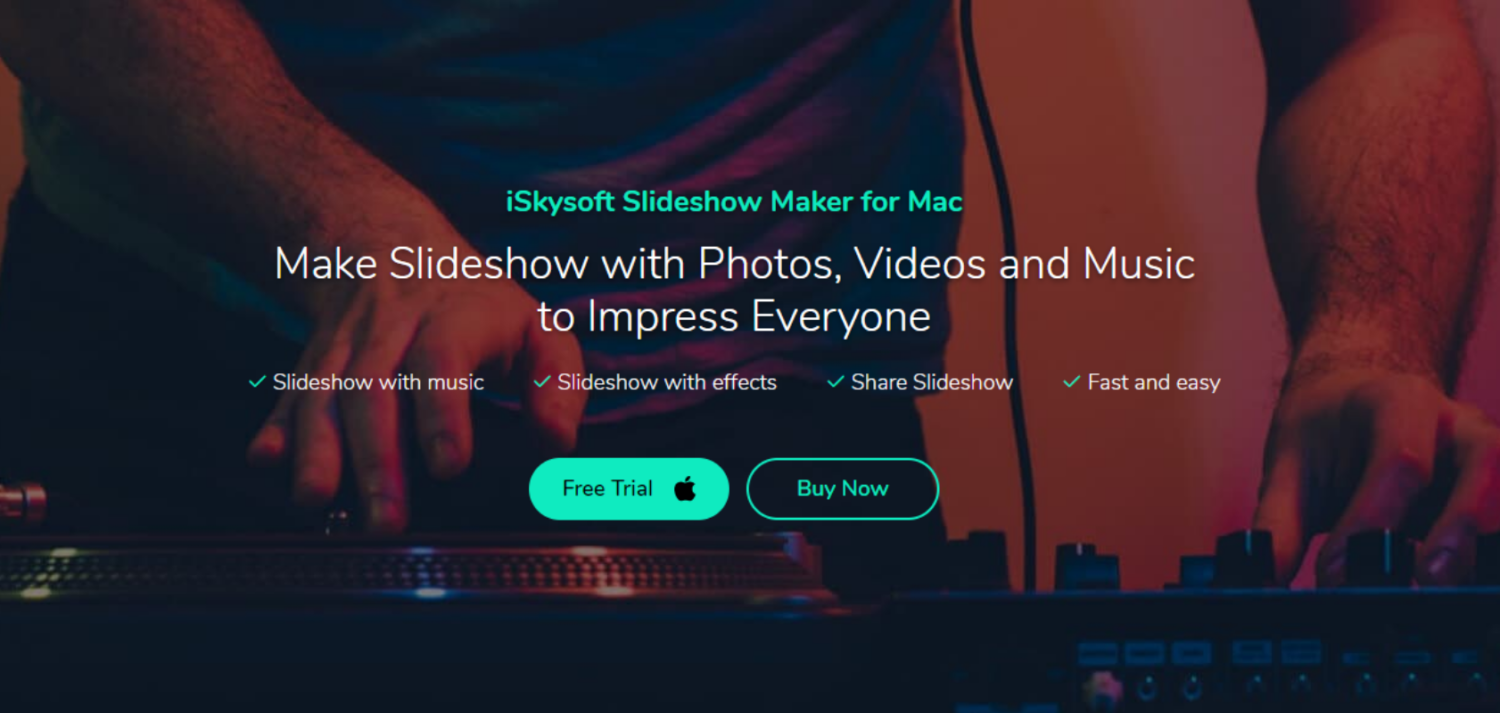
- Include audio, video, and images in your presentation slide
- Personalize your slides with amazing visual effects
- Save and share your customized slides with others
- Include transitions between images and videos and add them to your slides
- Get hundreds of pre-built transitions templates
- Include pre-recorded audio tracks in your slides
- Customize, mix & match audio tracks, and then add them to your slides
- Get instant preview while creating and editing slides
Making slides with music is one of the stand-out features of iSkysoft. You can customize the slide using built-in tracks available in it. Furthermore, you can add effects and filters to your slide, convert it into a different format and also share it. Overall, you can engage the audience and make your presentation memorable.
Focusky is a free presentation software that enhances your slides on Mac OSX. This desktop and mobile-friendly software gives you a handy UI with advanced features. Thus, Your presentation will look just as good on a smartphone or tablet. Since a growing number of people are using smartphones, they will be wowed while viewing the slides.
- Zooming and panning feature for enhancing your creativity
- Make your presentation more interactive using animated objects
- Personalize slides using audio, local video, YouTube video, Vimeo video, and more
- Get auto-generated thumbnails and the progress bar on slides for flexible navigation
- Add images of different formats such as BMP, GI, JPG, GIFF, PNG, TIF, PSD, ICO
- Check the preview of your slideshow from start to finish
- Customizable templates are available to make your slides more alluring
- Enrich your slideshow using transition effects and inhouse multimedia
- Multi-language support is available so that you can share it worldwide
- Share your slideshow that contains memory, information, and more
- Include shapes, curves, formulas, and more.
Haiku Deck
Haiku Deck is an innovative presentation software that gives you the easiest way to create stunning slides. Using its intuitive interface, crafting presentations on the web, iPad, or iPhone has never been easier. The software claims to take the shortest time span to create a professional presentation slideshow.
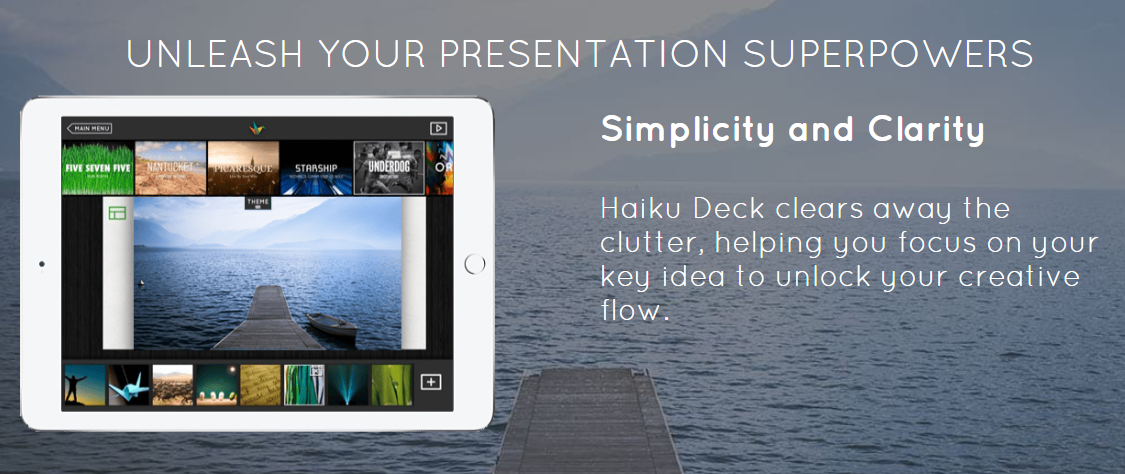
- Create an unlimited deck for your slides
- Choose from different available fonts, layouts, and image filters
- Thousands of templates are available
- Over 40 million free creative common images are available
- Share your slides in the cloud and in any device
- Control the privacy of your presentation slides
- Integrates with Dropbox, Google Drive, Slideshare, and more.
- YouTube search and embed available
Zoho Show
Zoho Show is a presentation software that brings together distributed teams that loves to collaborate on their project. It allows you to create, edit, and share professional slides online for free on both Mac and Windows OS. You’ll get so many templates to cover all your professional necessities. Moreover, you can be offline and still create or customize your presentations.
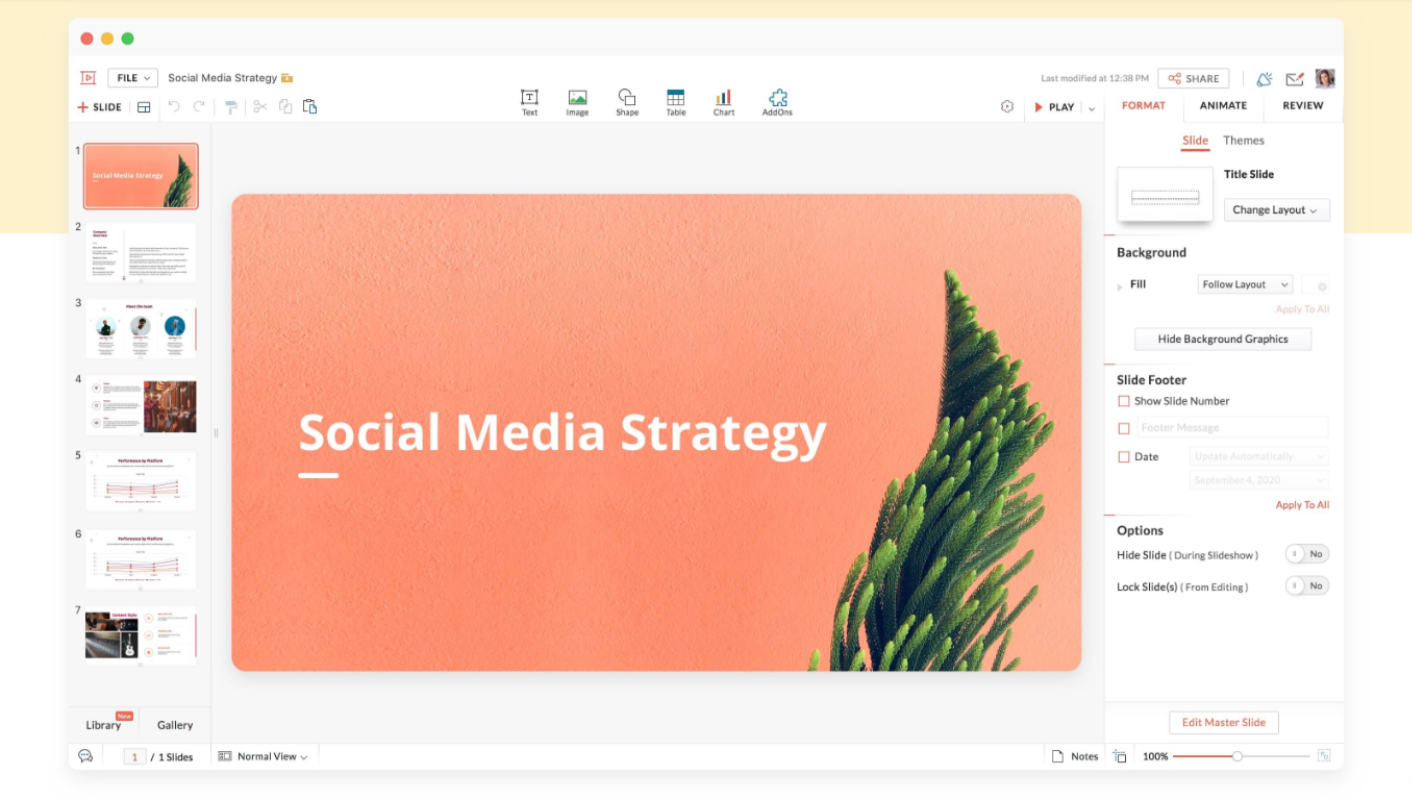
- Clutter-free user interface that is easy to navigate.
- 20+ themes and 100+ fonts available for beautifying your slides
- 100+ eye-catching themes available which you can apply instantly
- Extensive tools available (text box, shapes, charts, and more)
- You can import PowerPoint slides without any formatting issues
- Emphasize content by adding visual effects on texts, colors, and more
- Image enhancing features to format your images
- Present your stories by animating your data
- Share, work, and get comments on your slides in real-time
- Mobile App available for Android and iOS environments
Presenting has never been simpler, thanks to the Zoho Show app for Apple TV, Android TV, and Chromecast. Control your presentation easily by connecting your device to a TV right away.
Powtoon
Turn your ideas into reality using the amazing presentation software named Powtoon . You can create animated presentations that will impress your audience every time. Moreover, Save hours of your valuable time in creating video presentations that require zero technical skills.
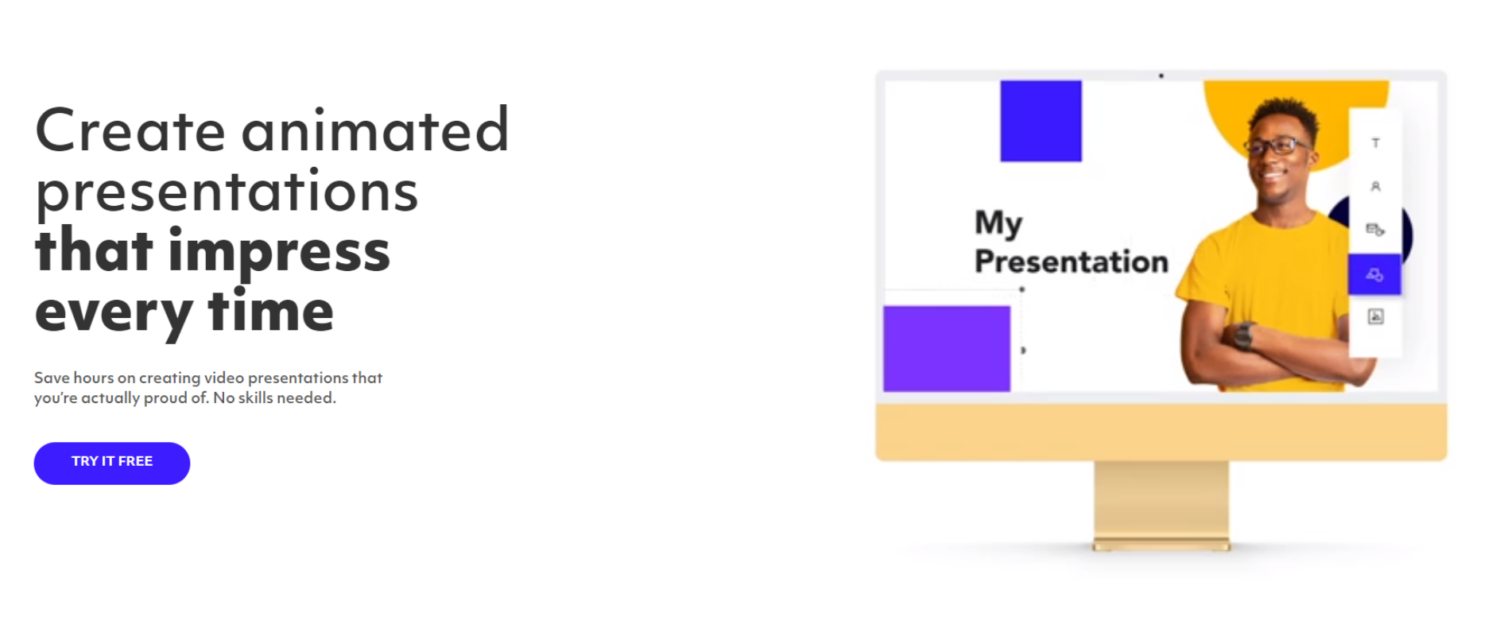
- 100+ pre-built & customizable templates available
- Customizable font, color, slides, and logo uploader
- 1M+ Royalty-free images available
- Custom layouts that match brand requirements
- Share, edit, customize, and get feedback simultaneously
- Record your screen to share your presentation
- Once click animation effects with loop control
- Fully customizable character-building option
- Control the timing of your transitional effects
- Export your slides on PowerPoint, Hubspot , Slack, and more
FlowVella
FlowVella is a presentation software for MAC that creates a new standard in presentation. This advanced software allows you to combine words, images, videos, links, galleries, and PDFs to create unique presentations. Thus, you will not only be transforming stories and conversations but also engaging your audience in a memorable way.
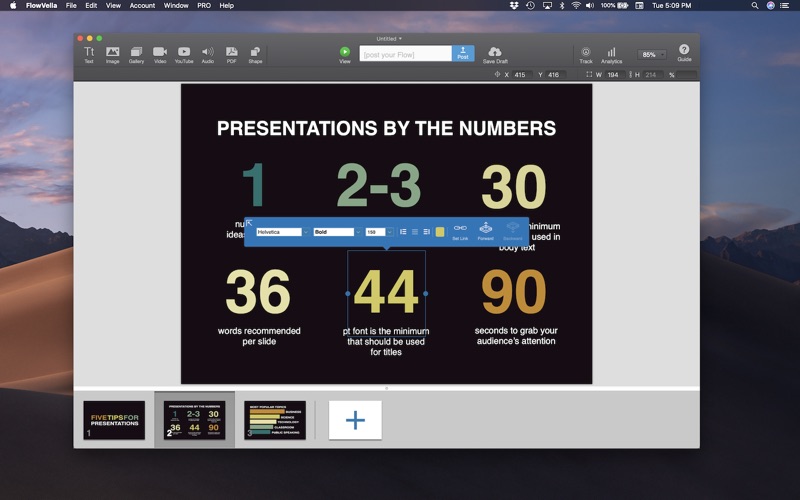
- Upload, embed, and stream Youtube videos into the presentation
- Showcase your presentation with non-editable Kiosk mode
- Embed PDF into your presentation slide or screen
- Navigations and links are available to make your presentation more interactive.
- Share your presentation with links and also make it private or public
- Add and customize images as well as GIFs
- 20+ professionally designed templates
- Analytics available with view details
Microsoft PowerPoint
Microsoft PowerPoint for Mac allows you to easily create, edit, collaborate, and share presentations. You can collaboratively edit presentations using this flexible tool on a variety of devices. So, whether you’re showing a school assignment or sharing images from a family vacation, use PowerPoint to make stunning presentations.
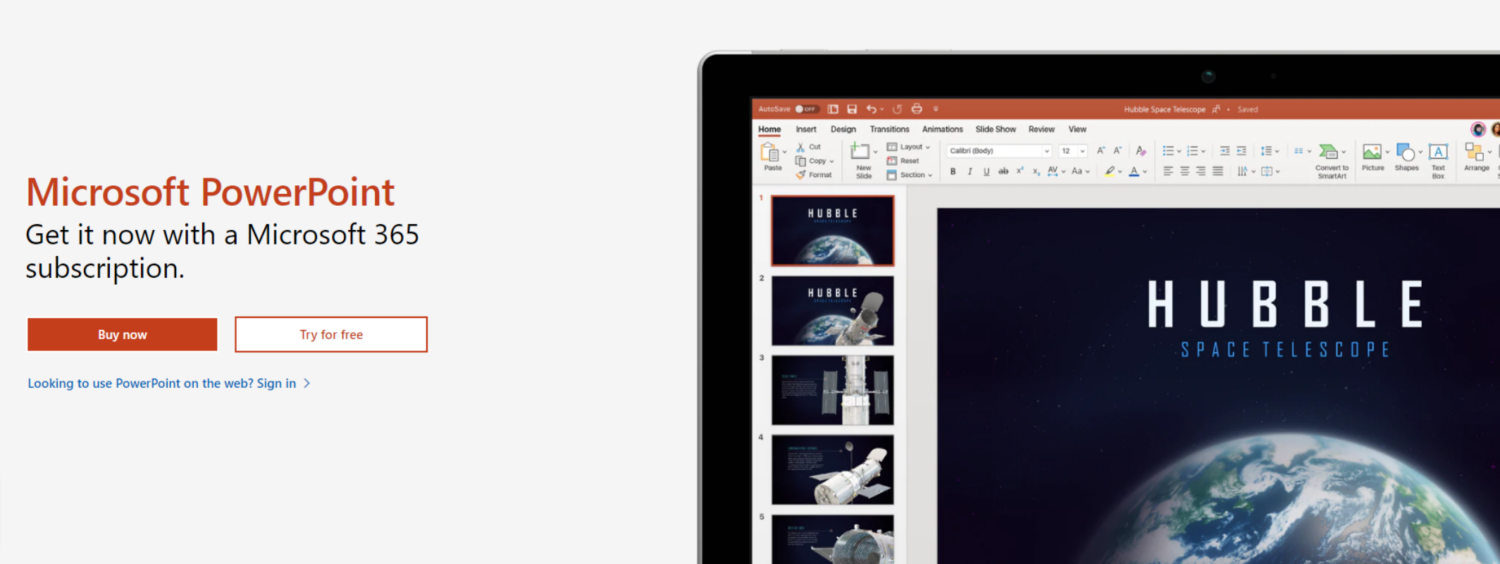
- Enhance your presentation with premium templates
- Wide range of design tools is available
- Powerful formatting and layout options for any device (Mac, tab, iPhone)
- Spread your ideas with lucrative design, animation, 3D models, and icons
- Activate the dark mode and focus more on creating your presentation
- Once-click sharing option available with real-time co-authoring option
- Multimedia support, including images, videos, audio files
- Built-in translator to translate your presentation
Google Slides
If you are looking for completely cloud-based presentation software, Google Slides is your solution. It includes a multitude of features that make it a well-liked option for everyone, from consumers to organizations to educational institutions. Hence, you can quickly generate, modify and share presentations on both Mac and Windows.
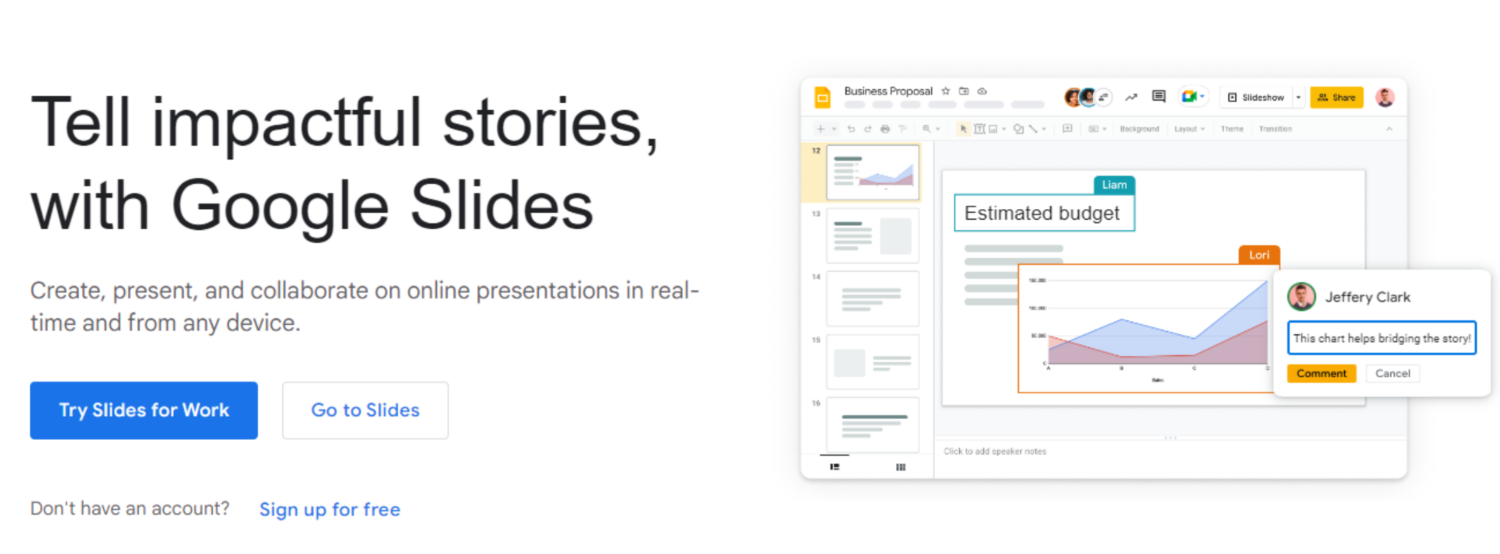
- Multiple users can work on a presentation in real-time
- Variety of pre-built themes and templates are available
- Addons available to enhance your presentation slides
- Mobile app is available for creating presentations on the go
- Share, publish, and embed your slides online and collaborate
- Integrate with Google Worspsace apps
Aha Slides
Aha Slides is a comprehensive presentation software for creating awesome slides. Adding poles & quizzes in Q&A is what makes it different from other presentation software. It is suitable for creating presentations for different types of meetings and audiences. Moreover, you can create professional slides using some alluring template options.
Key Features
- Real-time audience interaction using live polls, quizzes, and feedback
- Numerous templates are available for creating unique presentations
- Seamlessly integrate with PowerPoint, Google Slides, and more tools
- Supports multiple languages to engage wider audiences
- Offers analytics and reporting features to track audience engagement
- Mobile app available for controlling presentations via mobile devices
- Robust security features available to protect user’s data
Final Thoughts
Choosing the right presentation software for Mac is essential for creating effective presentations. Therefore, we’ve tried to enlist some of the best presentation software to minimize your slide creation effort.
But keep in mind that these tools are just the ways to deliver your message clearly. So, avoid getting caught down in the selection process by putting more emphasis on making memorable presentations.
However, your information has to be succinct, clear, and pleasing to the eye. Now it’s your turn to select an app and create an effective presentation that leaves a lasting impression on your audience.
Alternatives
12+ Presentation Software for Mac | 2024 Reveals | Tested and Approved By Experts
Leah Nguyen • 30 July, 2024 • 10 min read
Hang tight because this is where all Mac users unite 💪 These are the best presentation software for Mac !
As Mac users, we know it's sometimes frustrating to find a compatible software that you prefer contrary to the sea of wonders Windows users can get. What would you do if your favourite presentation software refused to go along with your MacBook? Taking a huge load of Mac memory disk to install Windows system?
| What is Apple's PowerPoint called? | Keynote |
| Is Keynote the same as PowerPoint? | Yes, but some features are optimized only for Mac |
| Is Keynote free on Mac? | Yes, free for all users |
| When was Keynote made? | 2010 |
In fact, you don't need to go through all that hassle since we've put together this handy list of Mac presentation software that is powerful, easy to use and runs perfectly on all Apple devices.
Ready to wow your audience with free presentation software for Mac? Let's jump right in 👇
Table of Contents
- TouchCast Pitch
- Adobe Express
- Google Slides
Frequently Asked Questions
Tips for better interactive presentation.
- How to make a presentation interactive
- Interactive presentation techniques
- Interactive presentation ideas for students

Start in seconds.
Get free templates for your next interactive presentation. Sign up for free and take what you want from the template library!
💡 What is the purpose of presentation software ? Before diving into the list, let's consider what these types of tools are used for.
App-Based Presentation Software for Mac
There's no place more convenient and friendly for Mac users than the default App Store. Explore some of the options without the hassle of going through the enormous app library we listed below:
#1 - Keynote for Mac
Top feature: Compatible with all Apple devices and has cross-platform sync.
Keynote for Mac is that popular face in your class that everyone knows but not everyone is fully acquainted with.
Pre-installed as a complimentary on Mac computers, Keynote can be easily synced to iCloud, and this compatibility makes transferring presentations between your Mac, iPad and iPhone incredibly simple.
If you are a pro Keynote presenter, you can also make your presentation come alive with illustrations and such with some doodling on the iPad. In other good news, Keynote is now exportable to PowerPoint, which allows for even more convenience and creativity.

#2 - TouchCast Pitch for Mac
Top feature: Make live or pre-recorded presentations.
TouchCast Pitch blesses us with many quintessential online meeting features, such as intelligent business templates, real-looking virtual sets and a personal teleprompter, which is super helpful to ensure we're not leaving anything out.
And if you want to record your presentation without using a third-party recording app? TouchCast Pitch gives you the power to do that and polish it with their simple editing tool besides presenting live.
As with many other choices for presentation software for Mac, there are numerous templates to choose from. You can also create your presentation from scratch and show off your design skills.
You can make changes to your slides from anywhere, as this bit of kit is available to download straight from the App Store.
#3 - FlowVella for Mac
Top features: Mobile-friendly and Adobe Creative Cloud integrated with a multi-purpose template library.
If you're looking for a quick and rich presentation format, then try FlowVella . Whether you're presenting a pitch in front of investors or designing a lesson for the class, FlowVella lets you create embedded videos, links, galleries, PDFs and such at the touch of your fingertips. No need to pull out a laptop as everything is "drag-and-drop" simply on an iPad.
The interface for FlowVella on Mac isn’t quite perfect, some of the text is hard to read. But, it’s an intuitive system and if you’ve used any other kinds of software for presentations on Mac, you should be able to pick it up easily enough.
Also, thumbs up for their customer support. You can contact them via live chat or email and they'll address your problems quick as lightning.

#4 - PowerPoint for Mac
Top features: Familiar interface and file formats are widely compatible.
PowerPoint really is a staple for presentations, but to use it on your Mac, you will need to own a license for a Mac-compatible version of the presentation software. These licenses can be a bit pricey, but that doesn’t seem to deter people, as it's estimated that around 30 million PowerPoint presentations are created every day.
Now, there is an online version that you can access for free. The limited features will be enough for most simple presentations. But, if you put diversity and engagement to the front, you are better off using one of the many alternatives to PowerPoint software for Mac.

💡 Learn how to make your PowerPoint truly interactive for free . It's an absolute audience favourite!
Web-Based Presentation Software for Mac
Although convenient, the app-based presentation software for Mac's biggest weakness is they are only available to your own kind, which is a turn-off for any presenter who yearns for two-way interaction and lively engagement with their audience.
Our proposed solution is simple. Migrate your ordinary presentation to one of the best web-based presentation software for Mac below👇
#5 - AhaSlides
Top features: Interactive presentation slides all for free!
AhaSlides is a cloud-based interactive presentation software born from a group of tech guys who had experienced Death by PowerPoint firsthand
It gives you the means to create an interactive presentation with which your audience can respond to your questions using just their phones.
From live quiz options with leaderboards to brainstorming tools perfect for gathering opinions and adding Q&As , there’s something for every type of presentation.
For presenters in business, you could try adding sliding scales and polls that will contribute to real-time graphics when your audience interacts via their smartphones. If you’re exhibiting at a show or presenting in front of large numbers of people, this can be a great tool for gathering opinions and encouraging focus. It's great for any type of iOS device and it’s web-based – so it’s great for other systems tools!
So, Is there a Canva app for Mac? Of course, Yes!! 👏
Top features: Diverse templates and copyright-free images.
Canva is free presentation software for Mac that you’re after that’s all about design, so there are a few options better than Canva. With a huge array of elements and copyright-free imagery available, you can drag and drop them straight into your presentation.
Canva prides itself on ease of use, so even if you’re not the most creative person in the world, you're still able to create your slides on the go with Canva's drag-and-drop functionality. There’s also a paid version if you want to access more templates and elements created by professional designers from around the world.
Even though Canva has the option to convert your presentation to PDF or PowerPoint, we recommend you present it straight from its website since we've encountered text overflow/errors in the designs while doing that.
📌 Learn more: Canva Alternatives | 2024 Reveal | Updated 12 Free and Paid Plans

#7 - Zoho Show
Top features: Multi-platform integration, minimalist designs.
If you are a fan of minimalism, then Zoho Show is the place to go.
One of the key differences between Zoho Show and some of the other web-based presentation software is its compatibility features. With integration to sites like Giphy and Unsplash , Zoho makes adding graphics directly to your presentations easy.
It’s a great option if you’re already using some of the Zoho suites, and therefore probably most suitable as a free presentation option for businesses.
Still, like Canva, Zoho Show also encounters the same problem with its export to PDF/PowerPoint feature, which often results in blank or damaged files.

Top features: Template library and animated elements.
Prezi is a bit of a unique option in this list. It's one of the top bits of linear presentation software out there, meaning you can see your presentation as a whole and head to different sections in fun and imaginative ways.
You can also present live and overlay your video on the slides, just like TouchCast Pitch . Their huge template library is a great bonus for most presenters getting started, but you likely won't be able to flex much creativity using Prezi's free version.

📌 Learn more: Top 5+ Prezi Alternatives | 2024 Reveal From AhaSlides
#9 - Slidebean
Top features: Business templates and a pitch deck design service.
Slidebean is designed mostly for businesses, but its functionality would be suitable for other uses. They provide pitch deck templates that you can reuse and repurpose for your own business. The designs are smart, and it’s no real surprise that they also offer a pitch deck design service.
It's simple to use and has simple offerings. If you're keeping things simple, try it out!

#10 - Adobe Express (Adobe Spark)
Top features: Stunning templates and team collaboration.
Adobe Express (formally Adobe Spark) is quite similar to Canva in its drag-and-drop feature to create graphics and other design elements. Being web-based, it is, of course, a compatible Mac presentation software and also offers integration with other Adobe Creative Suite programs, which is useful if you create any elements with Photoshop or Illustrator.
However, with so many design assets going on, the website can run pretty slowly.

#11 - Powtoon
Top features: Animated slides and one-click animation
You might know Powtoon from their video animation creation feature, but do you know that they also offer a different, creative way to design a presentation? With Powtoon, you can easily create video presentations with no skills from thousands of custom designs.
For some first-time users, Powtoon can be a bit confusing because of its overburdened interface. You'll need a bit of time to get used to it.

#12 - Google Slides
Top features: Free, accessible and collaborative.
With many features that are basically the same as PowerPoint, you won't have much trouble creating a presentation on Google Slides .
Since it's web-based, you and your team can seamlessly collaborate, comment or make suggestions for others. If you want to get interactive, Google Slides' plugin library also has different, fun third-party apps to integrate directly into the slides.
Just a warning - sometimes the plugin can make your presentation VERY laggy, so use it with caution.
📌 Learn more: Interactive Google Slides Presentation | Set Up with AhaSlides in 3 Steps | 2024 Reveals

So, now you have more than enough interactive presentation software options for Mac – all that’s left is to pick a template and get started.
Which presentation software is a free product that you can install on your Windows or Mac computer?
Microsoft PowerPoint and AhaSlides.
Why do you need to use AhaSlides together with traditional presentation software?
To gain better attention, along with interaction with the audience during gatherings, meetings and classes.
Can I convert Keynote to PowerPoint?
Yes, you can. Open Keynote presentation, then Choose File > Export To, and select the format .

Leah Nguyen
Words that convert, stories that stick. I turn complex ideas into engaging narratives - helping audiences learn, remember, and take action.
Tips to Engage with Polls & Trivia
More from AhaSlides
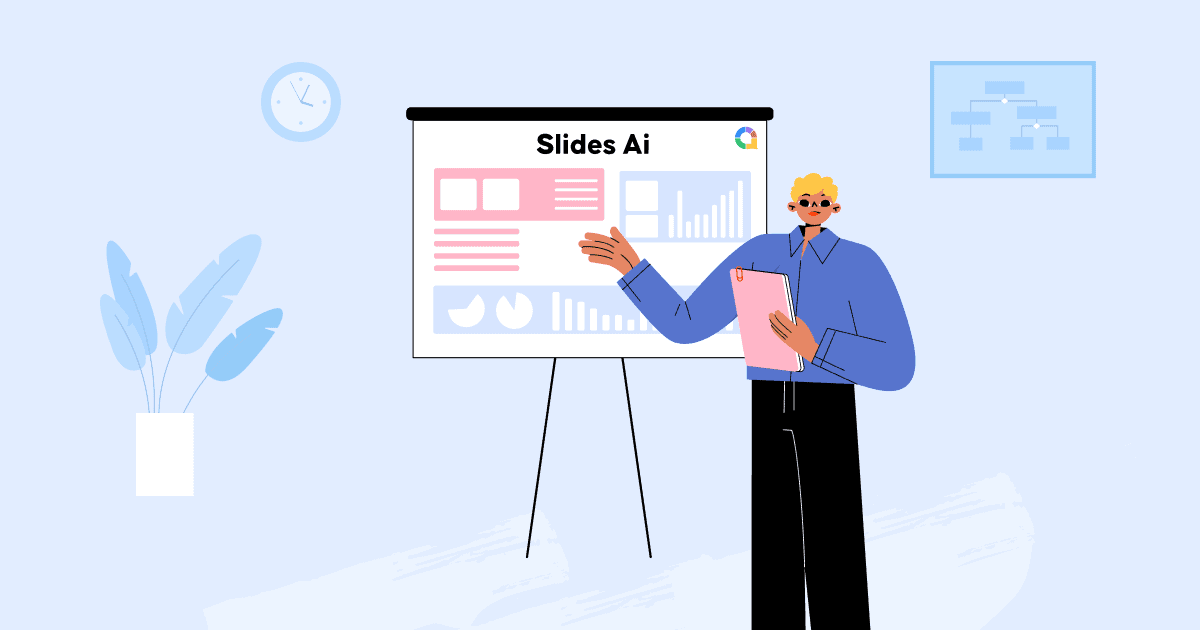
- Apple Pencil
- Apple Watch
- All Smart TVs
In This Article
15 software used for mac presentation, 6 online presentation software for mac, does mac have presentation software, how do you create a presentation on mac, is there a mac version of powerpoint, is powerpoint better than keynote, let your presentation talk, related articles, 15 best presentation software for mac [reviewed & ranked].
Follow on Twitter
Updated on: February 08, 2024
Presentations are integral to any design: how else would you explain your idea to your client or team? People tend to leave presentations as the last possible step of their process and don’t give them as much time and attention as they need.

If you are a designer, architect, artist, businessman, or any other person that regularly makes subpar presentations, take your game to the next level with some of the best presentation software for mac !
You don’t want to download or install any App? Then check these 6 online presentation software for mac .
Here is some of the best presentation software for Mac that you can use to make your ideas and design extraordinary:
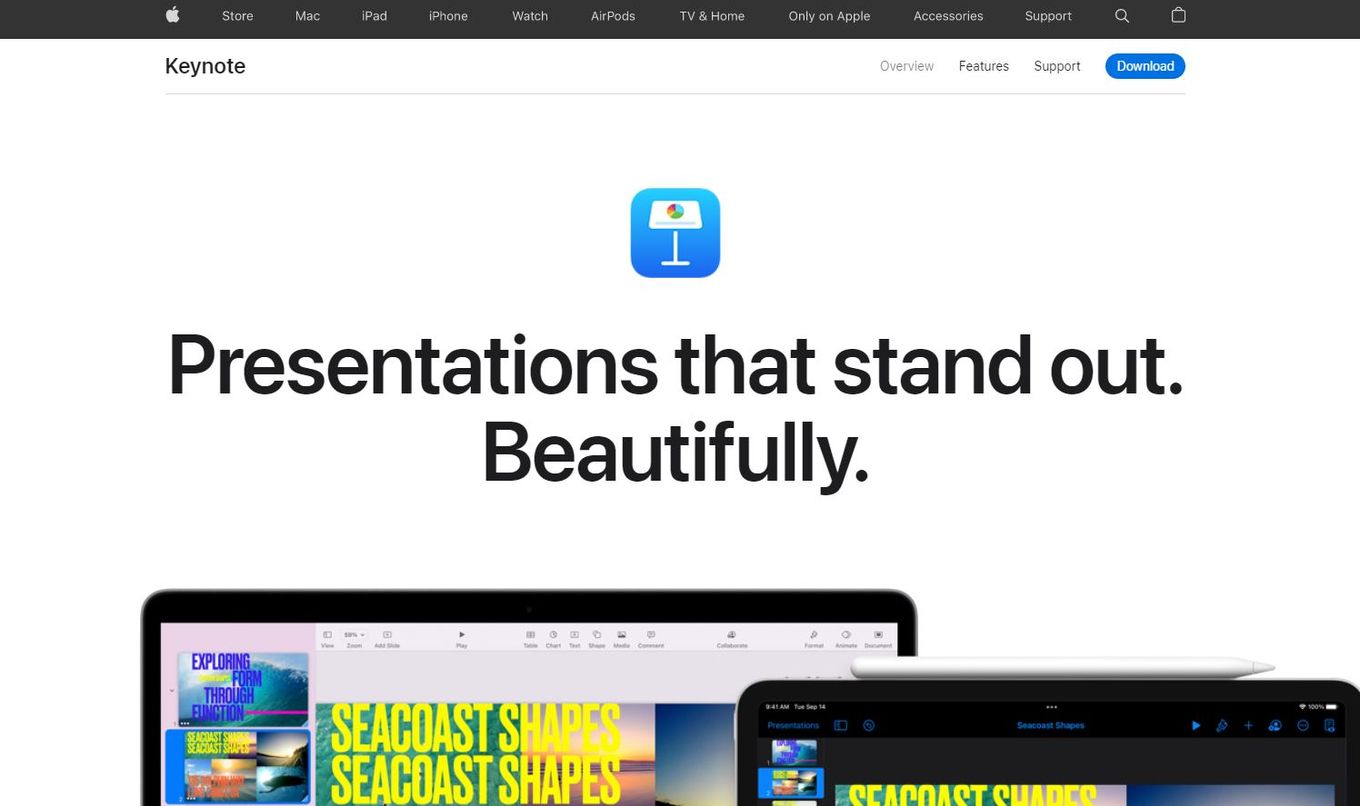
Price: Free Best for: Mac users
Keynote is one of the top presentation software for Mac and comes included with most Apple devices.
With its stunning features and powerful tools, you can bring your slides to life and create the most effective presentations for your clients or your boss.
- Best in-built presentation software for Mac
- Simple and intuitive
- Poor compatibility with windows presentation software
- Presentations can take too much storage
- Does not have as many editing tools as PowerPoint
2. FlowVella
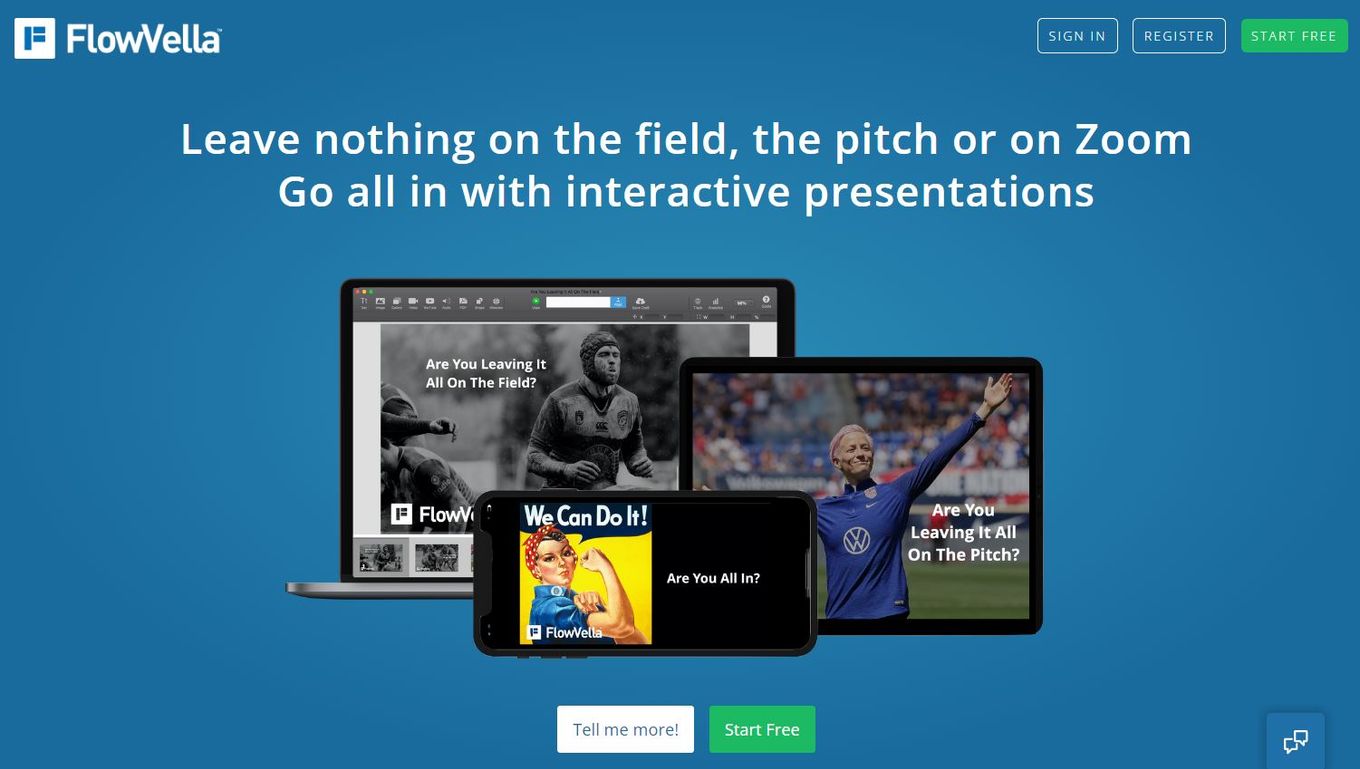
Price: Free (limited version) or $10/month Best for: Mac users
This presentation software is excellent to combine words, images, videos, links, PDFs, and other media into a presentation.
This way, having an interactive presentation is easy.
It’s oriented towards marketing, HR professionals, and sales teams.
- Great Drag & Drop Feature
- Dozens of free templates
- You have to buy the software to use all the features and tools
3. Prezi for Mac
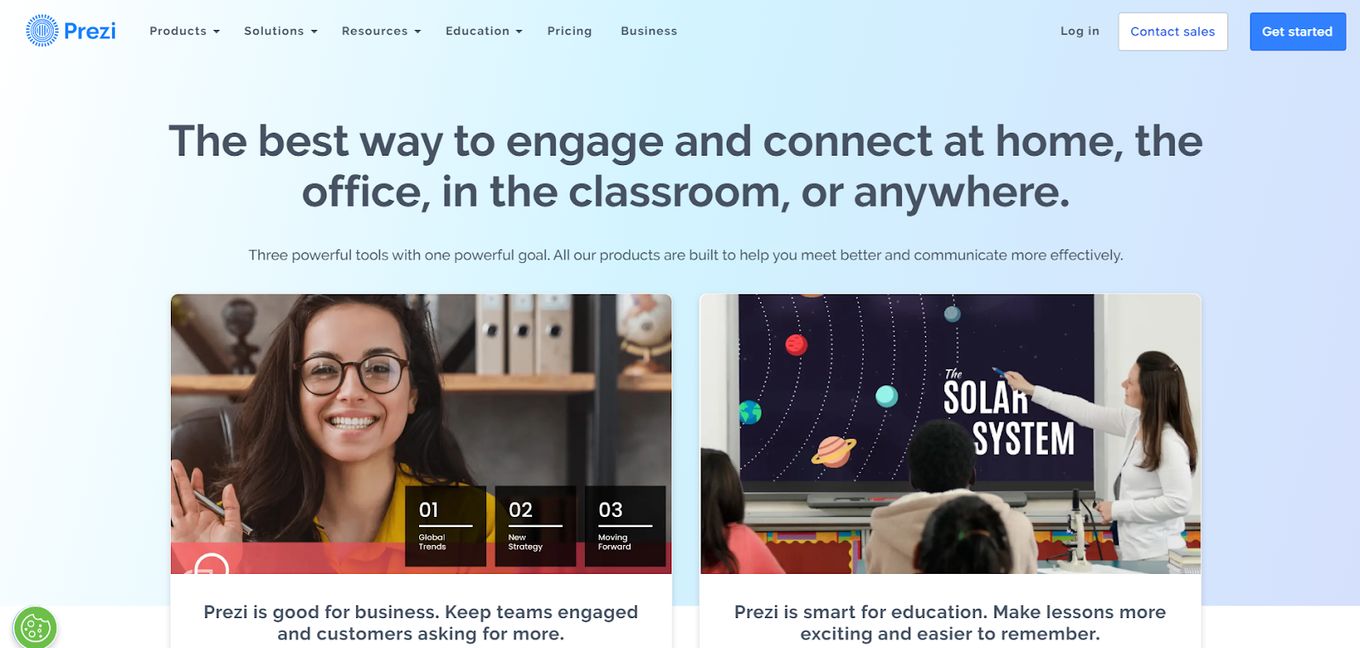
Price: Free (limited version) or starting at $10/month Best for: Mac users
Prezi for Mac is another great Mac presentation software that lets you create dynamic presentations. It has a trial version of 14 days.
The bad thing about making presentations is choosing a video or image to put into it. But not with Prezi.
Prezi is a leader in the video presentation movement and allows you to make the most interactive slides for your presentation.
- Great User Interface
- Zoom and overview feature
- Integration with Zoom Software
- It takes time and practice to learn how to work on Prezi.
- Not easy for beginners.
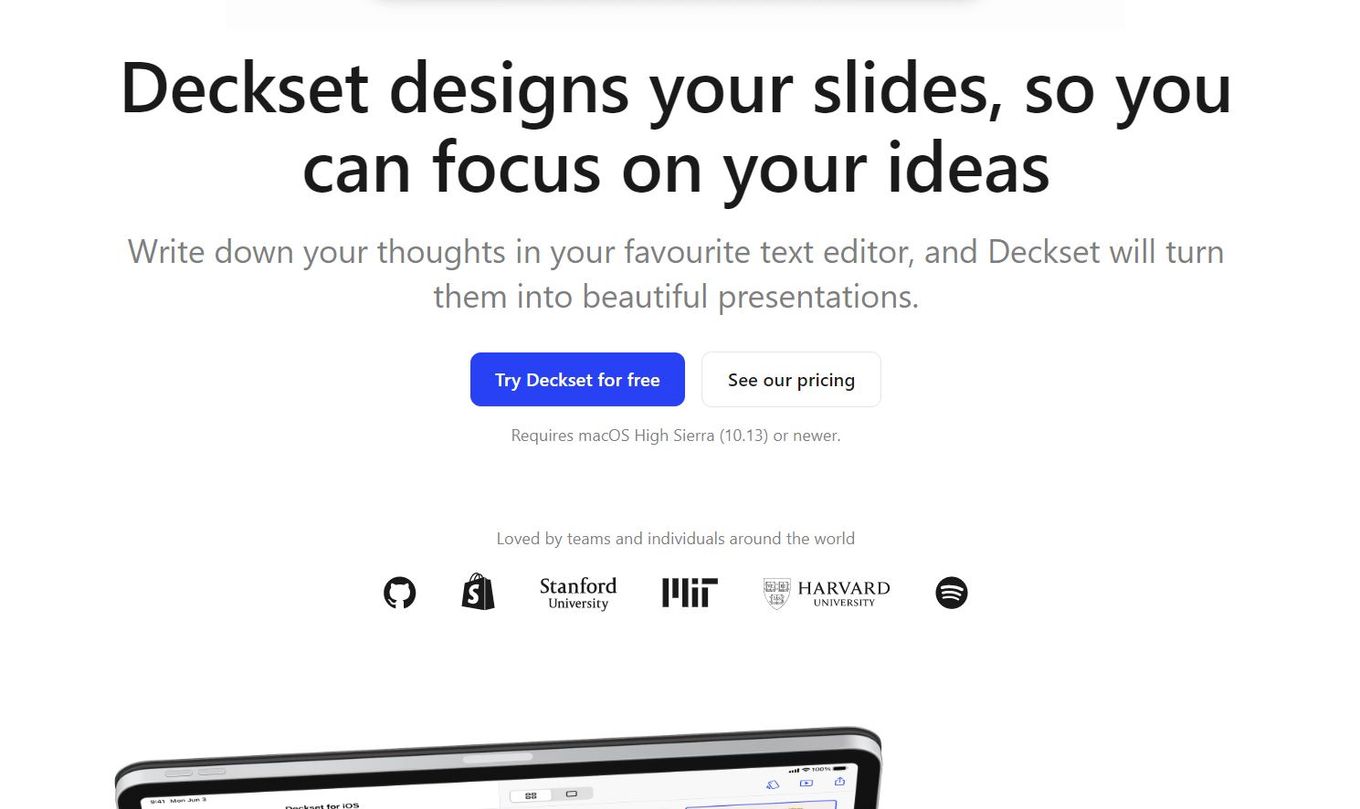
Price: Starting at $35 Best for: Mac users
Deckset is a unique presentation software that lets you put your ideas and thoughts into it and makes the slides for you.
This is great for people that want to spend less time and energy making slides for their presentation but is only for text-based presentations.
It includes a trial version to try before purchasing the complete presentation software.
- It designs your slides for you, taking off most of the pressure of creating a presentation
- Trial Version
- It is a very costly software to buy
5. PowerPoint
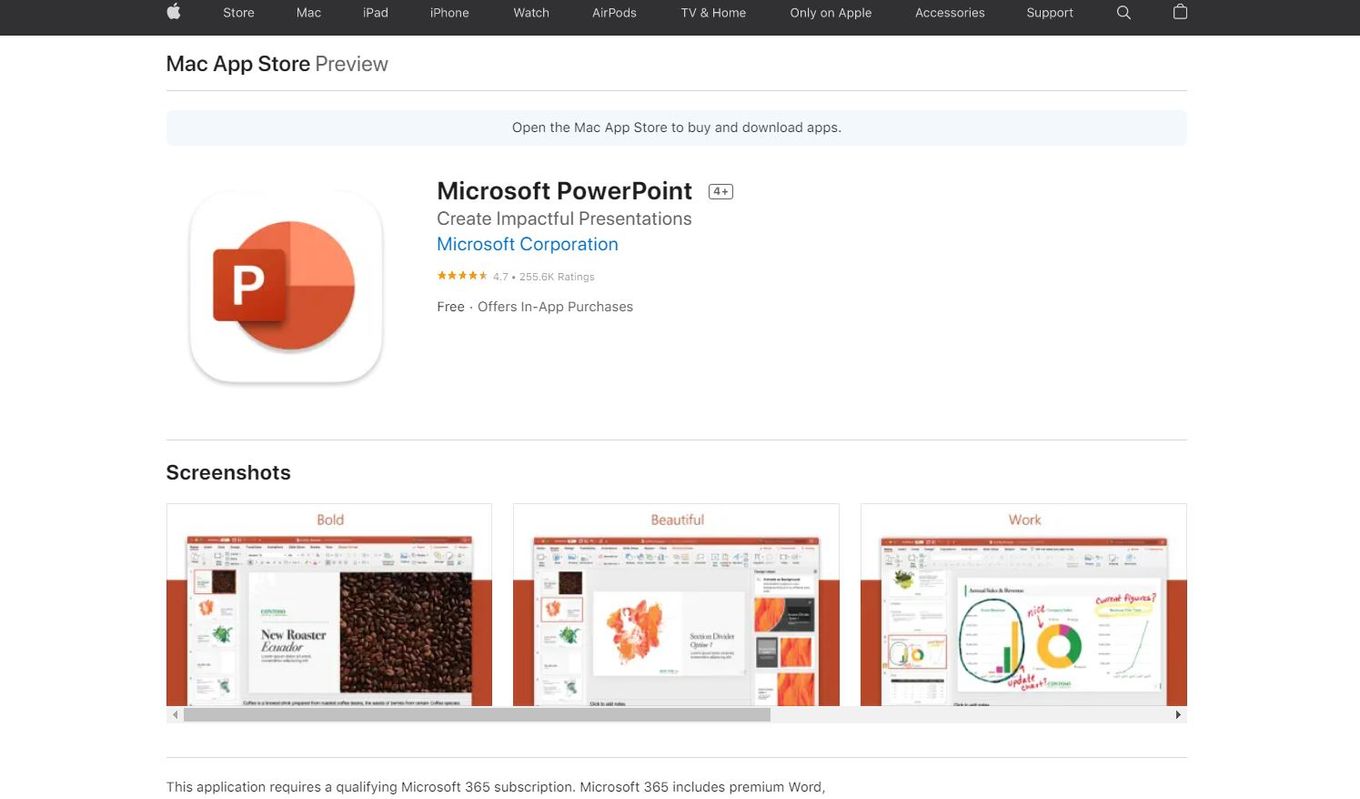
Price: Free (With a Microsoft 365 subscription) Best for: Mac users
PowerPoint for Mac is old but gold.
It is one of the oldest presentation software and allows you to create beautiful slides with multiple templates of your choice.
This software has many tools and features that make the presentation process fun and easy.
- Easy and simple to use
- Multiple free templates
- Lack of creativity in the included templates
- Display Compatibility issues
6. LibreOffice’s Impress
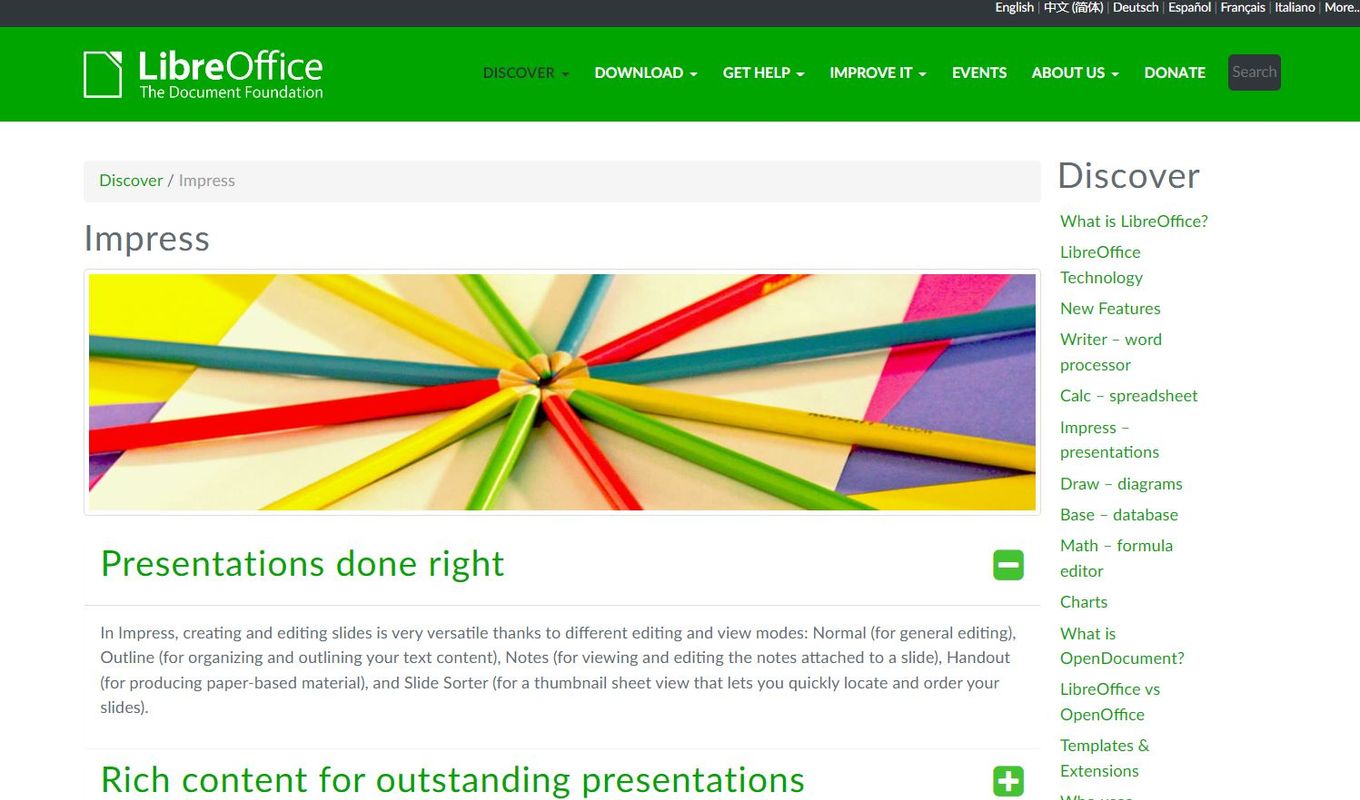
In this software for Mac, multiple editing and viewing modes make the process of editing and creating slides versatile and interactive.
This software is great for presentations that are mostly text-based.
- Free software
- It does not put a lot of strain on your system
- Not very good user interface
- Lack of integration with other presentation software
7. iSkySoft Slideshow Maker
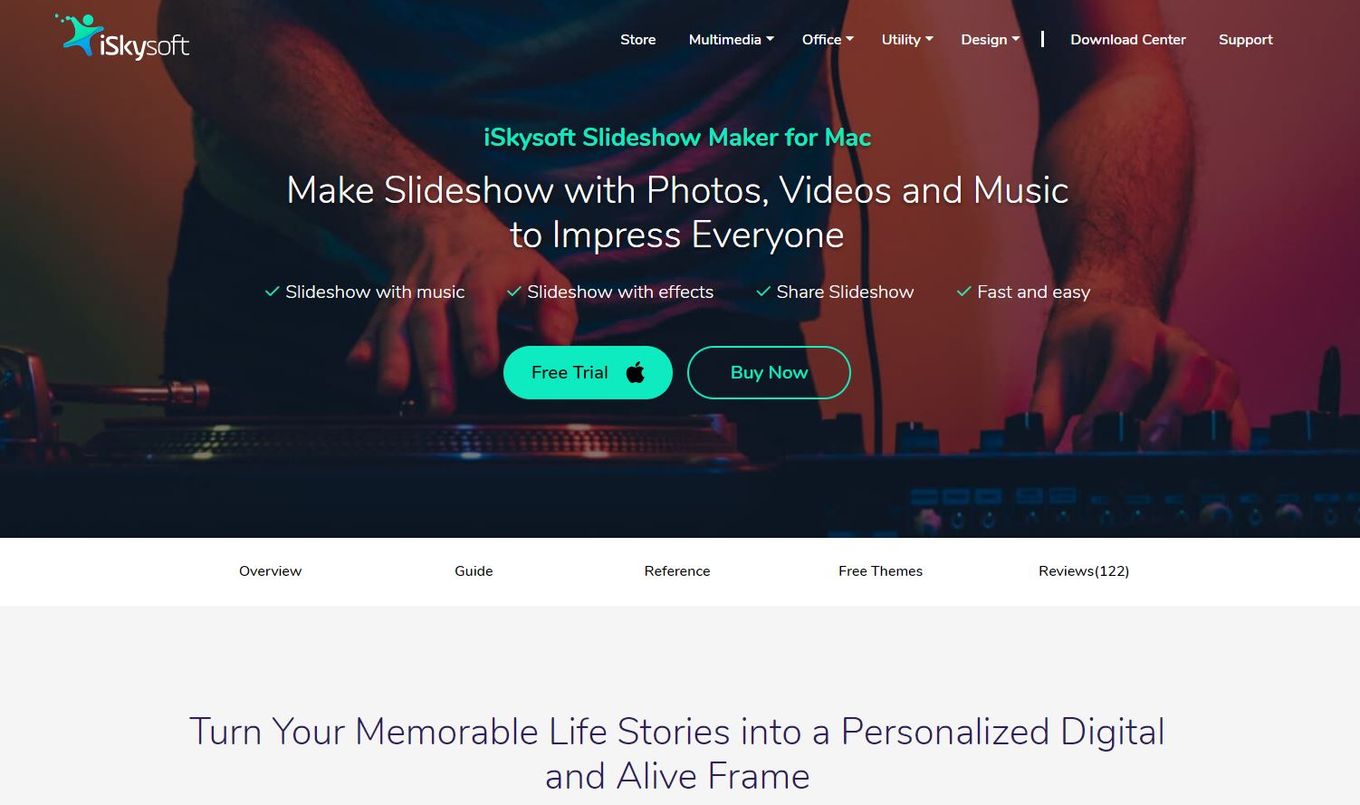
Price: $59.95 Lifetime Best for: Mac users
iSkyDoft Slideshow Maker has to be one of the best presentation software for Mac.
It allows the user to add text, photos, and videos to the slides and music, which makes the entire experience of watching a presentation even better.
This presentation software can be used to beautifully commemorate an event, activity, design process, or team activity in one file.
Moreover, the software also has a ton of features and aftereffects that can be added to make the presentation even better.
- Easy-to-use interface with a ton of incredible features
- It has a steep subscription fee that might not be good for beginners or one-time users
8. Focusky 3D
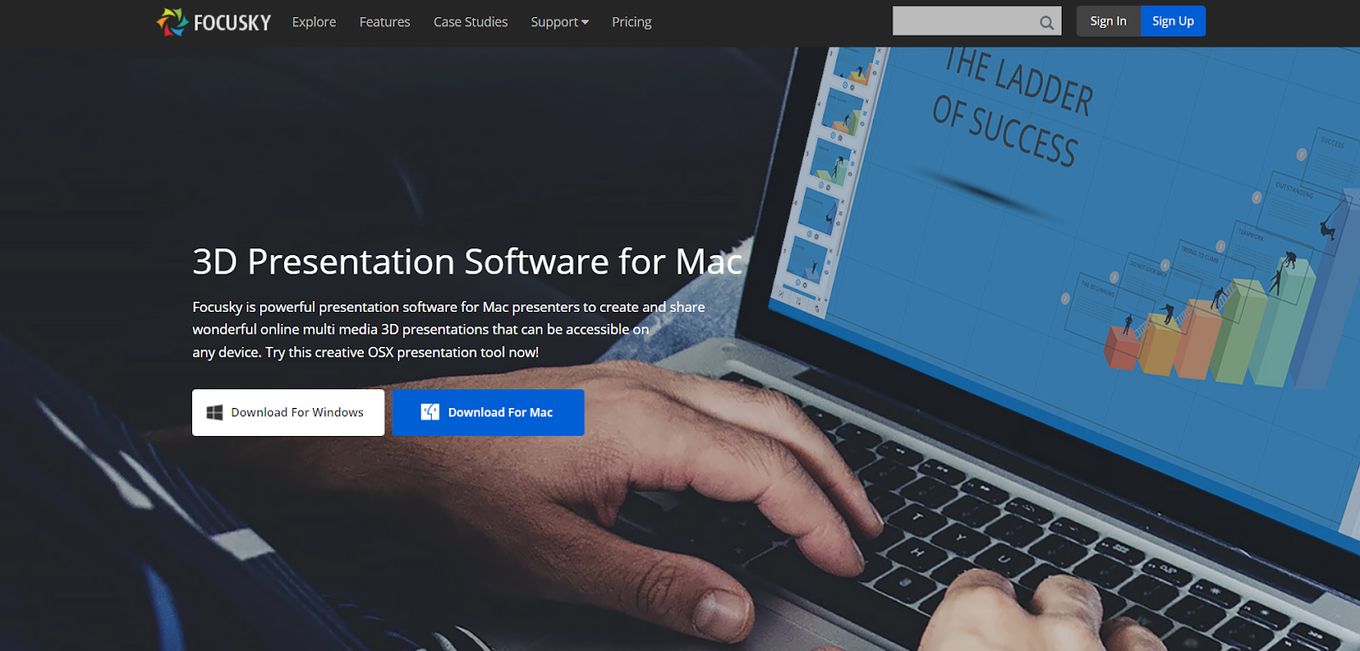
Price: starting at $9.9 Best for: Mac users
If you want to make a presentation on your desktop but also want it to work on other devices, such as your phone or tablet, Focusky is the perfect software for you.
Focusky is a powerful 3D presentation software for Mac with a wide range of tools that allows you to customize your presentation according to your taste.
to customize your presentation according to your taste.
- It works great offline and doesn’t require any internet
- Powerful export functionality (slides into gift/flash)
- Unexciting slide visual effects
- It requires a bit of learning before you can successfully use it
9. TouchCast Pitch
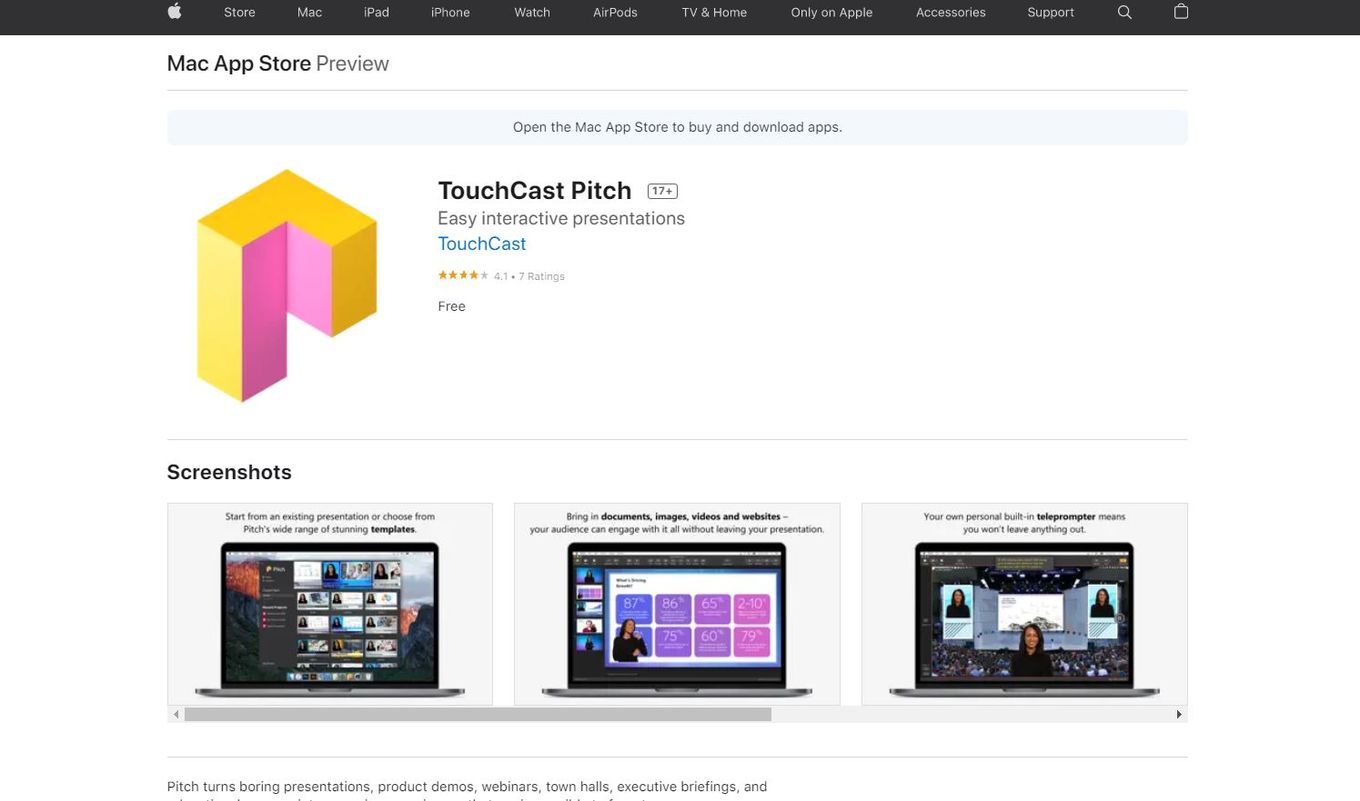
TouchCast Pitch is one of the presentation software that you automatically gravitate towards when you want to make a meaningful, impactful, and interactive presentation.
Pitch turns boring presentations into winning experiences that make it hard to forget.
- It has a huge library of tools and interesting features for your use
- A bit hard to learn and teach students
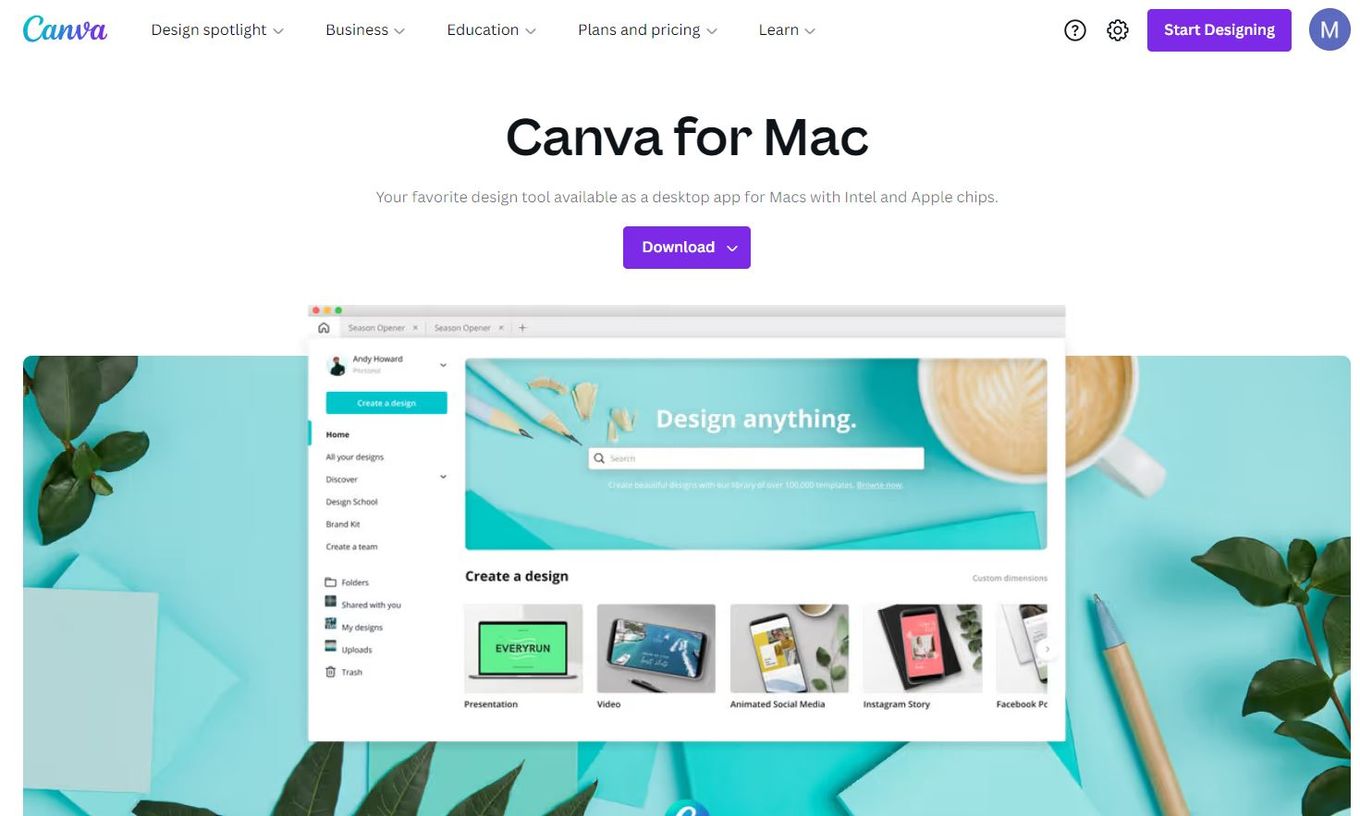
If you’re trying to make a presentation in less time with the least effort and still hoping it will come out beautiful, Canva is the perfect software to use.
With its extensive features and tools, the software allows you to edit, customize, and create your slides for presentation in record time.
- It is free, simple, and has a good user interface.
- It allows you to create stunning designs in mere minutes
- It is not a specific software for presentations.
- It does not have as many interesting features as other presentation software
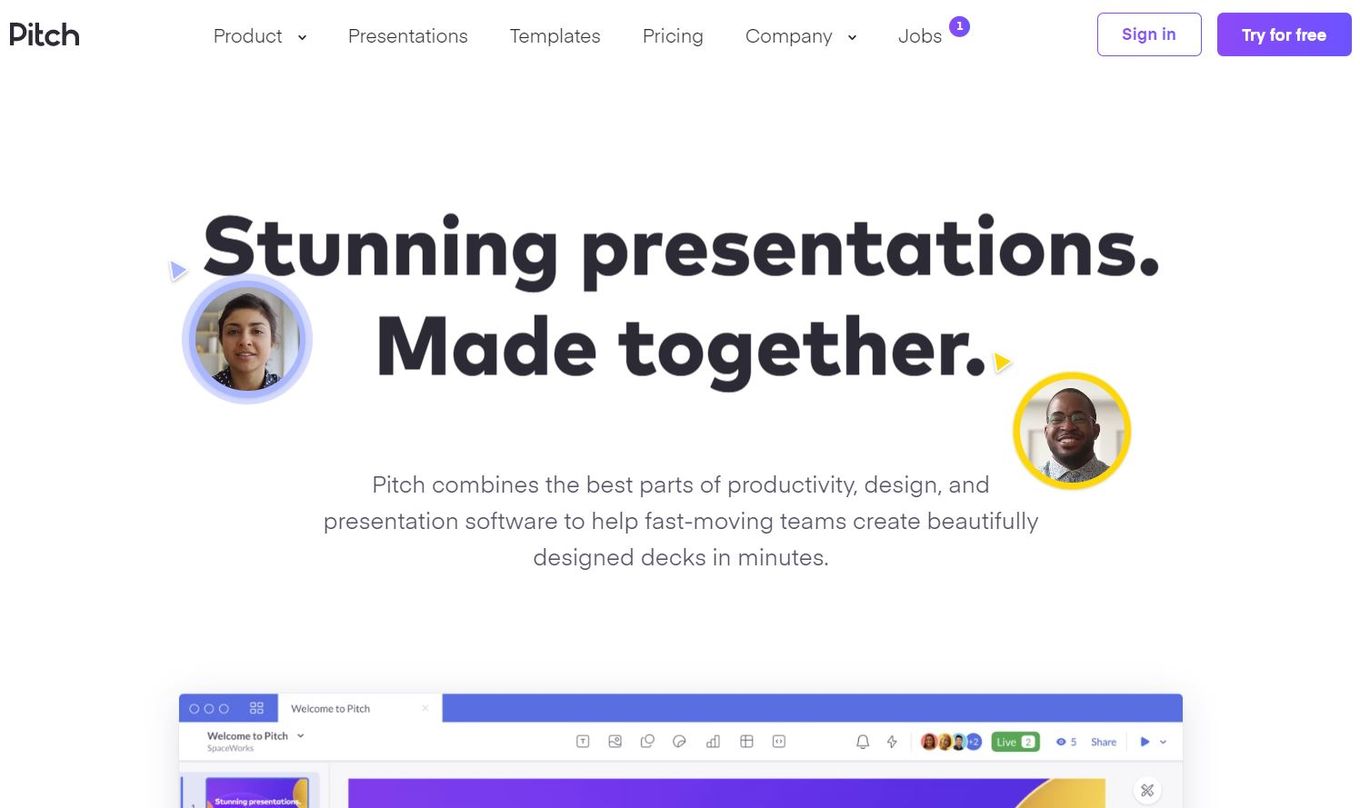
Price: Free or $8/month Best for: Mac users
If the presentations that Pitch lets you make are half as interactive and fun as their website, there is no better software for Mac to do presentations.
It has multiple great tools, effects, templates, and designs available for you to use for your presentation or get inspired to create your own.
- Team Collaboration feature
- Great Support Team
- It has a bit of a learning curve, especially for a beginner
- A limited selection of templates
12. WPS Office for Mac
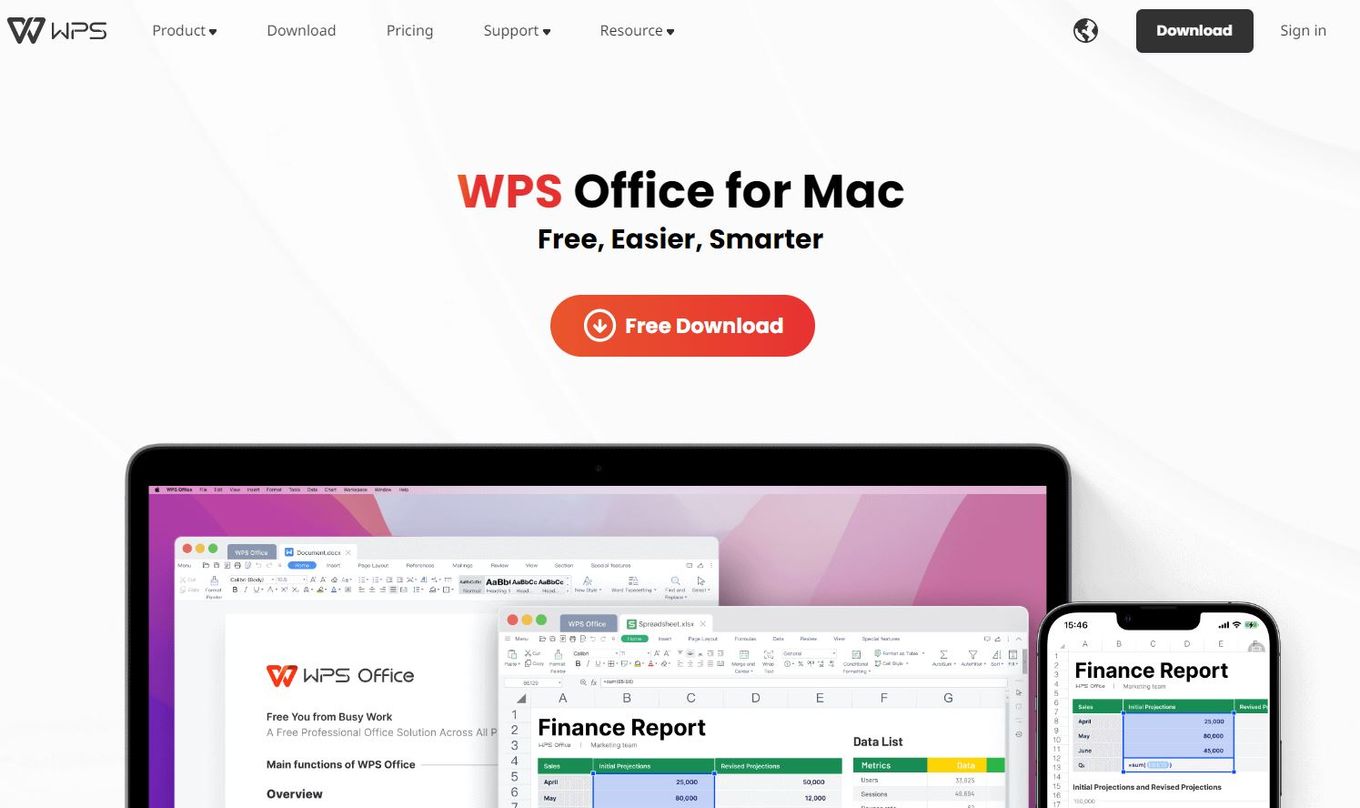
Price: Free (limited version) or $ 25.21 / year Best for: Mac users
WPS Office must be the essential software on your desktop, whether it is Windows or Mac.
The WPS Office for Mac has all the features and tools that let you document your process and create some of the simplest and easiest presentations for your work meetings and project discussions.
- It allows for collaboration
- Easy documentation
- It doesn’t have a lot of tools for PDF editing or grammar-check for text
13. Premast Plus
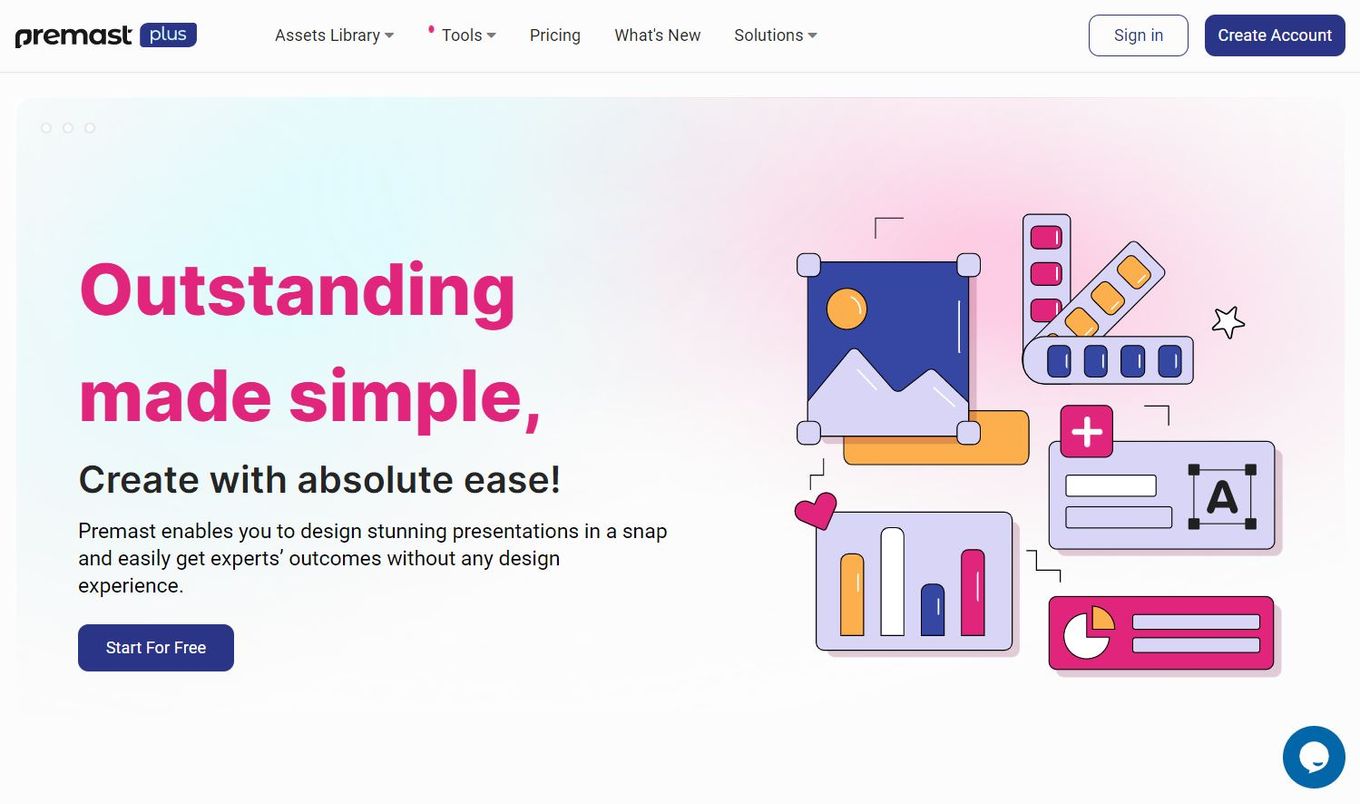
Price: Free or $5.99/month Best for: Mac users
If you are a designer, or any other creative folk, looking for beautiful graphic presentation software, there is none better than Premast Plus.
It gives you a wide range of tools, templates, illustrations, and icons to use for your presentation to make it the best you can!
- Very simple
- Wide Range of rich templates
- A lot of the tools and features of this software are available only after you purchase a subscription
- A bit unstable.
14. Movavi Slideshow Maker
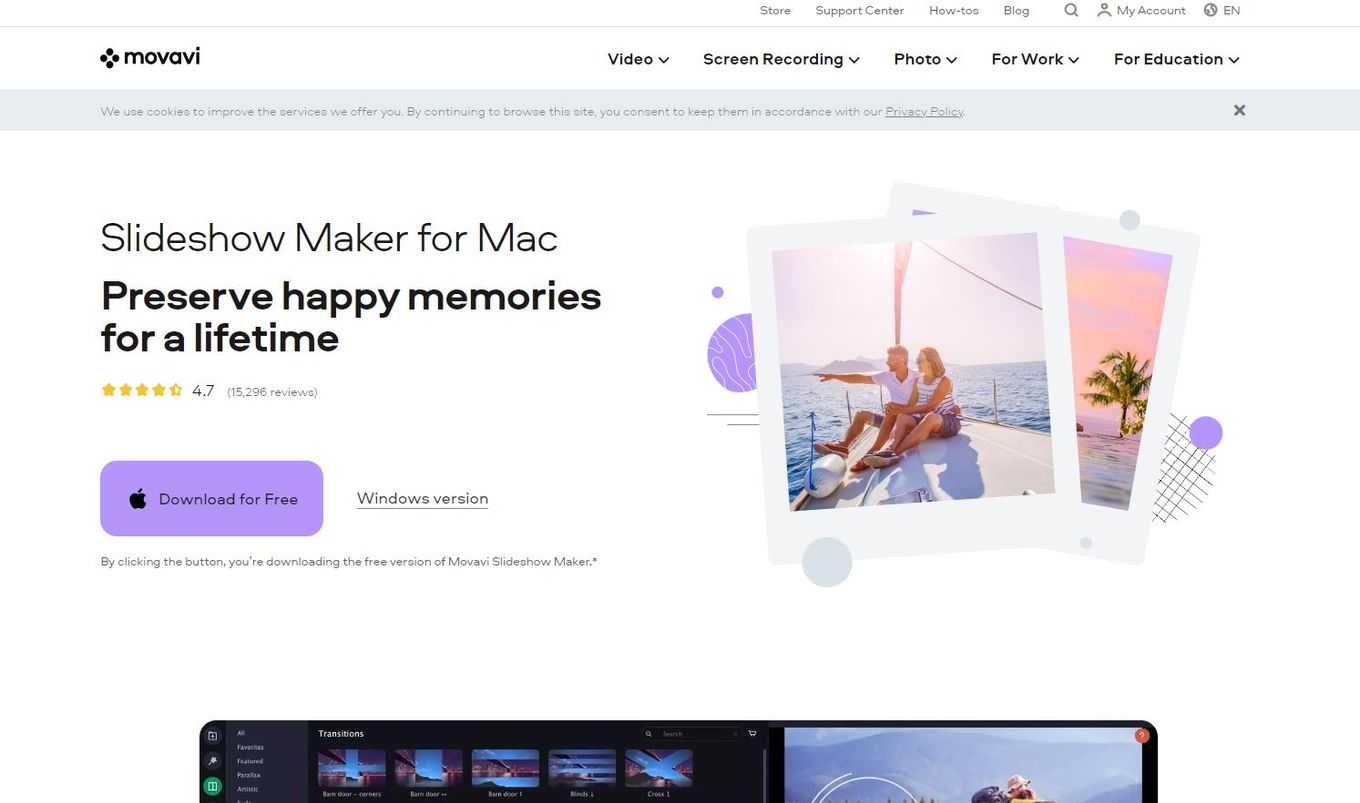
Price: Free Trial or $37 Best for: Mac users
Movavi Slideshow Maker is great for unconventional presentations as it lets you add images, videos, text, music, transitions, and effects to your file.
It allows you to create a movie out of your work, making the entire presentation fun and engaging.
- It has great and simple user-interface
- It lacks a lot of features and does not have the tools for professional editing and presentation-making
15. Propresenter – Church Presentations
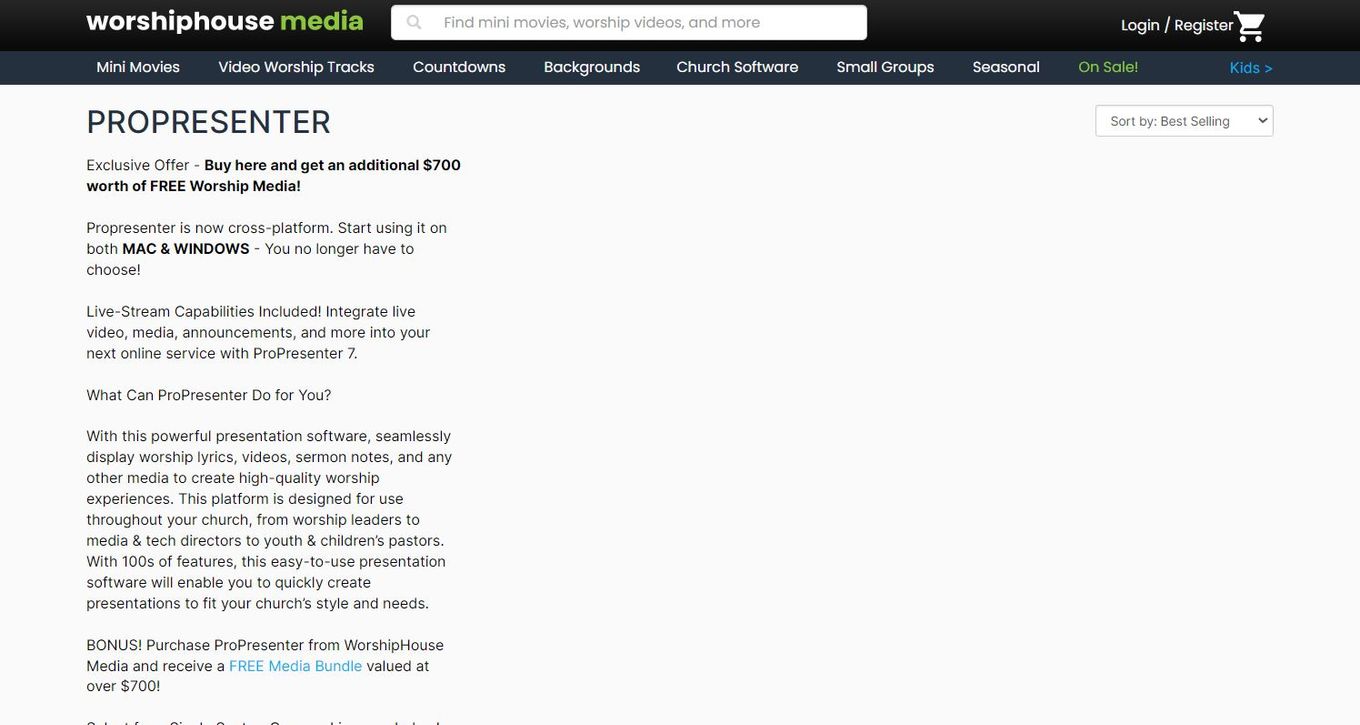
Price: starting at $399 Best for: Mac users
Propresenter is a church presentation software for Mac that allows you to create a beautiful presentation for a sermon.
It can include worship lyrics, sermon notes, videos, images, etc., to create an impactful and powerful presentation.
The best thing about this software is that it is excellent for beginners.
- Perfect presentation software for church
- It has all the tools that you might need to add music, lyrics, sermon, and text.
- Very expensive software and only best for professionals
1. Slidesbean
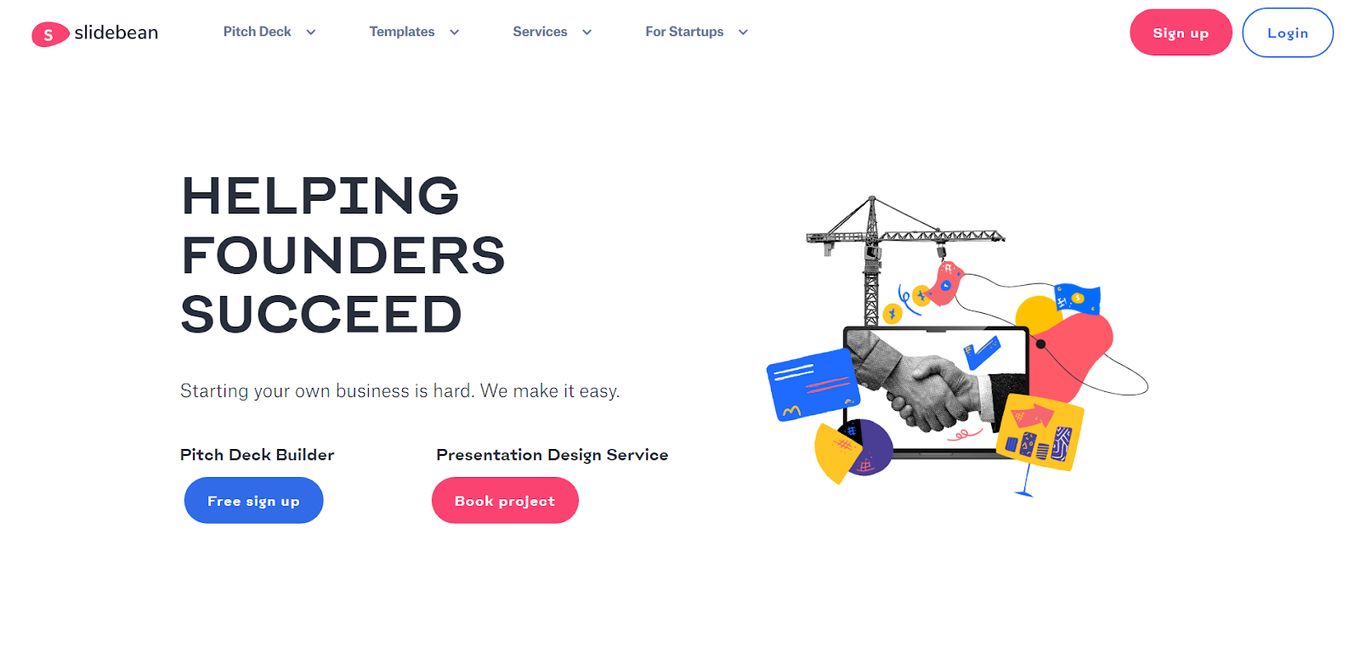
Slidesbean is an innovative online presentation software for Mac that does most of the heavy lifting while making the presentation.
It has great features and interactive tools that offer everything you need to build the perfect pitch for your presentation!
Great for entrepreneurs who want to create a beautiful pitch deck.
- Great analytics
- The templates look great
- The result looks very professional
- Videos have to be uploaded to third-party platforms
- The AI feature is not too helpful
- Export for PowerPoint only exports as image
2. Renderforest
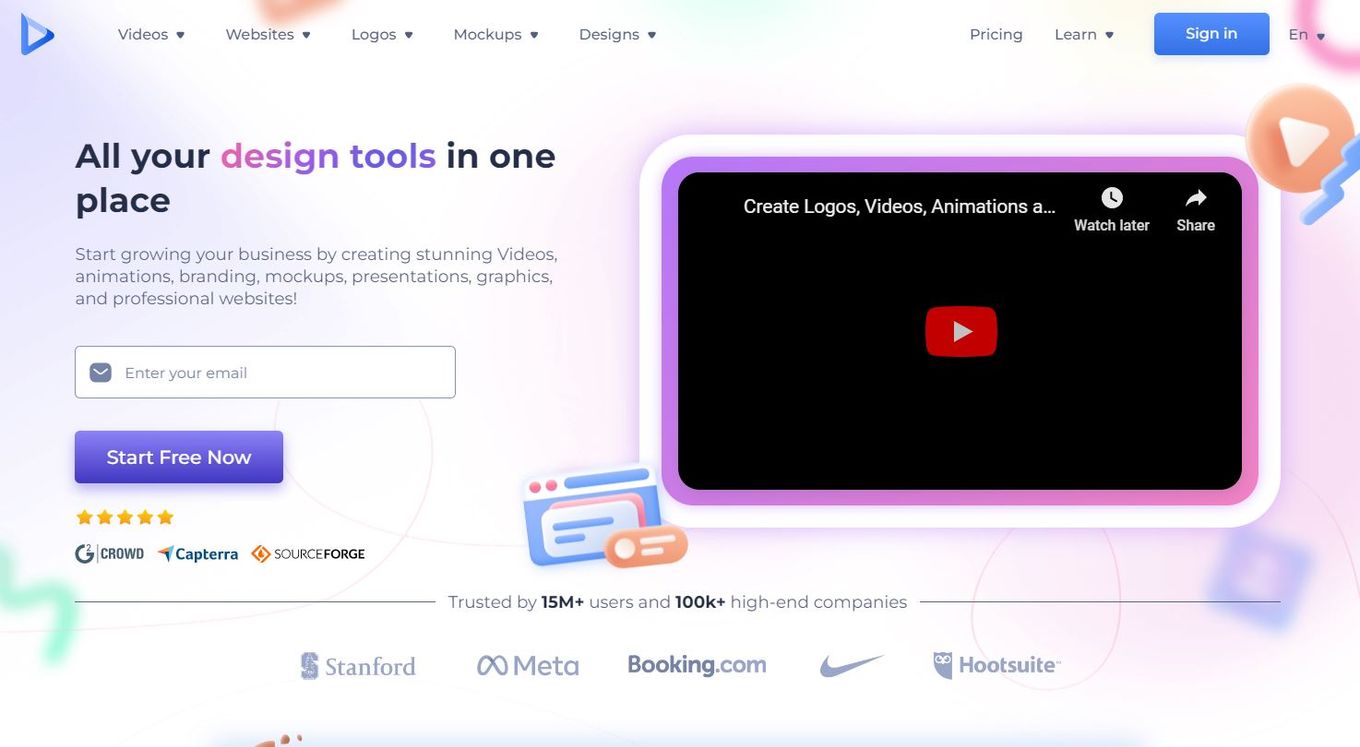
Looking for a great online presentation software for Mac that allows you to create stunning videos, animations, branding, mockups, presentations, and more?
Renderforest is the perfect site for beginners and professionals.
- High quality & professional looking templates
- Mind-blowing animations
- Video templates look great
- Free version available
- Limited customization
- Can be a bit pricy
- No iOS or Android app
- Video render time can take long
3. Zoho Show
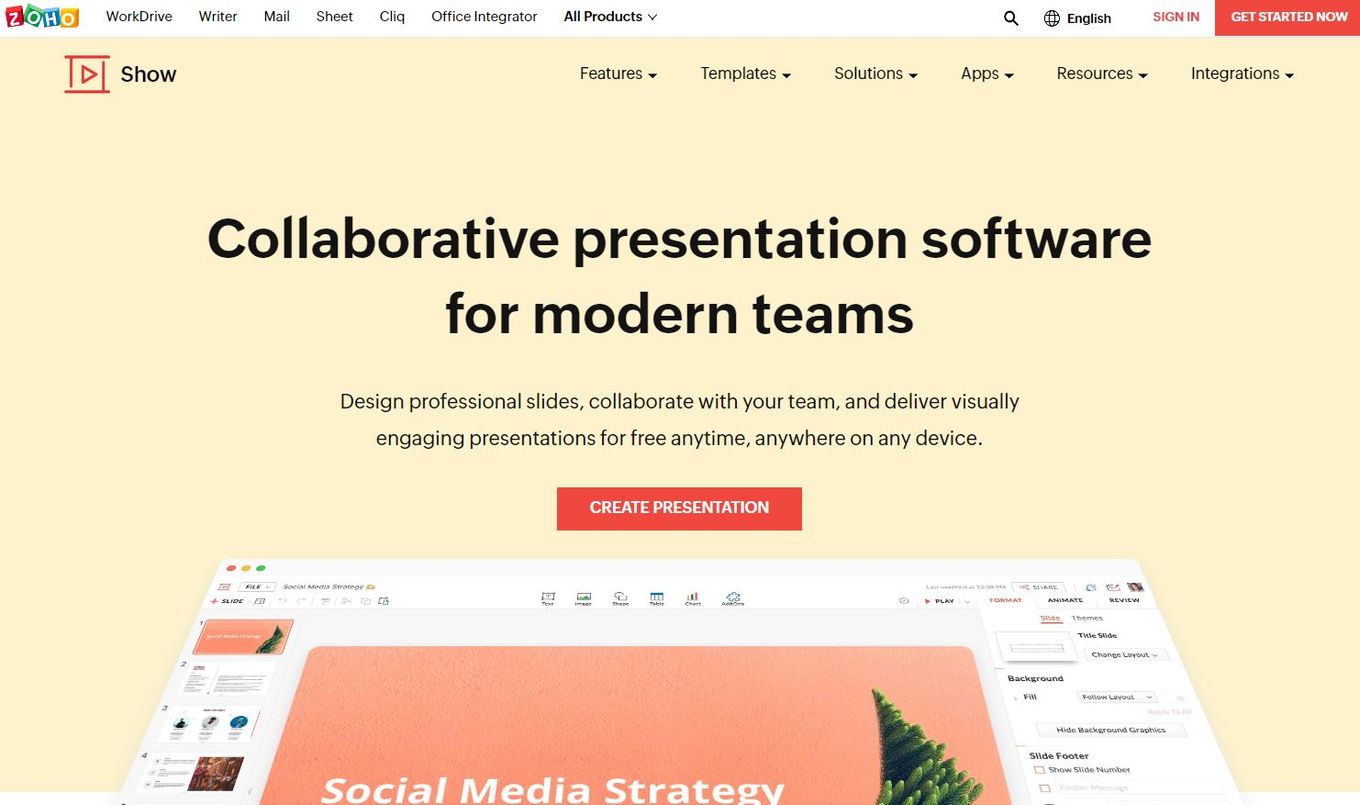
The great thing about this online presentation software for Mac is that it allows for a group/team to collaborate on the process of creating a presentation.
It is a clean, simple, and easy software that makes creating presentations seamless and simple.
- Includes infographics
- Supports real-time collaboration
- It has good template designs
- It has a Chrome web browser extension that makes it easier to work on the slides.
- It allows broadcasting presentations
- Easy-to-use transitions
- Interface can be a bit slow on low-end devices
- Interface could be better
- No desktop App available

Visme is a fan favorite for brands, big and small, to create stunning presentations.
It has numerous templates and color pallets to choose from that make the entire process of making a presentation easy.
- Allows you to create a brand identity with “My brand” feature
- Disk capacity and usage limit can be low on basic and free plans
- No support for collaborators
- Learning curve
- Free version is way too limited
- The interface could be better
5. Google Slides
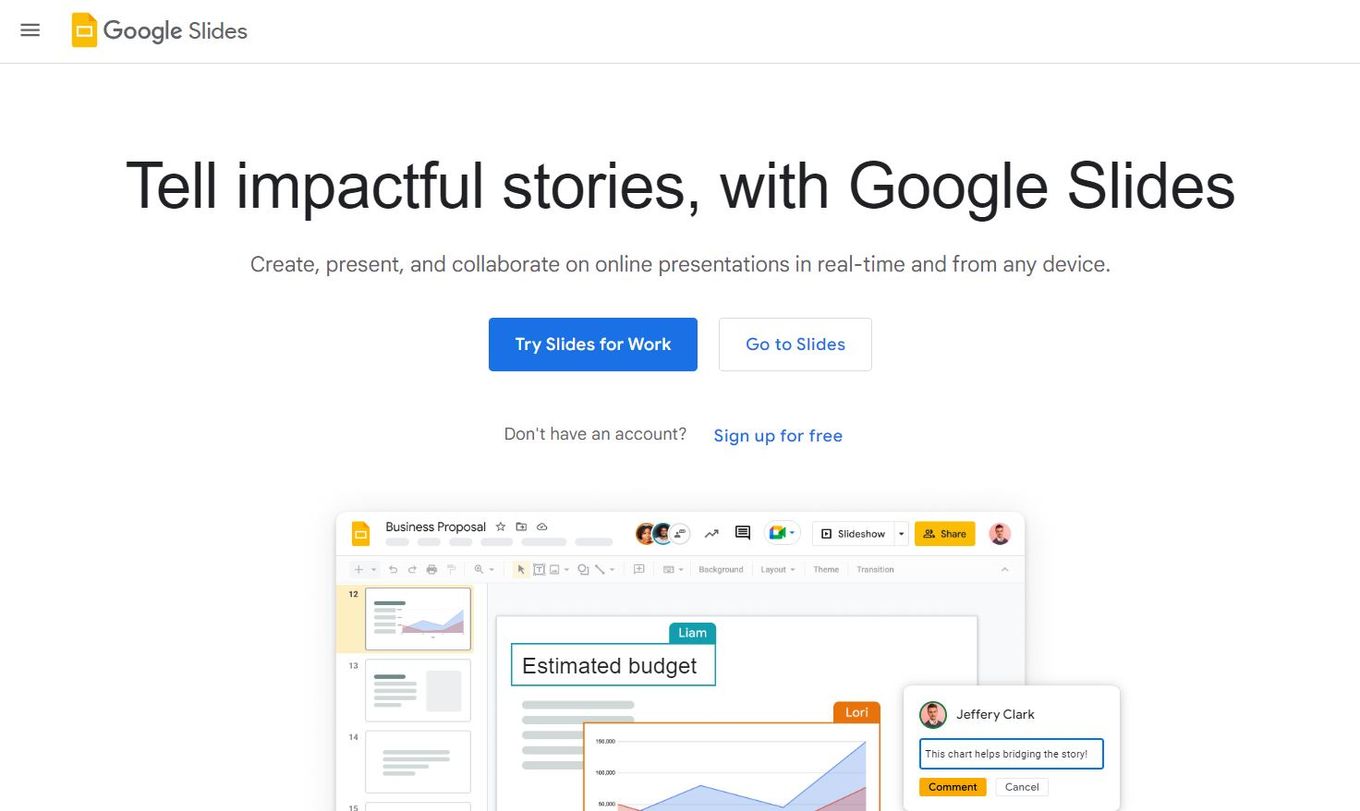
Google Slides is the most popular online presentation software that is used by millions worldwide.
It provides the basic tools and features necessary to create a striking presentation.
- Fast and easy to use
- Includes real-time collaborative mode
- It’s free
- Connected with Google services like Google Drive
- It doesn’t support non-Google-based fonts
- Limited templates
- Limited transitions and animations
- It won’t provide support for audio imports
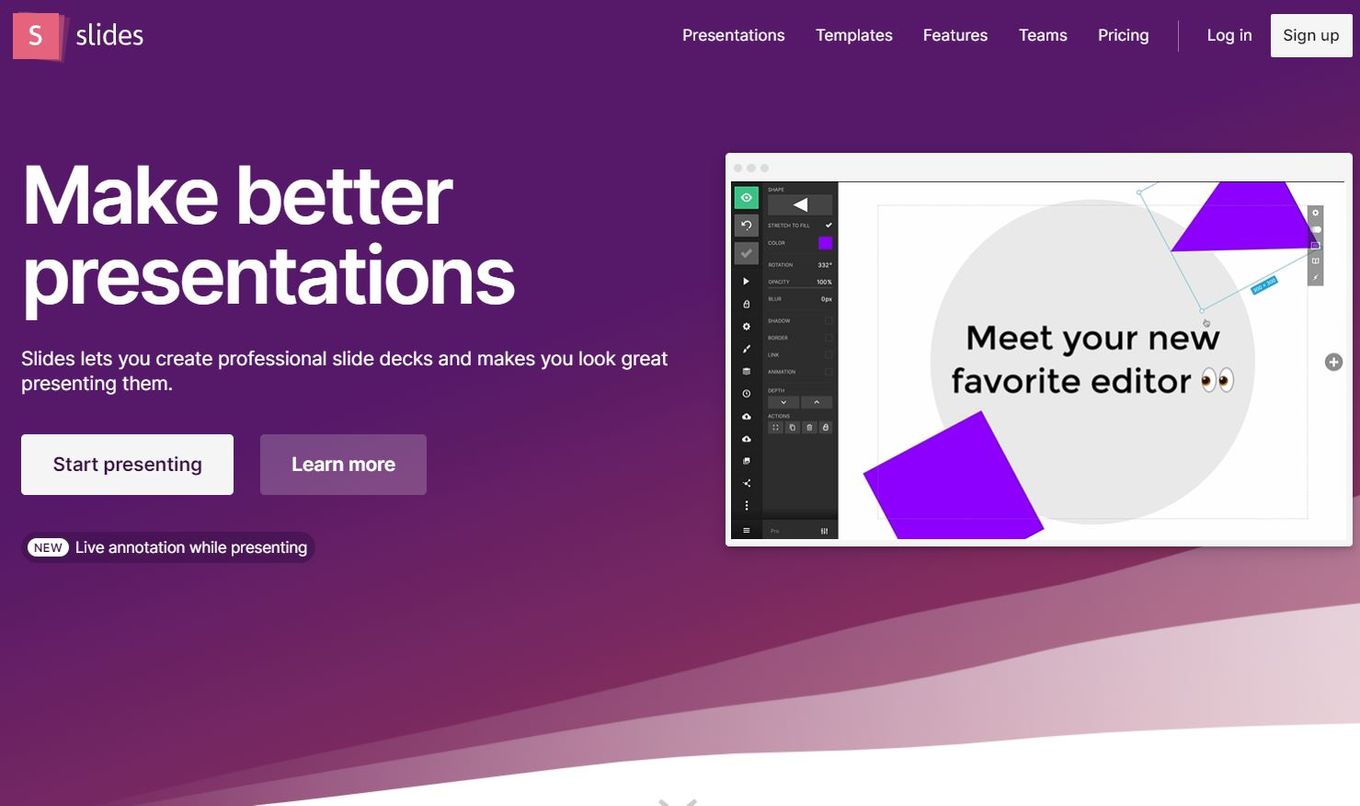
Slides are one of the online presentation software that makes your presentation look extremely sleek and professional.
It is a must for all designers and project managers!
If you need to bring project management to the next level, then you must check out the best project management software for Mac .
- Supports custom HTML and CSS
- Supports two directions (vertical & horizontal)
- Smooth and fast interface
- Supports LaTeX
- It doesn’t provide templates
- It doesn’t support PowerPoint exports
Mac has a presentation software already preinstalled in all Apple devices called Keynote. It is completely free and it allows you to create stunning presentations for school projects, your business, your office, etc. It is available for Mac, iPhone, iPad, and even for PCs.
Keynote includes real-time collaboration with your team, which is an essential feature now that everything is done online.
You can create a presentation on Mac with the help of Keynote. To create a keynote presentation follow these 3 steps:
- Choose a theme.
- Add your content to the placeholder images and texts.
- Create a presentation from the slides.
Yes. Microsoft PowerPoint is available for download on Mac and your phone, tablet, or PC, but you would need a Microsoft 365 subscription on your device to use it on Mac. The software isn’t identical to the Windows one but is quite similar with only a few minor differences in menu and layout.
Where PowerPoint is the most common presentation software for everyone worldwide, Keynote has been declared a better presentation software for Mac users, especially for professionals.
But if you are looking for a variety of editing tools, features, and templates for your presentation, there is nothing that trumps PowerPoint.
Creating a powerful presentation is an essential part of your strategy, whether you are a businessman, a designer, an architect, or a project manager.
It would be best if you had a presentation that doesn’t bore your audience and manages to convey all the key information in the best possible way.
All the software mentioned above are some of the most extraordinary presentation software for Mac and can help you create a memorable presentation.
- How To Create A Page Like a PowerPoint Presentation
- 9+ Best Photo Management Software For Mac
- 13 Top Landspace Design Software For Mac
- 9 Best Database Software For Mac
- Top 19 Architect Software For Mac
Juwairiah Zia
Juwairiah Zia is a seasoned professional, a full stack developer and writer in her free time. She’s deeply immersed in various tech domains such as web and mobile application development and mentorship.
Don’t Miss…
![19 Best Architect Software for Mac 2024 [Free and Paid] architect software mac share](https://alvarotrigo.com/blog/wp-content/uploads/2023/08/architect-software-mac-share-300x150.png)
- Legal Notice
- Terms & Conditions
- Privacy Policy
A project by Alvaro Trigo
The best presentation software in 2024
These powerpoint alternatives go beyond the basics..

The latest presentation apps have made it easier than ever to format slides and create professional-looking slideshows without giving off a "this is a template" vibe. Even standard PowerPoint alternatives have updated key features to make it easier than ever to collaborate and create presentations quickly, so you can spend more time prepping for your actual presentation.
If, like me, you've used Google Slides unquestioningly for years, it's a whole new world out there. The newest crop of online presentation tools go way beyond the classic slideshow experience, with new features to keep your audience's attention, streamline the creation process with AI, and turn slide decks into videos and interactive conversations.
I've been testing these apps for the past few years, and this time, I spent several days tinkering with 25 of the top presentation software solutions out there to bring you the best of the best.
The best presentation software
What makes the best presentation app, how we evaluate and test apps.
When looking for the best presentation apps, I wanted utility players. After all, slideshows are used for just about everything, from pitch decks and product launches to class lectures and church sermons. With that in mind, here's what I was looking for:
Pre-built templates. The best presentation tools should have attractive, professional-looking templates to build presentations in a hurry.
Sharing and collaboration options. Whether you plan to share your webinar slides later, or you just want to collaborate with a coworker on a presentation, it should be easy to share files and collaborate in real-time.
Flexibility and customization options. Templates are great, but top presentation apps should enable you to customize just about everything—giving you the flexibility to build exactly what you need.
Affordability. Creating compelling presentations is important, but you shouldn't have to bust your budget to make it happen. With capable free tools on the market, affordability is a top consideration.
Standalone functionality. There's no reason to use multiple tools when one can do it all, so I didn't test any apps that require and work on top of another presentation app like PowerPoint or Google Slides.
Familiar, deck-based interface. For our purposes here, I only tested software that uses slides, with the familiar deck-based editor you expect from a "presentation" tool (versus, for example, a video creation app).
Beyond that, I also looked for presentation apps that brought something unique to the table—features above and beyond what you can get for free from a legacy solution like PowerPoint or Google Slides.
Here's what my testing workflow looked like:
I went through any onboarding or guided tutorials.
I created a new deck, scanning through all available templates, noting how well-designed they were (and which were free versus paid).
I added new slides, deleted slides, edited text and images, and played around with other content types.
I changed presentation design settings, like color schemes and background images.
I reviewed and tested the sharing and collaboration options.
I tested out presenter view (when available).
After my first round of testing, I went back into the top performers to test any unique or niche features, like AI, brand settings, and interactive content. With that, these are the best presentation apps I found—each one really brings something different or radically easy to the table.
The best presentation software at a glance
|
| |
|---|---|---|
| A free option | Free plan available; paid plans from $10 |
| AI-powered design | From $12/month |
| Non-linear presentations | Free plan available; paid plans from $7/month |
| Video presentations | Limited free plan available; paid plans from $15/month |
| Collaboration | Free plan available; from $22/month for 2 users |
| Conversational AI features | Free plan available; paid plans from $8/user/month |
| Audience engagement | Free plan available; paid plans from $11.99/user/month |
| Generative AI features | Limited free plan available; paid plans from $16/user/month |
The best free presentation software
.css-12hxxzz-link{all:unset;box-sizing:border-box;-webkit-text-decoration:underline;text-decoration:underline;cursor:pointer;-webkit-transition:all 300ms ease-in-out;transition:all 300ms ease-in-out;outline-offset:1px;-webkit-text-fill-color:currentcolor;outline:1px solid transparent;}.css-12hxxzz-link[data-color='ocean']{color:var(--zds-text-link, #3d4592);}.css-12hxxzz-link[data-color='ocean']:hover{outline-color:var(--zds-text-link-hover, #2b2358);}.css-12hxxzz-link[data-color='ocean']:focus{color:var(--zds-text-link-hover, #3d4592);outline-color:var(--zds-text-link-hover, #3d4592);}.css-12hxxzz-link[data-color='white']{color:var(--zds-gray-warm-1, #fffdf9);}.css-12hxxzz-link[data-color='white']:hover{color:var(--zds-gray-warm-5, #a8a5a0);}.css-12hxxzz-link[data-color='white']:focus{color:var(--zds-gray-warm-1, #fffdf9);outline-color:var(--zds-gray-warm-1, #fffdf9);}.css-12hxxzz-link[data-color='primary']{color:var(--zds-text-link, #3d4592);}.css-12hxxzz-link[data-color='primary']:hover{color:var(--zds-text-link, #2b2358);}.css-12hxxzz-link[data-color='primary']:focus{color:var(--zds-text-link-hover, #3d4592);outline-color:var(--zds-text-link-hover, #3d4592);}.css-12hxxzz-link[data-color='secondary']{color:var(--zds-gray-warm-1, #fffdf9);}.css-12hxxzz-link[data-color='secondary']:hover{color:var(--zds-gray-warm-5, #a8a5a0);}.css-12hxxzz-link[data-color='secondary']:focus{color:var(--zds-gray-warm-1, #fffdf9);outline-color:var(--zds-gray-warm-1, #fffdf9);}.css-12hxxzz-link[data-weight='inherit']{font-weight:inherit;}.css-12hxxzz-link[data-weight='normal']{font-weight:400;}.css-12hxxzz-link[data-weight='bold']{font-weight:700;} canva (web, windows, mac, android, ios).

Canva pros:
Excellent free plan
Tons of amazing templates for all use cases
Feature-rich
Canva cons:
The AI tools aren't groundbreakingly useful
Canva offers one of the most robust free plans of all the presentation apps I tested. The app delays account creation until after you've created your first design, so you can get started building your presentation in seconds. Choose from an almost overwhelming number of beautiful templates (nearly all available for free), including those designed specifically for education or business use cases.
Anyone who's accidentally scrolled too far and been bumped to the next slide will appreciate Canva's editor interface, which eliminates that problem altogether with a smooth scroll that doesn't jump around. Choose from a handful of preset animations to add life to your presentations, or browse the library of audio and video files available to add. And Canva also has a number of options for sharing your presentation, including adding collaborators to your team, sharing directly to social media, and even via QR code.
Present directly from Canva, and let audience members submit their questions via Canva Live. Once you share a link to invite audience members to your presentation, they can send questions for you to answer. As the presenter, you'll see them pop up in your presenter view window, so you can keep the audience engaged and your presentation clear. Alternatively, record a presentation with a talking head bubble—you can even use an AI presenter here—to share remotely.
Canva pricing: Free plan available; paid plans start at $120/year for 1 user and include additional features like Brand Kit, premium templates and stock assets, and additional AI-powered design tools.
The best presentation app for AI-powered design
.css-12hxxzz-link{all:unset;box-sizing:border-box;-webkit-text-decoration:underline;text-decoration:underline;cursor:pointer;-webkit-transition:all 300ms ease-in-out;transition:all 300ms ease-in-out;outline-offset:1px;-webkit-text-fill-color:currentcolor;outline:1px solid transparent;}.css-12hxxzz-link[data-color='ocean']{color:var(--zds-text-link, #3d4592);}.css-12hxxzz-link[data-color='ocean']:hover{outline-color:var(--zds-text-link-hover, #2b2358);}.css-12hxxzz-link[data-color='ocean']:focus{color:var(--zds-text-link-hover, #3d4592);outline-color:var(--zds-text-link-hover, #3d4592);}.css-12hxxzz-link[data-color='white']{color:var(--zds-gray-warm-1, #fffdf9);}.css-12hxxzz-link[data-color='white']:hover{color:var(--zds-gray-warm-5, #a8a5a0);}.css-12hxxzz-link[data-color='white']:focus{color:var(--zds-gray-warm-1, #fffdf9);outline-color:var(--zds-gray-warm-1, #fffdf9);}.css-12hxxzz-link[data-color='primary']{color:var(--zds-text-link, #3d4592);}.css-12hxxzz-link[data-color='primary']:hover{color:var(--zds-text-link, #2b2358);}.css-12hxxzz-link[data-color='primary']:focus{color:var(--zds-text-link-hover, #3d4592);outline-color:var(--zds-text-link-hover, #3d4592);}.css-12hxxzz-link[data-color='secondary']{color:var(--zds-gray-warm-1, #fffdf9);}.css-12hxxzz-link[data-color='secondary']:hover{color:var(--zds-gray-warm-5, #a8a5a0);}.css-12hxxzz-link[data-color='secondary']:focus{color:var(--zds-gray-warm-1, #fffdf9);outline-color:var(--zds-gray-warm-1, #fffdf9);}.css-12hxxzz-link[data-weight='inherit']{font-weight:inherit;}.css-12hxxzz-link[data-weight='normal']{font-weight:400;}.css-12hxxzz-link[data-weight='bold']{font-weight:700;} beautiful.ai (web, mac, windows).
Beautiful.ai pros:
True AI design
No fussing around with alignment
Still allows for customization
Beautiful.ai cons:
No free plan
If you're like me, editing granular spacing issues is the absolute worst part of building a presentation. Beautiful.ai uses artificial intelligence to take a lot of the hassle and granular design requirements out of the presentation process, so you can focus on the content of a presentation without sacrificing professional design. If I needed to make presentations on a regular basis, this is the app I'd use.
Many apps have recently added AI design features, but Beautiful.ai has been doing it for years—and they've perfected the experience of AI design, ensuring the tool's reign as the most streamlined and user-friendly option for AI design.
The editor is a little different from most presentation apps, but it's still intuitive—and you'll start off with a quick two-minute tutorial. When creating a new slide, scroll through "inspiration slides" to find a layout you like; once you choose, the app will pull the layout and automatically adapt it to match the design of the rest of your presentation.
With 10 themes, several templated slides, over 40 fully-designed templates, and more than 20 different color palettes to choose from, Beautiful.ai strikes a perfect balance between automation and customization.
While Beautiful.ai doesn't offer a free plan, paid plans are reasonably priced and offer sharing and collaboration options that rival collab-focused apps like Google Slides. And speaking of Google, you can connect Beautiful.ai with Google Drive to save all your presentations there.
Note: I re-tested the generative AI feature (called DesignerBot) this year. It's great for adding individual slides to an existing presentation—automatically choosing the best layout and matching the design to the rest of the deck—but as with most other apps, it struggled to pull in relevant images.
Beautiful.ai pricing: Plans start at $12/month for unlimited slides, AI content generation, viewer analytics, and more. Upgrade to a Team plan for $40/user/month to get extra collaboration and workspace features and custom brand controls.
The best presentation app for conversational presentations
.css-12hxxzz-link{all:unset;box-sizing:border-box;-webkit-text-decoration:underline;text-decoration:underline;cursor:pointer;-webkit-transition:all 300ms ease-in-out;transition:all 300ms ease-in-out;outline-offset:1px;-webkit-text-fill-color:currentcolor;outline:1px solid transparent;}.css-12hxxzz-link[data-color='ocean']{color:var(--zds-text-link, #3d4592);}.css-12hxxzz-link[data-color='ocean']:hover{outline-color:var(--zds-text-link-hover, #2b2358);}.css-12hxxzz-link[data-color='ocean']:focus{color:var(--zds-text-link-hover, #3d4592);outline-color:var(--zds-text-link-hover, #3d4592);}.css-12hxxzz-link[data-color='white']{color:var(--zds-gray-warm-1, #fffdf9);}.css-12hxxzz-link[data-color='white']:hover{color:var(--zds-gray-warm-5, #a8a5a0);}.css-12hxxzz-link[data-color='white']:focus{color:var(--zds-gray-warm-1, #fffdf9);outline-color:var(--zds-gray-warm-1, #fffdf9);}.css-12hxxzz-link[data-color='primary']{color:var(--zds-text-link, #3d4592);}.css-12hxxzz-link[data-color='primary']:hover{color:var(--zds-text-link, #2b2358);}.css-12hxxzz-link[data-color='primary']:focus{color:var(--zds-text-link-hover, #3d4592);outline-color:var(--zds-text-link-hover, #3d4592);}.css-12hxxzz-link[data-color='secondary']{color:var(--zds-gray-warm-1, #fffdf9);}.css-12hxxzz-link[data-color='secondary']:hover{color:var(--zds-gray-warm-5, #a8a5a0);}.css-12hxxzz-link[data-color='secondary']:focus{color:var(--zds-gray-warm-1, #fffdf9);outline-color:var(--zds-gray-warm-1, #fffdf9);}.css-12hxxzz-link[data-weight='inherit']{font-weight:inherit;}.css-12hxxzz-link[data-weight='normal']{font-weight:400;}.css-12hxxzz-link[data-weight='bold']{font-weight:700;} prezi (web, mac, windows, ios, android).
Prezi pros:
Doesn't restrict you to standard presentation structure
Lots of customization options
Prezi Video lets you display a presentation right over your webcam video
Prezi cons:
Steep learning curve
Struggling to squeeze information into a basic, linear presentation? Give Prezi a try. Unlike nearly all other presentation apps on the market, Prezi Present doesn't restrict the structure of your presentation to a straight line. The editor focuses on topics and subtopics and allows you to arrange them any way you want, so you can create a more conversational flow of information.
With the structural flexibility, you still get all the same customization features you expect from top presentation software, including fully-editable templates. There's a learning curve if you're unfamiliar with non-linear presentations, but templates offer a great jumping-off point, and Prezi's editor does a good job of making the process more approachable.
Plus, Prezi comes with two other apps: Prezi Design and Prezi Video. Prezi Video helps you take remote presentations to a new level. You can record a video where the presentation elements are displayed right over your webcam feed. Record and save the video to share later, or connect with your video conferencing tool of choice (including Zoom, Microsoft Teams, and Google Meet) to present live.
Prezi's generative AI feature works ok, but it's more useful as a wireframe. When I asked it to create a presentation about the Stanley Cup Playoffs, for example, the resulting content read a lot like a student writing a term paper in the broadest strokes possible to avoid doing any actual research.
The best presentation app for video presentations
.css-12hxxzz-link{all:unset;box-sizing:border-box;-webkit-text-decoration:underline;text-decoration:underline;cursor:pointer;-webkit-transition:all 300ms ease-in-out;transition:all 300ms ease-in-out;outline-offset:1px;-webkit-text-fill-color:currentcolor;outline:1px solid transparent;}.css-12hxxzz-link[data-color='ocean']{color:var(--zds-text-link, #3d4592);}.css-12hxxzz-link[data-color='ocean']:hover{outline-color:var(--zds-text-link-hover, #2b2358);}.css-12hxxzz-link[data-color='ocean']:focus{color:var(--zds-text-link-hover, #3d4592);outline-color:var(--zds-text-link-hover, #3d4592);}.css-12hxxzz-link[data-color='white']{color:var(--zds-gray-warm-1, #fffdf9);}.css-12hxxzz-link[data-color='white']:hover{color:var(--zds-gray-warm-5, #a8a5a0);}.css-12hxxzz-link[data-color='white']:focus{color:var(--zds-gray-warm-1, #fffdf9);outline-color:var(--zds-gray-warm-1, #fffdf9);}.css-12hxxzz-link[data-color='primary']{color:var(--zds-text-link, #3d4592);}.css-12hxxzz-link[data-color='primary']:hover{color:var(--zds-text-link, #2b2358);}.css-12hxxzz-link[data-color='primary']:focus{color:var(--zds-text-link-hover, #3d4592);outline-color:var(--zds-text-link-hover, #3d4592);}.css-12hxxzz-link[data-color='secondary']{color:var(--zds-gray-warm-1, #fffdf9);}.css-12hxxzz-link[data-color='secondary']:hover{color:var(--zds-gray-warm-5, #a8a5a0);}.css-12hxxzz-link[data-color='secondary']:focus{color:var(--zds-gray-warm-1, #fffdf9);outline-color:var(--zds-gray-warm-1, #fffdf9);}.css-12hxxzz-link[data-weight='inherit']{font-weight:inherit;}.css-12hxxzz-link[data-weight='normal']{font-weight:400;}.css-12hxxzz-link[data-weight='bold']{font-weight:700;} powtoon (web, ios, android).
Powtoon pros:
Timing automatically changes based on the content on the slide
Can toggle between slideshow and video
Can orient presentation as horizontal, vertical, or square
Powtoon cons:
Limited free plan
Powtoon makes it easy to create engaging videos by orienting the editor around a slide deck. Editing a Powtoon feels just like editing a presentation, but by the time you finish, you have a professional video.
You can edit your slides at any time, and when you hit play, a video plays through your deck—the feel is almost like an animated explainer video. Each slide includes the animations you choose and takes up as much time as is needed based on the content on the slide. Powtoon figures the timing automatically, and you can see in the bottom-right of the editor how much time is used on your current slide versus the total presentation. If you ever want to present as a slide deck, just toggle between Slideshow and Movie.
You'll likely need to subscribe to a paid plan to get the most out of Powtoon—like creating videos longer than three minutes, downloading them as MP4 files, and white-labeling your presentations—but doing so won't break the bank. Plus, you'll unlock tons of templates complete with animations and soundtracks.
One of my favorite Powtoon features is the ability to orient your video: you can choose horizontal orientation (like a normal presentation) or opt for vertical (for mobile) or square (for social media). When your presentation is ready, you can publish straight to YouTube, Wistia, Facebook Ads, and any number of other locations.
The best presentation app for collaborating with your team
.css-12hxxzz-link{all:unset;box-sizing:border-box;-webkit-text-decoration:underline;text-decoration:underline;cursor:pointer;-webkit-transition:all 300ms ease-in-out;transition:all 300ms ease-in-out;outline-offset:1px;-webkit-text-fill-color:currentcolor;outline:1px solid transparent;}.css-12hxxzz-link[data-color='ocean']{color:var(--zds-text-link, #3d4592);}.css-12hxxzz-link[data-color='ocean']:hover{outline-color:var(--zds-text-link-hover, #2b2358);}.css-12hxxzz-link[data-color='ocean']:focus{color:var(--zds-text-link-hover, #3d4592);outline-color:var(--zds-text-link-hover, #3d4592);}.css-12hxxzz-link[data-color='white']{color:var(--zds-gray-warm-1, #fffdf9);}.css-12hxxzz-link[data-color='white']:hover{color:var(--zds-gray-warm-5, #a8a5a0);}.css-12hxxzz-link[data-color='white']:focus{color:var(--zds-gray-warm-1, #fffdf9);outline-color:var(--zds-gray-warm-1, #fffdf9);}.css-12hxxzz-link[data-color='primary']{color:var(--zds-text-link, #3d4592);}.css-12hxxzz-link[data-color='primary']:hover{color:var(--zds-text-link, #2b2358);}.css-12hxxzz-link[data-color='primary']:focus{color:var(--zds-text-link-hover, #3d4592);outline-color:var(--zds-text-link-hover, #3d4592);}.css-12hxxzz-link[data-color='secondary']{color:var(--zds-gray-warm-1, #fffdf9);}.css-12hxxzz-link[data-color='secondary']:hover{color:var(--zds-gray-warm-5, #a8a5a0);}.css-12hxxzz-link[data-color='secondary']:focus{color:var(--zds-gray-warm-1, #fffdf9);outline-color:var(--zds-gray-warm-1, #fffdf9);}.css-12hxxzz-link[data-weight='inherit']{font-weight:inherit;}.css-12hxxzz-link[data-weight='normal']{font-weight:400;}.css-12hxxzz-link[data-weight='bold']{font-weight:700;} pitch (web, mac, windows, ios, android).

Pitch pros:
Google levels of collaboration
Assign slides to specific team members
Excellent generative AI feature
Pitch cons:
User interface is a little different than you're used to
Need to collaborate on presentations with your team? Pitch is a Google Slides alternative that gets the job done. As far as decks go, Pitch includes all the beautifully-designed templates, customizability, and ease of use you expect from a top-notch presentation tool. But the app really shines when you add your team.
The right-hand sidebar is all about project management and collaboration: you can set and update the status of your deck, assign entire presentations or individual slides to team members, plus comment or add notes. Save custom templates to make future presentations even easier and faster.
You can also invite collaborators from outside your company to work with you on individual decks. And if you opt for a paid plan, Pitch introduces workspace roles, shared private folders, and version history.
Pitch also offers one of the most impressive generative AI features on this list. It still struggles to pull in relevant images, but I found the AI-generated written content and design to be top-notch.
The best presentation app for conversational AI
.css-12hxxzz-link{all:unset;box-sizing:border-box;-webkit-text-decoration:underline;text-decoration:underline;cursor:pointer;-webkit-transition:all 300ms ease-in-out;transition:all 300ms ease-in-out;outline-offset:1px;-webkit-text-fill-color:currentcolor;outline:1px solid transparent;}.css-12hxxzz-link[data-color='ocean']{color:var(--zds-text-link, #3d4592);}.css-12hxxzz-link[data-color='ocean']:hover{outline-color:var(--zds-text-link-hover, #2b2358);}.css-12hxxzz-link[data-color='ocean']:focus{color:var(--zds-text-link-hover, #3d4592);outline-color:var(--zds-text-link-hover, #3d4592);}.css-12hxxzz-link[data-color='white']{color:var(--zds-gray-warm-1, #fffdf9);}.css-12hxxzz-link[data-color='white']:hover{color:var(--zds-gray-warm-5, #a8a5a0);}.css-12hxxzz-link[data-color='white']:focus{color:var(--zds-gray-warm-1, #fffdf9);outline-color:var(--zds-gray-warm-1, #fffdf9);}.css-12hxxzz-link[data-color='primary']{color:var(--zds-text-link, #3d4592);}.css-12hxxzz-link[data-color='primary']:hover{color:var(--zds-text-link, #2b2358);}.css-12hxxzz-link[data-color='primary']:focus{color:var(--zds-text-link-hover, #3d4592);outline-color:var(--zds-text-link-hover, #3d4592);}.css-12hxxzz-link[data-color='secondary']{color:var(--zds-gray-warm-1, #fffdf9);}.css-12hxxzz-link[data-color='secondary']:hover{color:var(--zds-gray-warm-5, #a8a5a0);}.css-12hxxzz-link[data-color='secondary']:focus{color:var(--zds-gray-warm-1, #fffdf9);outline-color:var(--zds-gray-warm-1, #fffdf9);}.css-12hxxzz-link[data-weight='inherit']{font-weight:inherit;}.css-12hxxzz-link[data-weight='normal']{font-weight:400;}.css-12hxxzz-link[data-weight='bold']{font-weight:700;} gamma (web).
Gamma pros:
Creates fully fleshed-out presentations from a prompt
Conversational chatbot-like experience
Can still manually edit the presentation
Gamma cons:
Not as much granular customization
I tested a lot of apps claiming to use AI to up your presentation game, and Gamma's conversational AI features were head and shoulders above the crowd.
Simply give the app a topic—or upload an outline, notes, or any other document or article—approve the outline, and pick a theme. The app will take it from there and create a fully fleshed-out presentation. It's far from perfect, but Gamma produces a very useful jumping-off point. (Last year, it was by far the best, but this year, other apps are catching up.)
Here's the key: Gamma is much more geared toward the iterative, chatbot experience familiar to ChatGPT users. Click on the Edit with AI button at the top of the right-hand menu to open the chat, and you'll see suggested prompts—or you can type in your own requests for how Gamma should alter the presentation.
Once you've done all you can with prompts, simply close the chat box to manually add the finishing touches. While you do sacrifice some granular customizability in exchange for the AI features, you can still choose your visual theme, change slide layouts, format text, and add any images, videos, or even app and web content.
The best presentation app for audience engagement
.css-12hxxzz-link{all:unset;box-sizing:border-box;-webkit-text-decoration:underline;text-decoration:underline;cursor:pointer;-webkit-transition:all 300ms ease-in-out;transition:all 300ms ease-in-out;outline-offset:1px;-webkit-text-fill-color:currentcolor;outline:1px solid transparent;}.css-12hxxzz-link[data-color='ocean']{color:var(--zds-text-link, #3d4592);}.css-12hxxzz-link[data-color='ocean']:hover{outline-color:var(--zds-text-link-hover, #2b2358);}.css-12hxxzz-link[data-color='ocean']:focus{color:var(--zds-text-link-hover, #3d4592);outline-color:var(--zds-text-link-hover, #3d4592);}.css-12hxxzz-link[data-color='white']{color:var(--zds-gray-warm-1, #fffdf9);}.css-12hxxzz-link[data-color='white']:hover{color:var(--zds-gray-warm-5, #a8a5a0);}.css-12hxxzz-link[data-color='white']:focus{color:var(--zds-gray-warm-1, #fffdf9);outline-color:var(--zds-gray-warm-1, #fffdf9);}.css-12hxxzz-link[data-color='primary']{color:var(--zds-text-link, #3d4592);}.css-12hxxzz-link[data-color='primary']:hover{color:var(--zds-text-link, #2b2358);}.css-12hxxzz-link[data-color='primary']:focus{color:var(--zds-text-link-hover, #3d4592);outline-color:var(--zds-text-link-hover, #3d4592);}.css-12hxxzz-link[data-color='secondary']{color:var(--zds-gray-warm-1, #fffdf9);}.css-12hxxzz-link[data-color='secondary']:hover{color:var(--zds-gray-warm-5, #a8a5a0);}.css-12hxxzz-link[data-color='secondary']:focus{color:var(--zds-gray-warm-1, #fffdf9);outline-color:var(--zds-gray-warm-1, #fffdf9);}.css-12hxxzz-link[data-weight='inherit']{font-weight:inherit;}.css-12hxxzz-link[data-weight='normal']{font-weight:400;}.css-12hxxzz-link[data-weight='bold']{font-weight:700;} mentimeter (web).

Mentimeter pros:
Tons of audience engagement features
Simple for participants to interact
Mentimeter cons:
Less granular customizability
Bit of a learning curve
If you need to engage with an audience during your presentation, Mentimeter makes that easy. The app is designed around interactive elements like quizzes, surveys, Q&As, sliders, and more (even a Miro whiteboard!).
Each of these is included in a number of different, professional-looking templates, so you can build a fully interactive presentation super quickly.
When it's time to present, your audience members can scan the QR code with their phone cameras or type in the URL and access code to participate. There's one code per presentation (so they won't have to do this on every slide), which gives access to each slide as you move through the presentation.
There are two main drawbacks to this one, though. First, there's a bit of a learning curve and less familiar editing interface (but I found it pretty easy to learn with some practice). The other drawback is that you can't get as granular with the visual customization as you can with many other presentation tools.
The best presentation app for generative AI
.css-12hxxzz-link{all:unset;box-sizing:border-box;-webkit-text-decoration:underline;text-decoration:underline;cursor:pointer;-webkit-transition:all 300ms ease-in-out;transition:all 300ms ease-in-out;outline-offset:1px;-webkit-text-fill-color:currentcolor;outline:1px solid transparent;}.css-12hxxzz-link[data-color='ocean']{color:var(--zds-text-link, #3d4592);}.css-12hxxzz-link[data-color='ocean']:hover{outline-color:var(--zds-text-link-hover, #2b2358);}.css-12hxxzz-link[data-color='ocean']:focus{color:var(--zds-text-link-hover, #3d4592);outline-color:var(--zds-text-link-hover, #3d4592);}.css-12hxxzz-link[data-color='white']{color:var(--zds-gray-warm-1, #fffdf9);}.css-12hxxzz-link[data-color='white']:hover{color:var(--zds-gray-warm-5, #a8a5a0);}.css-12hxxzz-link[data-color='white']:focus{color:var(--zds-gray-warm-1, #fffdf9);outline-color:var(--zds-gray-warm-1, #fffdf9);}.css-12hxxzz-link[data-color='primary']{color:var(--zds-text-link, #3d4592);}.css-12hxxzz-link[data-color='primary']:hover{color:var(--zds-text-link, #2b2358);}.css-12hxxzz-link[data-color='primary']:focus{color:var(--zds-text-link-hover, #3d4592);outline-color:var(--zds-text-link-hover, #3d4592);}.css-12hxxzz-link[data-color='secondary']{color:var(--zds-gray-warm-1, #fffdf9);}.css-12hxxzz-link[data-color='secondary']:hover{color:var(--zds-gray-warm-5, #a8a5a0);}.css-12hxxzz-link[data-color='secondary']:focus{color:var(--zds-gray-warm-1, #fffdf9);outline-color:var(--zds-gray-warm-1, #fffdf9);}.css-12hxxzz-link[data-weight='inherit']{font-weight:inherit;}.css-12hxxzz-link[data-weight='normal']{font-weight:400;}.css-12hxxzz-link[data-weight='bold']{font-weight:700;} tome (web).

Top-tier generative AI features
Simple, customizable templates
Intuitive doc-style editor
There's definitely a learning curve
Tome is one of the new additions to this list that I'm most excited about. If you're looking for generative AI that just genuinely works , it's definitely worth a look. The editor is a bit more stripped down than most presentation apps but intuitive nonetheless—it's almost a cross between your standard deck editor and a Notion-style doc.
To generate an AI deck, click Generate with AI in the top right, and either write your own prompt or choose from the example prompts that cover a handful of common use cases, like sales enablement and company pitches. Edit or approve the suggested outline, then generate the full presentation.
From there, you can edit each slide as a doc via the right-hand menu—without limits on how much information you can include. During the presentation, you simply size down any slides that take up more than the standard amount of space. It's super simple but somehow feels revolutionary in a presentation app.
What about the old standbys?
You might notice a few major presentation players aren't on this list, including OGs Microsoft PowerPoint, Apple Keynote, and Google Slides. These apps are perfectly adequate for creating basic presentations, and they're free if you have a Windows or Mac device or a Google account.
I didn't include them on the list because the presentation space has really developed in the last several years, and after testing them out, I found these behemoths haven't kept pace. If they weren't made by Microsoft/Apple/Google, I might not even be mentioning them. They're pretty basic tools, they're behind the curve when it comes to templates (both quantity and design), and they don't offer any uniquely valuable features like robust team collaboration, branding controls, video, and so on.
In any case, if you're reading this, you're probably looking for an alternative that allows you to move away from one of the big 3, and as the presentation platforms featured above show, there's a ton to gain—in terms of features, usability, and more—when you do.
What about PowerPoint and Google Slides add-ons?
While I focused my testing on tools with full feature-sets—those that can serve as your sole presentation tool—there are a ton of add-on tools you can use atop big name tools like PowerPoint and Google Slides.
Related reading:
This post was originally published in October 2014 and has since been updated with contributions from Danny Schreiber, Matthew Guay, Andrew Kunesh, and Krystina Martinez. The most recent update was in April 2024.
Get productivity tips delivered straight to your inbox
We’ll email you 1-3 times per week—and never share your information.
Kiera Abbamonte
Kiera’s a content writer who helps SaaS and eCommerce companies connect with customers and reach new audiences. Located in Boston, MA, she loves cinnamon coffee and a good baseball game. Catch up with her on Twitter @Kieraabbamonte.
- Presentations
Related articles

The best business intelligence (BI) software in 2024
The best business intelligence (BI) software...

The best AI chatbots in 2024
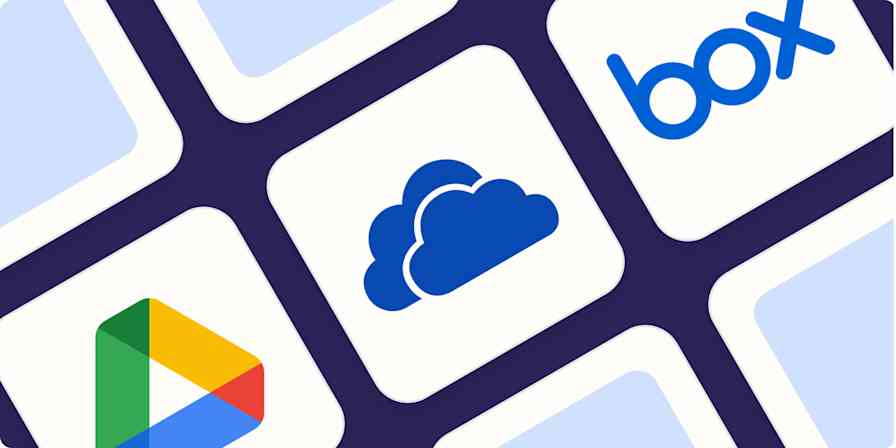
The 5 best Dropbox alternatives in 2024
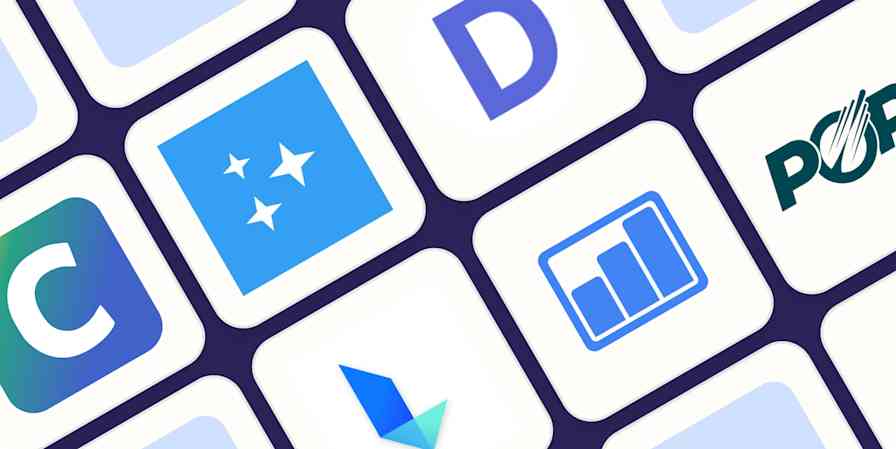
The best SEO content optimization tools in 2024
The best SEO content optimization tools in...
Improve your productivity automatically. Use Zapier to get your apps working together.

👀 Turn any prompt into captivating visuals in seconds with our AI-powered design generator ✨ Try Piktochart AI!
The 11 Best Presentation Software to Use in 2024

The ability to effectively share ideas, illustrate a concept, and convince an audience is invaluable whether you’re a student or a C-level executive. These days, the presentation software you use to create presentations is just as important as your public-speaking skills.
On top of that, most companies have transitioned to remote work recently due to the current coronavirus situation, and now need to share their stories online through a virtual conference room with their distributed teams and external audience members.
That’s why we’ve come up with a list of some of the best presentation software available right now, so you can choose a compatible and innovative presentation maker that includes the best presentation tools to suit your specific needs.
Choose the best presentation software by weighing the pros and cons
You’ll see some of the most popular presentation apps: from free to paid subscription platforms, and slideshow applications to full-blown visual design presentation software with interactive features and more.
Each presentation software has its pros and cons, so it’s up to you to figure out which suits your needs best; consider the software learning curve, whether your company is made up of Mac users or Windows users and the software compatibility, if you need an enterprise account or free account, etc.
Let’s dive in!
1. Piktochart

Piktochart is a presentation software that can create a variety of design visuals, from infographics to social media stories.
An area in which Piktochart shines is crafting unique presentations.
On Piktochart, users can choose from a wide range of professionally-designed presentation templates .
These custom templates include everything from monthly marketing reports to employee onboarding templates.
This broad selection of customizable templates is especially useful for those who don’t have much design experience or know-how but need to create a visually stunning unique presentation in a pinch.
Piktochart’s presentation maker also makes it easy to edit presentations and include design elements such as lists, timelines, comparisons, graphs, and different types of charts through drag-and-drop tools.
You can even make visual maps and interactive charts to keep your audience engaged throughout your presentation.
And if your company uses a Piktochart TEAM plan , you can enjoy the platform’s ability to store brand assets , color schemes, and bespoke templates. Here, replicating company-branded visuals is a breeze.
Piktochart comes with a free version but with certain limitations. Active visuals are capped at five per month and published visuals have a Piktochart watermark.
If you want features such as team template collaboration, project sharing, and annotated commenting, you’ll have to get a Team account. To sum it up:
- Lots of professionally-designed templates
- Good for both design professionals and non-professionals
- Easy to store brand assets and bespoke templates for future presentations
- Access presentation tools from anywhere via a web browser
- Free presentation app version available
- Might take some getting used to if you’re used to PowerPoint presentations
2. Microsoft PowerPoint

Microsoft PowerPoint is often the first presentation software that comes to mind.
Once considered the “O.G.” and best presentation software available, it is still widely used and has a familiar interface—which means most users are comfortable with it.
This presentation app has everything you need to create a presentation: from animated transitions for interactive presentations to pre-installed fonts and graphic elements.
Users can also upload their own fonts, graphics, and images into their finished presentation.
Lastly, it’s available as part of the Microsoft Office software package; and you can work on your presentations via the web and mobile devices, for offline viewing as well as online.
However, PowerPoint is no longer considered the best presentation software, as it has very few templates to choose from, and these tend to fall quite flat compared to modern apps and software.
It’s easy to fall back into boring slideshow PowerPoint files if you don’t know what you’re doing.
And because most people use PowerPoint, you’re likely using the same template as the next guy.
As standalone presentation software, PowerPoint is pricey at US$139.99—and accessible through only one device unless you upgrade your package.
And while PowerPoint is primarily a slideshow application and presentation maker, its strengths are limited to this category.
So if you’re looking for the best presentation software, and bang for your buck for a robust presentation tool, you might want to look elsewhere.
- Market leader in slideshow applications to create slides
- Widely used and familiar interface for the presentation process
- Reliable and usable on most devices as well as being a desktop app
- Flat templates
- Limitations with its standalone-presentation software price
3. Google Slides

Google Slides is a slideshow application that is very similar to PowerPoint. But there are three main differences: it’s fully online (while also allowing for offline viewing), collaborative, and free.
The great thing about Google Slides (besides the fact that it’s completely free for anyone with a Google account) is that you can log on via your browser or through its official app.
You can access all Google Slides presentations from any device (mobile, tablet, and desktop), and share them with other people so you can collaborate in real-time.
Google Drive allows all your presentations to live on the cloud, accessible to all marketing and sales teams, with unparalleled ease of use.
And there’s no need to worry about disruptions as all changes are saved as they happen, as long as you have an active internet connection.
Additionally, anyone familiar with PowerPoint will be comfortable using Google’s iteration and likely be delighted by Google Drive and the slide library available.
It’s also a lot simpler, so even those new to presentation-making will find it easy to navigate.
However, some might find Google Slides too simple as it lacks the wealth of features available on PowerPoint.
These include embedding videos from sources other than YouTube, plus adding audio tracks and sound effects, limiting the ability to create unique interactive presentations.
Some users also encounter issues with downloading and exporting to different formats, including PowerPoint.
Some slides may even turn out completely different from the original version.
All in all, Google Slides is a great option for those who are looking for a free application and only need to create simple presentations.
- The free plan supports professional presentations
- Web-based and collaborative to create presentations
- Simple and familiar interface for an online presentation software
- Too simple for advanced presentation making
- Difficult to export to other formats
- Limited templates and customization options for interactive content

You could say Keynote is Apple’s version of PowerPoint. It’s also a slideshow application—but in typical Apple fashion, it comes with a sleek, minimalist interface and is considered one of the best presentation apps on the market.
There are 30 different themes to choose from, which serve as templates for those who need a quick fix. And it can do most of what PowerPoint can.
Keynote’s main perk is that it’s part of the Apple ecosystem.
That means it has built-in iCloud and Apple Watch support so users can control their presentation from their mobile device or even their wrists with just a click.
This presentation app comes pre-installed on most Mac devices. Otherwise, you can purchase it from the Apple store for just US$9.99 for mobile and US$19.99 for OS X.
The big downside is that Keynote is exclusive to Mac OS.
Non-Apple users can create, upload, and sync their own Keynote presentations through their iCloud Drive, but this presentation app is only truly helpful only for those who use multiple Apple devices.
And if you’re used to working on PowerPoint, you might find Keynote a bit confusing in the beginning, especially when editing presentations.
- Sleek, minimalist interface
- Free with most Apple devices
- No access for PC and Android devices except through iCloud
5. SlideDog
Sliding away from straightforward slideshow applications and other presentation apps, SlideDog is a web-based multimedia presentation tool that lets users combine different types of media to create and edit presentations.
This includes everything from PowerPoint decks to videos and even PDFs that can all be played side by side without any awkward transitions.
It’s also extremely easy to customize a SlideDog presentation.
You just need to upload the files into the SlideDog web browser application, and then drag and drop them according to the order in which you want them to play.
You can control your presentations and playlists from another device, and audience members can view your slideshow on their devices by clicking a link.
SlideDog has a free presentation app version that provides all of the basic features.
However, live sharing and premium support are only available with a Pro account that costs US$99 per year, and not via the free version alone.
While SlideDog is technically considered presentation software, you can’t actually create presentations on it.
You can simply stitch together different pre-made presentations in various formats into what is essentially a playlist.
Lastly, SlideDog supports only Windows devices, so Apple and Linux users can’t use it.
- Supports a lot of different media
- Provides live-sharing
- More dynamic compared to the usual slideshow presentation
- Only collates media; doesn’t create them
6. Haiku Deck

Ever come across presentations with size-eight fonts and blocks of indecipherable paragraphs on each slide?
You can avoid such an unfortunate scenario with Haiku Deck.
HaikuDeck is a web and mobile application that favors images over text.
It works by limiting the number of words users can put on each slide, and allowing them to search for images on their platform related to the slide’s main idea.
This makes it ideal for those who want to simplify their thoughts and let the images do all the talking.
Users have over 40 million royalty-free photos to choose from, plus dozens of simple slide layouts on the platform itself.
While this certainly simplifies the process of creating a visually rich presentation, it can be limiting for those who need to include more information into their slides.
It’s a great option for someone giving a TED Talk, for example.
But for others who need to pass on more facts and figures, having a built-in word limit might be too restrictive.
- Simple and easy to use
- Access to millions of royalty-free stock images
- May be too simple for some
- No Android support
- Limited features
7. Prezi Business

Among the other presentation software on this list, Prezi Business might be one of the most unique presentation tools.
Rather than offering a regular slideshow format, Prezi looks more like a 3D interactive mind map where viewers jump dynamically from one idea to the next.
You can zoom in on one “slide” and then zoom out for the next.
Prezi has over 100 templates to choose from and comes with a very simple interface and a drag-and-drop style of editing.
It’s compatible with both Mac and PC desktops as well as smartphones.
It’s also similar to a regular PowerPoint deck in that you can jump back and forth from one “slide” to the next.
And like SlideDog, you can send viewers the link to the presentation as you’re presenting.
Also, up to 10 people can work on a Prezi presentation at the same time, one of its main selling points.
This is great for collaboration, but having so many hands-on deck at once can get messy.
- Dynamic and immersive presentations
- Highly visual
- Easy to use
- May not be appropriate for all types of presentations

In a world of slides and presentations, standing out is the key. Ludus brings the flair of graphic design into the world of presentations.
At its core, Ludus is the bridge between presentation tools and design software. It enables users to infuse their slides with the kind of design elements you’d typically find in advanced design platforms.
Not only can you import assets from design giants like Adobe, but its seamless integration with tools like Unsplash and Giphy makes sourcing visuals a breeze.
It’s a fairly affordable tool for all its features compared to the other paid options in this list, as users pay 12.49 euros monthly (if billed annually).
However, while Ludus’ robust design capabilities can elevate the look of your presentation, those unfamiliar with design tools might find there’s a learning curve.
- Merges presentation creation with advanced design tools.
- Seamless integration with popular design platforms and visual databases.
- Offers a unique edge in presentation aesthetics.
- Might be a tad overwhelming for non-designers
- Can have a steeper learning curve for those used to more straightforward platforms
9. Slidebean

Crafting a compelling presentation demands not only compelling content but also a design that can captivate your audience. Enter Slidebean.
Slidebean offers an intelligent design solution, using AI to transform raw content into professionally styled presentations. This platform streamlines the design process, allowing you to focus on the message rather than fretting over aesthetics.
The basic plan is free and allows you to create a presentation. But if you want to share or download your presentations, as well as unlock the full suite of features, you’ll need to sign up for the All-Access plan priced at $199 per year.
While it provides a quick and efficient method to produce polished slides, it also offers features for sharing, collaboration, and viewer analytics, adding an edge to your presentation strategy.
However, for professionals who prioritize granular design control, the automated design might feel limiting at times.
- AI-driven design ensures visually appealing presentations.
- Features for collaboration and viewer insights.
- Efficient design process reduces time and effort.
- Might not offer the detailed design customization some users desire.
- Automated choices may not always align with specific branding or style preferences.
10. ClearSlide

Having great visuals to drive your point home can be the difference between getting a sale across the line or customers walking away. ClearSlide stands out in this area as a presentation tool for businesses laser-focused on boosting their sales and marketing game.
At its core, ClearSlide is all about leveling up business presentations. Whether you’re marketing a new product or tracking client engagement, it’s got tools that cater to every need.
Whether it’s a PowerPoint, a PDF, or something from Google Drive or Dropbox, ClearSlide makes it simple to upload and work with these files.
The unique edge? ClearSlide’s virtual meeting space pops open with just a click. It’s all about seamless, professional presentations without the hassle.
Beyond just slides, the platform dives deep into metrics and analytics, ensuring every presentation is backed by data-driven insights. And the tool is available for $35 per month, which isn’t too pricey for medium-sized businesses.
However, its complexity isn’t for everyone. For some, the variety of features might seem a tad overwhelming, and its focus on metrics might be a bit much for those just wanting a basic presentation tool.
- Seamless virtual meetings and presentations
- Integrates with popular platforms
- Offers insightful analytics for sales and marketing
- Might feel complex for some users
- Limited transition and design effects
- Mobile experience could be better

Stepping into the world of animation, Vyond, once known as GoAnimate, allows users to turn their narratives into professional animated videos. For those looking to elevate their content without diving deep into animation complexities, Vyond can be the go-to tool.
This platform is more than just drag-and-drop animations. It integrates AI capabilities with Vyond Go, which transforms text prompts into rough-cut videos.
Fancy a quick draft for your upcoming project? This AI assistant is up for the task. And if perfection is your game, take it to Vyond Studio, filled with an array of characters, templates, and backgrounds.
The Essential Plan at $25 per month is suitable for individuals on a budget. However, if you want to export videos at 1080p and above, have collaboration tools, or different export options, you’ll need to sign up for the Professional Plan at $92 per month.
As robust as the tool is, there are still some kinks to iron out. AI voiceovers might still need some tweaks, and detailed color customizations can be a bit tricky, but the tool’s strengths, especially for businesses, are undeniable.
- Hassle-free video creation for beginners to experts
- Generous library of pre-made assets
- AI-powered video and script creation with Vyond Go
- AI voiceovers might feel a bit robotic
- Some customization limitations for specific props and scenes
The best presentation software is…
…completely up to you!
When it comes to presentation software, the world is your oyster.
Each of these tools either has a free or trial version for you to check out, so you don’t have to commit just yet.
When it’s time to choose, consider the following aspects to find the right presentation software for you:
- Ease of use. Is it easy for you to understand or will it require lots of training before you can start creating presentations?
- Accessibility. Can you access your presentation software from any device or are you limited to carrying your laptop to every presentation?
- Real-time collaboration. Can multiple people work on the same project or do you have to keep downloading and emailing drafts?
- Create design tools. Can you create presentations with dynamic design elements or are you stuck with the same kind of slide each time?
- Template availability. Is this tool only accessible to a design professional or can anyone create stunning presentations through pre-designed and updated templates?
Piktochart , for example, would be a fantastic presentation software choice among the long list of PowerPoint alternatives for teams looking for a variety of eye-catching designs without requiring much technical know-how. Meanwhile, Microsoft PowerPoint might be the best presentation software for those who are just looking to play it safe.
Hopefully, this best presentation software list sheds some light on the tools at your disposal. Choose wisely!
Other Posts

7 Sales Presentation Examples for Successful Pitches

How to Make a Presentation (Guide With Tips & Templates)

How to Nail Your Brand Presentation: Examples and Pro Tips
We use essential cookies to make Venngage work. By clicking “Accept All Cookies”, you agree to the storing of cookies on your device to enhance site navigation, analyze site usage, and assist in our marketing efforts.
Manage Cookies
Cookies and similar technologies collect certain information about how you’re using our website. Some of them are essential, and without them you wouldn’t be able to use Venngage. But others are optional, and you get to choose whether we use them or not.
Strictly Necessary Cookies
These cookies are always on, as they’re essential for making Venngage work, and making it safe. Without these cookies, services you’ve asked for can’t be provided.
Show cookie providers
- Google Login
Functionality Cookies
These cookies help us provide enhanced functionality and personalisation, and remember your settings. They may be set by us or by third party providers.
Performance Cookies
These cookies help us analyze how many people are using Venngage, where they come from and how they're using it. If you opt out of these cookies, we can’t get feedback to make Venngage better for you and all our users.
- Google Analytics
Targeting Cookies
These cookies are set by our advertising partners to track your activity and show you relevant Venngage ads on other sites as you browse the internet.
- Google Tag Manager
- Infographics
- Daily Infographics
- Popular Templates
- Accessibility
- Graphic Design
- Graphs and Charts
- Data Visualization
- Human Resources
- Beginner Guides
Blog Graphic Design 12 Best Presentation Software for 2024
12 Best Presentation Software for 2024
Written by: Krystle Wong Jan 12, 2024

Whether you’re a student, professional or entrepreneur, having access to the right presentation tools can make all the difference.
When you craft a well-executed presentation , your message becomes more memorable. You’re not just sharing information; you’re weaving a story, painting a picture and leaving a lasting impact on your audience’s minds.
We’re living in the age of information overload, where attention spans are shorter than ever. A good presentation slide takes this into account, breaking down complex information into bite-sized chunks. It guides your audience through a logical flow, allowing them to digest information effortlessly and retain key points without feeling overwhelmed.
To help you stay ahead of the game, I’ve compiled a list of the 12 best software for presentations. These PowerPoint alternatives offer a combination of user-friendly interfaces, stunning visuals, collaboration features and innovative functionalities that will take your presentations to the next level.
Let’s dive in and explore these top presentation software picks!
1. Venngage

Allow me to be a little bit biased here but my top pick is none other than, you guessed it — Venngage! Venngage goes beyond just presentations to focus on data visualization and transforming complex information into visually appealing and engaging visuals.
One of the standout features of Venngage as a presentation software is the extensive library of infographic elements. Gain access to a wide range of pre-designed elements such as icons, charts, maps as well as illustrations to simplify the process of creating data-driven and visually appealing presentations.
You don’t have to be a pro when designing with Venngage. Venngage’s drag-and-drop interface allows you to customize your presentations by simply dragging and dropping elements onto the canvas. You can tweak sizes, colors and layouts with ease, making your presentations visually cohesive and personalized, even if you’re not a design wizard.
Just so you know, some of our features and templates are free to use and some require a small monthly fee. Sign-up is completely free, as is access to Venngage’s online drag-and-drop editor. Here’s how Venngage’s presentation maker can become your secret weapon in the quest for presentation success.
Vast selection of templates
Venngage boasts an extensive library of professionally designed templates, catering to a wide range of industries and presentation purposes. Whether you’re creating a marketing report, educational presentation or business pitch, Venngage’s presentation tool offers templates that provide a solid foundation for your designs.
Save 20+ hours of designing with Venngage’s fully customizable, pre-designed infographic templates. Thes e presentation templates provide a good foundation with well-structured layouts and visually appealing aesthetics.

Data visualization made easy
Venngage simplifies the process of data visualization, making it accessible to users of all backgrounds. With a few clicks, you can transform dull statistics into visually engaging charts and graphs that tell a compelling story.

Seamless real-time in-editor collaboration tools
Venngage brings teamwork to the next level with our seamless collaboration tools designed to foster collaboration across teams, departments and the entire organization. Whether you’re in the same room or across the globe, Venngage enables real-time collaboration that makes working together becomes a breeze.
Consistently brand your designs with smart Autobrand features
Effortlessly infuse your presentation slides with your brand’s colors, fonts and logos with Venngage’s My Brand Kit . Upload your brand assets and create engaging presentations by applying your branding to any template you create on Venngage.
Who is it for
Marketers, designers, educators and businesses that require data-driven and visually appealing presentations.
Key features
Infographic elements, data visualization tools, collaboration options, customizable templates.
Create your first 5 designs with Venngage for free and upgrade to a premium or business plan for $10 USD/month per user and $24 USD/month per user to enjoy premium features. For larger teams who need extra support, controls and security, the enterprise plan starts from $499 USD/month for 10+ seats.
Additionally, there are also plans available for classrooms priced at $99 USD/year for up to 35 students per instructor. Non profit organizations can also apply for a nonprofit discount to any Venngage plan.
2. Microsoft PowerPoint

Source: Screenshot from Microsoft PowerPoint
Even with dozens of presentation software and tools out there, PowerPoint presentations have stood the test of time as one of the best presentation software. In fact, 89% of people still use PowerPoint presentations over competitor services .
Whether you’re a student, teacher, business professional or just a creative soul, PowerPoint’s user-friendly interface allows both beginners and experienced users to create presentations with ease.
PowerPoint delivers captivating and engaging presentations through its advanced animation and transition effects. You can create interactive PowerPoint presentations by captivating your audience and guiding them through your content with seamless transitions and eye-catching animations.
Seamless integration with other Microsoft Office tools is another significant advantage of PowerPoint as a presentation software. As part of the Microsoft Office suite, PowerPoint effortlessly integrates with other familiar applications such as Word and Excel. This integration allows you to incorporate charts, graphs and written content from these tools directly into your presentation.
However, collaboration features in PowerPoint can be somewhat limited compared to dedicated collaboration platforms. While you can share and co-edit presentations with others, the collaboration options may not be as robust as those offered by specialized presentation tools.
Suitable for individuals, students, educators and businesses of all sizes.
Customizable templates, multimedia support, extensive slide editing options, robust animations and transitions.
You can subscribe to PowerPoint as part of your Microsoft 365 subscription with various plans tailored for businesses, ranging from $6 to $22 USD/month. Additionally, there is also the option to purchase an unbundled PowerPoint account separately, priced at $159.99 USD.
3. Google Slides

Source: Screenshot from Google Slides
Unlike PowerPoint which requires file sharing and manual syncing for teamwork, Google Slides enables real-time collaboration and easy access from any device with an internet connection.
Google Slides shines in its seamless collaboration capabilities. Multiple users can work on the same presentation simultaneously, enabling real-time editing and fostering efficient teamwork. The integrated commenting feature on Google Slides allows for shared feedback and discussions, enhancing collaboration even further.
Google Slides’ cloud-based storage and auto-saving feature ensures that your work is constantly saved, minimizing the risk of losing progress or important changes. No more panicking over unsaved slides and changes.
But that also means that Google Slides heavily relies on an internet connection for full functionality and access is more limited compared to desktop-based software. Although an offline mode is available, Google Slides has certain limitations and may not provide the same level of functionality as when connected to the internet.
Templates and customization features-wise, Google Slides also have fewer design options compared to other presentation tools. This may limit the level of visual creativity and flexibility for those seeking intricate designs or specialized effects.
Ideal for remote teams, educators, students and anyone looking for easy collaboration and access from any device.
Real-time collaboration, shared commenting, offline mode and built-in sharing options.
Google Slides is accessible to all individuals with a Google account at no cost, providing all users with access to its full range of features. However, for businesses and teams looking for additional organizational capabilities, there are subscription plans available ranging from $6 to $18 USD/month.
4. Keynote (for Mac users)

Source: Screenshot from Keynote
For Apple users, Keynote is a presentation tool designed exclusively for your Apple devices and is available on macOS, iOS and iPadOS. Keynote is known for its sleek and intuitive interface, reflecting Apple’s design aesthetics.
It offers visually appealing templates, animations, and transitions, allowing users to create polished and modern-looking presentations. Keynote users can seamlessly incorporate images, videos, audio files and interactive elements into their presentations. The presentation software also includes a wide range of animations and transitions, enabling smooth and cinematic effects that bring slides to life.
Keynote presentations is known for its seamless integration within the Apple ecosystem. It works effortlessly with other Apple applications, allowing users to combine different elements and data from various sources. Presentations created in Keynote can be easily shared and accessed across Apple devices, ensuring a consistent experience for both the presenter and the audience.
Additionally, Keynote as a presentation software offers collaborative editing capabilities, enabling multiple users to work on the same presentation simultaneously. Users can share their presentations with others, who can then provide feedback, make edits and contribute to the project in real-time.
That said, since Keynote is exclusively designed for Apple devices, it may not be accessible or fully compatible with non-Apple platforms. Hence, sharing presentations created in Keynote with users on different platforms may require exporting or converting the files to a compatible format, which can lead to potential formatting issues or loss of certain features.
Mac users, creatives, professionals, educators and anyone who wants visually stunning presentations.
Elegant templates, advanced multimedia options, cinematic transitions and collaborative editing.
Keynote is available for free on Apple devices, including macOS, iOS, and iPadOS. As it comes pre-installed with these devices, users can access and use Keynote without any additional cost.

Source: Screenshot from Prezi
Known for its distinctive zooming presentation style, Prezi revolutionizes the way you create presentations by offering a visually engaging and non-linear approach.
One of Prezi’s renowned features is its unique zooming and transition effects, allowing presenters to navigate through a virtual canvas seamlessly. This dynamic presentation style enhances engagement by creating a sense of movement and spatial relationship between ideas.
Moreover, Prezi offers cloud-based collaboration, making it easy for multiple users to collaborate on a presentation in real-time. This feature facilitates seamless teamwork, enabling users to collectively develop and refine their presentations regardless of their physical locations.
Prezi presentations also include interactive elements, such as embedded videos, images and hyperlinks. Utilizing these elements would allow presenters to create interactive presentations and engage their audience on a deeper level.
However, Prezi has a steeper learning curve compared to more traditional presentation tools. Users may require some time and practice to become proficient in navigating the canvas, creating smooth transitions and effectively utilizing all of Prezi’s features.
Creative professionals, educators and individuals who want to create visually captivating and non-linear presentations.
Zooming presentation style, interactive elements, cloud-based collaboration and reusable templates.
For individuals & business professionals
Basics: Create and share up to 5 visual projects for free
Standard: Starting at $5 USD/month
Plus: Starting at $12 USD/month
Premium: Starting at $16 USD/month
Teams: Starting at $19 USD/month per user (billed annually)
For Students & Educators
EDU Plus: Starting at $3/month
EDU Pro: Starting at $4/month
EDU Teams: Enquiry required with Prezi sales team

Source: Screenshot from Canva
One of the great things about Canva as a presentation tool is its user-friendly interface, which makes it super easy to use even if you’re not a design pro. You can simply drag and drop elements to create your presentation slides without breaking a sweat.
Canva’s vast collection of pre-designed templates caters to various purposes and occasions. The availability of these templates allows users to jumpstart their design projects with professional-looking layouts, saving valuable time and effort.
For businesses or educational institutions working on group projects or marketing campaigns, Canva also offers collaboration features that enhance teamwork and co-creation. Users can invite team members or clients to collaborate on a design project, enabling real-time feedback and efficient design processes.
While Canva does offer some basic slide transition effects, the range and customization options for transitions may be limited compared to dedicated presentation software like Microsoft PowerPoint or Apple Keynote.
Individuals, students, small businesses and startups seeking professional-looking marketing materials and presentations.
Extensive template options, intuitive drag-and-drop interface, ability to share presentations as downloadable files or online links and built-in multimedia support for adding videos , images, and audio to slides.
The free version of Canva provides a wide range of features and resources, with the only limitations being the use of premium resources that can be acquired either through separate purchases or by subscribing to the Canva Pro plan. The Canva Pro plan is available for $12.99 USD per month or $119.99 USD per year.
For collaborative purposes, Canva Teams is available at a price of $14.99 USD per month, with an additional charge of $14.99 USD per month for every team member beyond the initial five.
7. Adobe Express

Source: Screenshot from Adobe Express
As part of the Adobe Creative Cloud suite, Adobe Express is a presentation software that offers a simplified and user-friendly interface. With its intuitive interface, Adobe Express allows users to create visually stunning presentations with ease. Users can access both design professionals and individuals without extensive design experience.
One of the notable advantages of Adobe Express is its seamless integration with other Adobe products, such as Photoshop and Illustrator. This integration enables users to leverage the power of these industry-standard design tools within their presentations, providing access to advanced design features and a vast library of high-quality assets.
Adobe Express is also great for creating interactive presentations. Its extensive multimedia support, allowing users to incorporate videos, audio files and interactive elements to keep your audience engaged.
That being said, some of its advanced features may require familiarity with other Adobe tools, which can be challenging for beginners who are not already familiar with the Adobe Creative Cloud ecosystem.
Designers, creative professionals, individuals and businesses seeking professional-grade presentation design.
Professional design options, multimedia support, easy integration with other Adobe products and cloud-based collaboration.
While the free version for Adobe Express includes all the core features, users can gain access to premium templates and features when they upgrade to the Premium subscription for $9.99 USD/month.
For businesses and teams, Adobe provides tailored plans that include additional features like collaboration tools, centralized license management and enterprise-level support. The pricing for these plans depends on the number of licenses and the specific needs of the organization. It’s best to consult with Adobe or their authorized resellers to get accurate pricing information for business plans.
8. Haiku Deck

Source: Haiku Deck
Haiku Deck is all about visual storytelling, offering a simple and minimalist approach to designing presentations. With its clean and minimalist templates, Haiku Deck makes it a breeze to create presentations that focus on eye-catching images.
Haiku Deck is a user-friendly presentation software that offers a straightforward and intuitive interface. It’s designed to be easily accessible on both computers and mobile devices, giving you the flexibility to create quick and practical presentations on the go.
Plus, the presentation tool seamlessly integrates with image search engines, making it a piece of cake to find and add high-quality visuals that enhance the overall look and feel of your presentation.
However,if you’re looking for advanced features like complex animations or interactive elements, you might not find them here. While the clean and minimalist templates are gorgeous, they don’t offer as much flexibility for customization.
Educators, individuals and professionals who appreciate the power of visual storytelling and minimalist design.
Image-focused templates, easy-to-use interface, cloud-based collaboration and seamless image search integration.
Haiku Deck offers a free trial that allows you to experience the software with one presentation. If you decide to upgrade, they have different pricing plans available. Additionally, Haiku Deck also offers special pricing to qualifying nonprofit organizations, students and educators.
The Pro plans are available at $9.99 per month with annual billing or $19.99 per month with monthly billing. For those seeking advanced features, the Premium plans are priced at $29.99 per month.

Source: Screenshot from Ludus
Ludus brings together the best of both worlds by offering the traditional slide deck format along with interactive and multimedia elements that take presentations to a whole new level.
The presentation software is rich in multimedia capabilities, allowing users to seamlessly integrate videos, audio and elements to create interactive presentations that captivate the audience.
Ludus offers unique presentation tools that enable users to incorporate interactive elements like clickable buttons, hover effects and embedded web content, enabling a more dynamic and engaging presentation experience.
This makes Ludus a great choice for designers, creatives, marketing professionals, and anyone who wants to create interactive and visually appealing presentations that leave a lasting impression. Collaboration is another area where Ludus excels. The software offers collaborative editing, allowing multiple users to edit presentations simultaneously.
However, it’s worth mentioning that Ludus has relatively limited templates compared to some other presentation software options. While the customization options are vast, users might find themselves starting from scratch or investing more time in creating the initial design. Additionally, for individuals new to the platform, there might be a learning curve involved in fully harnessing all of Ludus’ features and capabilities.
Designers, creatives, marketing professionals and anyone looking for interactive and visually appealing presentations.
Interactive and multimedia elements, collaborative editing, extensive design customization, real-time comments and feedback.
Ludus offers a starting price of $14.99 USD/month per user for teams consisting of 1-15 members with all features included. For larger teams requiring additional licenses, Ludus encourages reaching out for more information on pricing. It’s worth noting that Ludus provides a 30-day free trial, allowing users to explore the platform and its features before committing to a subscription.
10. Slidebean

Source: Screenshot from Slidebean
Slidebean offers a unique approach to slide design by automating the process and simplifying the creation of well-designed presentations. With its automation features, Slidebean streamlines the design process, saving users valuable time and effort.
The highlight of Slidebean is its automated slide design functionality. Using artificial intelligence (AI), the software generates visually appealing slide layouts based on the content provided. Slidebean also offers collaboration options, allowing multiple team members to work on a presentation simultaneously.
Another advantage of Slidebean is its AI-powered content suggestions. The software intelligently analyzes the presentation content and provides helpful suggestions for improving the messaging and overall flow. This feature ensures that users can effectively communicate their ideas and engage their audience.
Unlike Ludus, Slidebean may not cater to users who prefer extensive customization and control over their slide layouts. Certain advanced features are only available in premium plans, which may require an upgrade for those seeking more advanced functionality.
Startups, entrepreneurs, small businesses, and individuals who want to create polished presentations quickly.
Automated design, content suggestions, collaboration tools and pitch deck-specific templates.
The free version offers limited functionalities, but it provides a sufficient opportunity to experience Slidebean’s capabilities and understand its workflow. However, to export your presentation and access advanced features, upgrading to a higher plan is necessary.
The all-access plan is available at $228 USD/year, while additional services such as startup expert consultations and pitch deck and financial model services are available for separate purchase.
11. Beautiful.ai

Source: Screenshot from Beautiful.ai
Beautiful.ai aims to simplify the process of creating visually stunning and professional-looking slides with minimal effort. One of the notable strengths of the presentation software is its collection of smart templates and design suggestions.
Their templates are intelligently designed to provide visually appealing layouts, saving users valuable time and effort in creating presentations. Unlike other types of presentation software, the platform leverages AI-powered technology to offer layout optimization, ensuring that slide elements are positioned optimally for maximum impact.
Beautiful.ai also offers time-saving features that streamline the presentation creation process. The software automatically adjusts the layout and formatting as users add or modify content, eliminating the need for manual adjustments.
As the software provides smart templates and design suggestions, customization options may be somewhat limited. Users may find that certain design elements or layout adjustments are not as flexible as they would like.
Individuals, startups and professionals who want visually impressive presentations without extensive design skills.
Smart templates, automated design suggestions, AI-powered layout optimization and easy slide customization.
Beautiful.ai provides two subscription options for users. The Pro plan is available at a monthly cost of $12 USD /month, while the Team plan is priced at $40 USD/month. Both plans are billed annually. You can also subscribe to the monthly subscription for ad hoc projects and gain access to all pro features for $45 USD/month (billed monthly).
There is a 14-day free trial period that allows users to thoroughly test and explore the features and capabilities of the tool before committing to a subscription.

Source: Screenshot from Pitch
Pitch is a modern video presentation maker that stands out with its collaborative and iterative approach to presentation creation.
One of the key strengths of Pitch lies in its collaborative features. The presentation software provides robust collaboration tools that allow team members to work together in real-time. This makes it easy for users to collaborate on presentation content, provide feedback and make revisions collectively.
Pitch boasts an extensive slide library, offering a wide range of professionally designed templates to choose from. These templates serve as a foundation for creating visually stunning presentations while providing a starting point that saves time and ensures a polished look.
The availability of diverse templates caters to different industries, topics and presentation styles, allowing users to create presentations for their needs.
Seamless integration with project management tools is another advantage of Pitch. The software integrates well with popular project management platforms, enabling users to streamline their workflow by syncing tasks, deadlines and other project-related information with their presentations.
For teams, startups and businesses that value collaboration, feedback and the ability to iterate on their presentations
Collaboration tools, version control, project management integration and template library.
Users can create unlimited presentations and enjoy the starter plan for free or upgrade to Pro for $8 USD/month, billed annually.
There you have it — the top 12 best presentation tools for the year! Whether you value simplicity, collaboration, automation, design versatility or data visualization, these presentation software examples have a solution out there for your future presentations.
Got your mind set on your to-go presentation software? Great! Now it’s time to start creating your slides and ace that presentation.
Discover popular designs

Infographic maker

Brochure maker

White paper online

Newsletter creator

Flyer maker

Timeline maker

Letterhead maker

Mind map maker

Ebook maker
Unsupported browser
This site was designed for modern browsers and tested with Internet Explorer version 10 and later.
It may not look or work correctly on your browser.
- Communication
15 Best Mac Interactive Presentation & SlideShow Software (2018)
- Bahasa Indonesia
Whether you make presentations on the Mac for your business, for school, or for fun--you need powerful, easy to work with, interactive presentation software. But it can be hard to find the right presentation software for Macs.

Fortunately, there's some great options for presentation software available. If you're looking for the right Mac presentation software to create your next business slideshow, we can help with a list of some of the best Mac slideshow software available.
Th is article provides an overview of 15 popular Mac presentation software options. For your convenience, we've also included some web-based presentation tools that you can use from a Mac or other device as long as you're connected to the Internet. One of these presentation software tools just might be the right option for you!
Guide to Making Great Presentations (Free eBook Download)

Before we get started with the software list, get killer presentation tips and professional strategies in our free eBook: The Complete Guide to Making Great Presentations . Download it now, before diving into this article.
Best Presentation and Slideshow Software for the Mac
In this list of Mac presentation software, you'll find overviews for various types of tools. I've divided the list into two sections:
- Mac Slideshow Software Options (productivity office) . These slideshow software packages are part of a large office productivity package.
- Other Slideshow Creation Software . This section includes various other Mac slideshow software packages that are not part of a productivity suite including interactive Mac slideshow tools and animated presentation software for the Mac.
Now let's take a look at a short overview of each Mac presentation software tool:
Top Mac Slideshow Software Options With Office Productivity Software
Each presentation software for Mac alternative listed here is also part of an office productivity suite that includes other business productivity tools.
.jpg)
Keynote is probably the best-known Mac slideshow software option. It began as part of Apple's iWork office suite. It's currently built-in to every Mac. There's also an iOS and a cloud-based version.
The latest version of Keynote includes real-time collaboration features, the ability to create professional interactive presentations, and is compatible with mobile devices such as an iPhone or iPad.
To learn more about Keynote, study these tutorials:

Discover great Keynote templates on Envato Elements or GraphicRiver .
2. Google Slides
.jpg)
While not specifically Mac slideshow software, Google Slides is web-based. It's part of the Google Drive suite, which can be accessed from a Mac or a PC as long as you've got an internet connection. Best of all, it's available at no cost when you set up a Google account and there's a mobile app for iPads and other mobile devices.
Google Slides is known for online sharing and real-time collaboration, but it also has some helpful formatting and presentation features such as Master Slides and a Q & A mode.
To learn more about Google Slides:

Discover great Google Slides themes on Envato Elements or GraphicRiver .
3. Microsoft PowerPoint
.jpg)
PowerPoint is one of the most popular and well-known slideshow software packages out there. It's part of Microsoft Office--and there's a Mac version available! Plus, there's a web version and it'll run on mobile devices.
The latest version of PowerPoint has features like Morph which lets you animate objects in slides. If you're working online, you can share an interactive presentation and collaborate with other authors.
To learn more about PowerPoint study one of these tutorials:

Discover great PowerPoint templates on Envato Elements or GrahpicRiver .
4. Libre Office Impress
.jpg)
LibreOffice Impress is a part of the LibreOffice productivity suite, which includes a downloadable version for the Mac. LibreOffice is free, open-source software developed from another open source software productivity suite-- OpenOffice . Because LibreOffice Impress is free, it's a good choice for business startups and individual business professionals with a limited budget.
This Mac presentation software tool has all the basic presentation software features. Plus, use the built-in Fontworks tool to create unique text images. Also, the Slide Show mode lets you define slide transitions, pointer type and many other options. Impress Remote is a mobile app that lets you manage your presentation from an Android or iOs device.
Other Mac Presentation Software Options
The Mac presentation software in this section let's you create slide shows and other presentations, but is not integrated into an office productivity suite. This section includes interactive presentation software for Mac that gives your viewers a chance to determine what they see by responding to questions or choosing options from a navigation menu. It also includes presentation animation software for the Mac.
.jpg)
Prezi Classic Desktop for Mac can be a good Mac presentation software alternative. Or, choose Prezi Next, which includes analytic tools to help you measure your presentation's reach. Download the Prezi mobile app to take your presentation with you on your iPad or other mobile device.
The Classic Desktop app allows you work on your desktop while offline and sync Prezis (slide shows) to your cloud. Prezi also has a unique approach to presentations that is based on storytelling and interactive conversational presentations. If this is the type of presentation you create, this may be the right tool for you.
6. iSkysoft Slideshow Maker for Mac
.jpg)
Use iSkysoft Slideshow Maker to quickly create Mac Slideshows. This is the ideal tool to create photo video slideshows. The customization tools let you add unique transitions between slides or add special special effects and subtitles to a slide, among many other features. Plus, you can save your slideshow to iOs mobile devices such as the iPhone or iPad or Android mobile devices including Nokia devices and even Blackberry devices.
7. Slidebean
.jpg)
Slidebean is web-based slideshow software for Mac that will work on any platform including your Mac or your iPad. This slideshow tool is easy to use--making it a good choice if you don't have time to learn complicated features of new software. Also, because Slidebean is web-based and not desktop-based, you'll always be working with the most current version of the presentation.
8. CustomShow
.jpg)
CustomShow is a cloud-based slideshow tool for Macs and PCs ideal for sales presentations. It lets you quickly and easily create presentations. The Mac presentation tool includes analytics, so you can see what content is being used.
You can easily incorporate videos into your slideshow. Plus, since this is web-based presentation software you can easily collaborate with other authors and share your presentation online. The iPad app helps you take your presentation wherever you go.
.jpg)
Deskset Mac presentation software lets you control how your slideshow looks using markdown language. Use configuration commands to automatically scale text, build lists or footers, and much more. Rehearsal mode helps you to prepare for your presentation. Plus, you can switch quickly between different aspect ratios.
10. FotoMagico 5
.jpg)
FotoMagico was created by professional photographers. This unique Mac Presentation software choice allows you to make full use of modern photography conventions such as panoramic photos and layers to create visually stunning presentations. You can even use it to present live. Plus, FotoMagico includes an online user manual to help you learn the more advanced features.
Features like Animation Assistant control how your slides appear to your audience. There's also a wide variety of presentation and sharing options including standalone, YouTube, Vimeo, iPhone, Ipad, and more.
11. FlowVella
.jpg)
FlowVella is part of a new generation of presentation software that allows the audience to interact directly with the presentation. You can create your interactive presentation on your Mac and present using your iPad or other mobile device. Add an interactive table of contents or other navigation tools to make your presentation user-friendly.
Set up your presentation in a locked mode on a mobile device even when you aren't there--making this a great option for use at tradeshows. The presentation will continue to run even when you are offline. This presentation software also includes analytics, so you can measure the number of people who've viewed your presentation.
12. Movavi Slideshow Maker for Mac
.jpg)
Movavi lets you quickly and easily create slideshows from photos. There's also an iPad and Android version for your mobile devices.
Start with your photos and add some text. Add transitions between slides and sync your presentation with music. You can also import videos. You can also add your own voice-overs and modify pictures from within the software. When you're done, you'll save your slideshow in a video format to use online or on a TV. This is a good tool for presentations based mostly on photographs.
13. Focusky
.jpg)
Focusky Mac presentation software lets you create new projects by dragging elements onto a canvas. You can also create animated mind maps to engage your audience. The mobile app lets you watch or present your presentation from your mobile device.
The transition effects include the ability to create 3D transitions. It also includes Zoom effects and the ability to create animation. And you can share your presentations through social networks. Download your presentation to the mobile app to watch your presentation even when you're offline.
14. GoAnimate
.jpg)
Sometimes animation is the best way to get your message across. When that happens, GoAnimate is an easy-to-use web-based presentation software alternative that works on a Mac or PC as long as an internet connection is present. With this presentation tool quickly and easily create animated cartoons complete with sound. When you're done, share your completed video on a wide variety of sites including YouTube. This is a great tool for marketing, educational, or recreational video presentations.
15. Emaze Presentations
.jpg)
The Emaze presentation software tool lets you create professional presentations quickly and easily. This popular slideshow software for Mac lets you import PowerPoint presentations and or create your own unique presentation. Add video, GIFs, and even live web pages. This is also a great tool for co-authoring presentations and for sharing them online.
I've just shared 15 solid options for Mac presentation software. There are many other good Mac slideshow software and interactive presentation tools available, these are just some of the best that we've seen.
Also, be sure download our new eBook on Making Great Presentations . It's free when you subscribe to our newsletter and it'll help you with the complete presentation process. Learn how to write your presentation, design it like a pro, and prepare it to present powerfully.

Do you make presentations on the Mac? What is your favorite Mac slideshow software? Share your presentation tips and favorites in the comments below.

Setapp stops service in Russia and Belarus
In response to Russia’s invasion of Ukraine, which was aided by Belarus, we terminate Setapp’s services in Russia and Belarus.
Our team is based in Ukraine and we see the atrocities of this war with our own eyes. If you seek truth, check these trustworthy sources .
Team Setapp
© 2024 MacPaw Way Ltd. 6 Maximou Michailidi Str, Maximos Plaza Tower 3, 4th floor, Flat/Office 401, 3106, Limassol, Cyprus
Microsoft PowerPoint 4+
Create impactful presentations, microsoft corporation.
- 4.7 • 409.3K Ratings
- Offers In-App Purchases
Screenshots
Description.
This application requires a qualifying Microsoft 365 subscription. Microsoft 365 includes premium Word, Excel, and PowerPoint apps, 1 TB cloud storage in OneDrive, advanced security, and more, all in one convenient subscription. With Microsoft 365, you get features as soon as they are released ensuring you’re always working with the latest. Create, edit, collaborate, and share presentations using PowerPoint for Mac. Now it’s easier than ever to create, edit, and share presentations seamlessly across your devices and with others. Share your files and collaborate in real time within a document or edit Office docs attached to emails. Get smart assistance features as soon as they are released in Word, Excel, and PowerPoint so you’re always working with the latest. Whether you need to show off your school project, business plan, or family vacation photos, PowerPoint is your go-to app for presentations. Kickstart your creativity • Achieve more and enhance your documents with access to a growing catalog of premium templates for Word, Excel, and PowerPoint. • Advanced formatting and layout options produce beautifully pristine documents on any device including laptops, iPads, and iPhones. Present with confidence • Get your ideas across with beautiful design, rich animation, cinematic motion, 3D models, and icons. • Save documents right to Microsoft OneDrive or another cloud provider to access them on any device and at any time you have internet access. • Dark Mode allows you to focus on creating presentations in low-light environments. Accomplish more together • Whether it’s a school project, sales pitch, or family slideshow, seamlessly work with others with real-time co-authoring to bring your ideas and plans together faster. • Share your documents with the click of a button to invite others to edit in real time. Easily manage permissions and see who’s currently working in a document. • Add comments or assign tasks to people in your group for clean editing and organization. Learn more about Microsoft 365 Microsoft 365 is a cloud-based subscription service that brings together premium versions of Word, Excel, PowerPoint, Outlook and OneDrive, with the best tools for the way people work today. Please visit: http://go.microsoft.com/fwlink/?linkid=2015120 for information on Licensing Terms. Unlock the full Microsoft Office experience with a qualifying Microsoft 365 subscription for your phone, tablet, PC, and Mac. Microsoft 365 annual subscriptions purchased from the app will be charged to your App Store account and will automatically renew within 24 hours prior to the end of the current subscription period unless auto-renewal is disabled beforehand. You can manage your subscriptions in your App Store account settings. This app is provided by either Microsoft or a third-party app publisher and is subject to a separate privacy statement and terms and conditions. Data provided through the use of this store and this app may be accessible to Microsoft or the third-party app publisher, as applicable, and transferred to, stored, and processed in the United States or any other country where Microsoft or the app publisher and their affiliates or service providers maintain facilities. Please refer to the Microsoft Software License Terms for Microsoft Office. See “License Agreement” link under Information. By installing the app, you agree to these terms and conditions.
Version 16.87
Turn your presentation into a 4K video: You can now export your presentation to a video up to the 4K resolution.
Ratings and Reviews
409.3K Ratings
Canvas Rearranges Design Elements when Uploading
If you are a college student and you create a PPT on Mac and you save and then upload itt as an assignment on Canvas, a lot tof tthe design elements get moved around and it makes a mess of the presentaion. pics and texts boxes are no longer where you placed hem, so your design looks bad. What I have to do no is export the presentation to a PDF an dupload that as the assignment, and then email the instructor to tell them that Canvas is wrecking my presentaion so I sent a pdf instead. My college moved from Moodle to Canvas last year and I have had this trouble ever since. When the PPT presentation is saved as a PDF, you lose all the extras you added like voice narration and sound effects, music, notes, etc.
You're getting better but the product still has many frustrating parts. For instance the open folder is now gone on this version and on other versions I use with different customers, it's there and useful. The library of icons and art that you can use is also lacking. Why don't you allow all the types of icons that Visio uses? It would make it usable. Also, the section part is great but it's clumbsy and when you open you always have to collapse. Why can't you select a flag that lets you open collapsed. that would make the tool much more usable. Integration with teams is still terrible and with email if the product is open, you can't send the file. Why? just version it and send. Theres' much more but it's useful but not a product that has the power of things like Lucid, or visio, but it could be much more usable, so you get a three for teasing me with function and ideas, then falling short when I try to use it my way as the main unit. It's keeping this type of work, design and developent documentation, a dark art...who knows maybe AI might help you.
Printing Slides is a Joke
To my knowledge, this is mainly an issue with PowerPoint for Mac as my colleagues who use PCs don't have this issue. When you go to print the slides, they look fine if there are multiple on a page or if you print the notes version, but if you try to print 1 slide per page the images blur when printing! And not just a little fuzzy, they turn out with lines going through them and just look like they never completed loading. This also happens when exporting to a PDF. The PDF looks fine on the screen, and then as soon as you go to print it, a random image will blur out like that. Is it the same image everytime? NOPE! It picks and chooses which image it wants to blur out each time it prints. There is no rhyme or reason to this issue. I exported to PDF, Exported each slide to jpeg, even took screen shots as a last resort and had to just deal with the fact that the color was completely different on the printed screen shot slides. This has been an issue for MONTHS and is all over every forum - the fact that this hasn't been addressed by the MS team is unacceptable! If I'm printing client copies of proposal presentations it shouldn't take me all day due to troubleshooting!
App Privacy
The developer, Microsoft Corporation , indicated that the app’s privacy practices may include handling of data as described below. For more information, see the developer’s privacy policy .
Data Linked to You
The following data may be collected and linked to your identity:
- Contact Info
- User Content
- Identifiers
- Diagnostics
Privacy practices may vary, for example, based on the features you use or your age. Learn More
Information
English, Arabic, Czech, Danish, Dutch, Finnish, French, German, Greek, Hebrew, Hungarian, Indonesian, Italian, Japanese, Korean, Norwegian Bokmål, Polish, Portuguese, Russian, Simplified Chinese, Slovak, Spanish, Swedish, Thai, Traditional Chinese, Turkish
- Microsoft 365 Personal $69.99
- Microsoft 365 Personal Monthly $6.99
- Microsoft 365 Family $99.99
- Microsoft 365 Family $9.99
- Microsoft Copilot Pro $20.00
- Microsoft 365 Personal $119.99
- Developer Website
- App Support
- Privacy Policy
Featured In
More by this developer.
Microsoft Outlook
Microsoft Teams
Microsoft Authenticator
Microsoft Word
Microsoft Excel

How to Use a Mac With PowerPoint: A Step-by-Step Guide
Using a Mac with PowerPoint is simple. First, make sure you have PowerPoint installed on your Mac. You can find it at the App Store or through a Microsoft 365 subscription. Open PowerPoint, and you’ll be greeted with a range of templates to start your presentation. From here, you can add text, images, and animations to create an engaging slideshow. Once done, you can present directly from your Mac or save your presentation to share with others.
After you’ve completed your PowerPoint presentation on your Mac, you’ll have a professional and compelling visual aid to support your speech or lecture. You can also share it with others or export it into different formats such as PDF, video, or even a web page.
Introduction
Are you ready to impress your audience with a stunning presentation? If you’re a Mac user, fear not – using PowerPoint on your macOS is as smooth as on any Windows PC. Let’s be honest, presentations are a part of life: whether you’re a student, a professional, or just someone with a story to tell, at some point, you’re going to need to put some slides together. PowerPoint for Mac has all the tools you need to create a presentation that’s both visually captivating and content-rich.
Why is this important? Well, PowerPoint presentations are a staple in the professional world. They’re used for everything from business pitches to academic lectures. Knowing how to create an effective PowerPoint presentation on your Mac could be the difference between persuading your audience or leaving them unimpressed. And who is this relevant to? Everyone! Whether you’re a newbie to presentations or a seasoned speaker looking to refine your skills, this guide will help you master PowerPoint on your Mac.
Step-by-Step Tutorial: Using PowerPoint on a Mac
Before jumping in, let’s clarify what you’ll achieve by following these steps. By the end, you’ll be able to create, edit, and present a PowerPoint slideshow on your Mac.
Step 1: Install PowerPoint
Install PowerPoint on your Mac from the App Store or through a Microsoft 365 subscription.
After installing PowerPoint, you’ll need to sign in with your Microsoft account to activate the software, then you’ll be ready to start creating your presentation.
Step 2: Open PowerPoint
Open PowerPoint and choose a template or open a blank presentation.
PowerPoint offers a variety of templates to suit different presentation styles. If you choose to start with a blank slate, you’ll have complete creative freedom.
Step 3: Add Content
Add slides and content such as text, images, and shapes to your presentation.
Remember to keep your slides simple and not clutter them with too much content. Visual aids should support your speech, not replace it.
Step 4: Customize Your Slides
Customize your slides’ design with themes, colors, and animations.
This step is where you can get creative with your presentation’s look and feel. Just be sure not to go overboard with animations – they should enhance your presentation, not distract from it.
Step 5: Present Your Slideshow
Present your slideshow directly from your Mac or save it to share with others.
You can start your presentation by clicking the ‘Slide Show’ tab and then ‘Play from Start’. Make sure you practice your presentation beforehand to ensure everything runs smoothly.
| Benefit | Explanation |
|---|---|
| User-Friendly Interface | PowerPoint for Mac has a clean and intuitive interface, making it easy for users to navigate and find the necessary tools. |
| Compatibility with Windows | Files created in PowerPoint for Mac are compatible with PowerPoint on Windows, ensuring seamless sharing and collaboration. |
| Multimedia Integration | PowerPoint for Mac allows for easy integration of multimedia elements such as audio, video, and images, enhancing the presentation’s impact. |
| Drawback | Explanation |
|---|---|
| Cost | PowerPoint for Mac requires a purchase or a Microsoft 365 subscription, which may be a barrier for some users. |
| Learning Curve | While user-friendly, new users may still face a learning curve to utilize all the features effectively. |
| System Requirements | PowerPoint can be resource-intensive, potentially affecting performance on older Mac models. |
Additional Information
Now, let’s sprinkle in some extra tidbits that could elevate your PowerPoint game on a Mac. First off, did you know that PowerPoint for Mac supports real-time collaboration? Yup, you can work with your teammates on the same presentation at the same time, no matter where you are. And if you’re all about shortcuts, PowerPoint for Mac has plenty. For instance, pressing Command + Shift + N instantly creates a new slide.
Another neat feature is the Presenter View, which lets you see your notes, the upcoming slide, and a timer, all while the audience only sees the current slide. And for those who value accessibility, PowerPoint for Mac has tools to make presentations more accessible, including options for larger text and high contrast. Just remember, when using PowerPoint on a Mac, you have all the essentials at your fingertips to create presentations that are not just informational, but also memorable.
- Install PowerPoint on your Mac from the App Store or Microsoft 365.
- Open PowerPoint and select a template or start with a blank presentation.
- Add and customize your slides with text, images, and animations.
- Present directly from your Mac or save your presentation for later use.
Frequently Asked Questions
Can i use powerpoint on a mac.
Yes, PowerPoint is available for Mac users and can be downloaded from the App Store or included in a Microsoft 365 subscription.
Is PowerPoint for Mac different from Windows?
While there are some differences in design and available features, PowerPoint for Mac offers a comparable experience to the Windows version.
Can I collaborate with others using PowerPoint for Mac?
Absolutely! PowerPoint for Mac supports real-time collaboration, allowing multiple users to work on the same presentation simultaneously.
Can I open a PowerPoint presentation made on a Mac on a Windows PC?
Yes, presentations made in PowerPoint for Mac are compatible with PowerPoint for Windows, ensuring easy file sharing and collaboration.
Does PowerPoint for Mac support Presenter View?
Yes, Presenter View is available in PowerPoint for Mac, providing speakers with a private view of their notes and upcoming slides while presenting.
In conclusion, mastering the use of PowerPoint on a Mac can be a game-changer for anyone looking to create impactful and persuasive presentations. Whether you’re a student, educator, entrepreneur, or professional, the ability to present your ideas clearly and attractively is invaluable.
So, dive in, explore the features, and harness the power of PowerPoint on your Mac to captivate your audience. Remember, a well-crafted presentation can be the key to success. Happy presenting!

Matthew Burleigh has been writing tech tutorials since 2008. His writing has appeared on dozens of different websites and been read over 50 million times.
After receiving his Bachelor’s and Master’s degrees in Computer Science he spent several years working in IT management for small businesses. However, he now works full time writing content online and creating websites.
His main writing topics include iPhones, Microsoft Office, Google Apps, Android, and Photoshop, but he has also written about many other tech topics as well.
Read his full bio here.
Share this:
Join our free newsletter.
Featured guides and deals
You may opt out at any time. Read our Privacy Policy
Related posts:
- Can I Convert My Powerpoint to Google Slides?
- How to Save Powerpoint as PDF with Notes
- How to Drag Slides From One PowerPoint to Another: A Step-by-Step Guide
- How to Make a Powerpoint Slide Vertical in Powerpoint 2013
- How to Set Time for Slides in Powerpoint
- What Are Benefits of PowerPoint? A Comprehensive Guide
- How to Combine PowerPoint Presentations With Different Orientations
- How to Check Word Count on Powerpoint 2010
- How to Insert Slides from Another Presentation in Powerpoint 2010
- How to Change Hyperlink Color in Powerpoint 2010 (An Easy 5 Step Guide)
- How Is Microsoft PowerPoint Used in Business: A Comprehensive Guide
- How to Unhide a Slide in Powerpoint 2013
- How to Convert a PowerPoint to Word and Edit with Ease
- How to Loop a Slideshow on Powerpoint 2013
- How to: Effortlessly Create PowerPoint Looping Presentations
- How to Change the Font on All Slides in Google Slides
- How to Change Line Spacing in Powerpoint for Every Slide at Once
- How to Insert Check Mark in Powerpoint for Office 365
- How to Start PowerPoint: A Step-by-Step Guide for Beginners
- How to Email a PowerPoint Slideshow: A Step-by-Step Guide
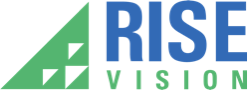
- K-12 Education
- Higher Education
- Religious Venues
- Restaurants
- Hospitality
- Grocery & Retail
- Senior Living

Product News, Customer Stories and Updates from Rise Vision
The 9 best wireless presentation systems.
June 03 2021

Wireless presentation tools are loved in business settings for making meetings faster and more informative. In education, though, they’re truly transformative, moving teachers away from the whiteboard and giving students more input and control. Even quite simple systems can make lessons vastly more efficient, which is why they’re gradually finding their way into more and more schools and higher education institutions. But they often leave the screen blank when no one’s actually presenting; a missed opportunity. Rise Vision has developed a solution, in the form of a fully device-agnostic web player that can display your Rise Vision signage and alerts when you’re not presenting.
The Rise Vision web player
Rise Vision’s new web player works app-free across any wireless presentation system , allowing a school or university to use its Rise Vision content library as the default display across all its screens. Those displays can show content specific to the location, time of year or time of day — defaulting to lab safety messages in the chem building, for instance. And they can draw on a growing education-specific library of over 425 templates to build appropriate content for their students, then control them centrally from their Rise Vision dashboard. Rise Vision web player is fully device-agnostic, app-free and works with these wireless presentation tools — and many others. We’ll start with our favorite (and partner), Airtame.
What is Airtame?
Airtame is a hardware device for wireless screen sharing. Hook it up to screens or projectors and connect to your local network wirelessly or by ethernet, and you and your guests will be able to present. It’s centrally managed remotely, so one IT person can control the whole system from their laptop wherever they are. Airtame works with any device and operating system, and when screens aren’t being used for presentations, they can be used for digital signage.
How does Airtame work with Rise Vision web player?
When those screens are in digital signage mode, in between presentations, you can use Rise Vision’s dynamic digital signage and alerts. Airtame users get access to Rise Vision’s content thanks to a partnership between the two companies. ‘Partnering with Rise Vision will help us leverage their extensive library of professional content. The combination of the Airtame Cloud platform – supported by our display hardware – and Rise Vision’s digital signage templates will enable effective communication within schools. We believe the school community can achieve a lot more through this collaboration,’ says Orri Gudmundsson, Chief Commercial Officer, Airtame.
Standout features:
Airtame’s most impressive features include:
Device-agnostic screen sharing via the Airtame app, Miracast, Google Cast, and Airplay. Use any device, including emergency substitutes.
Support for touchback via Miracast from Windows and Android devices, when connected to an Interactive Flat Panel.
The Airtame 2 is $399, with a 30-day free trial. There’s also the $119 Airtame PoE adapter that both powers your Airtame and connects it to your Ethernet. Airtame Cloud licenses give you access to enhanced capabilities for your Airtame 2. Here’s how they’re priced:
Firmware updates
Global device management
Unlimited users
Unlimited devices
User roles and access delegation
Screen orientation control
Branded images and custom backgrounds
Moderator mode
Public website URL
$10 per user per month (billed annually)
Everything in the Lite plan
Real-time screen overview
Welcome screen with meeting room scheduling
Meeting room overview
Looped content with digital signage playlists
Scheduled content allowing you to plan digital signage by days of the week and times of day
Integration with scheduling and content apps including Google Calendar, Outlook Calendar, Dropbox, Youtube, Microsoft OneDrive and more
For larger deployments (20+ seats)
Custom pricing via sales
Everything in Plus
Dedicated training webinar
Designated customer success team for onboarding and activation
The bottom line
We love Airtame — that’s why we chose to partner with them. In the words of our Head of Revenue, Shea Darlison, ‘we’re thrilled to partner with Airtame to help schools get the most out of their investment in classroom displays .’ Schools can get 50% off the first year’s cost for each Rise Vision license they buy to use with an Airtame Cloud license. This offer is open for all Airtame Cloud licenses purchased by K-12 and higher education institutions from May 1st, 2021 until August 31st, 2021. Claim yours by contacting Airtame or your local resellers to purchase your Airtame Cloud license . Then go to https://www.risevision.com/airtame to submit the proof of purchase and receive the discounted Rise Vision licenses.
2. AirSquirrels / AirSquirrels Ditto What is AirSquirrels?
AirSquirrels comes in three parts: Ditto is a device-agnostic screen-mirroring and digital signage tool. Reflector 4 is AirPlay, Google Cast and Miracast receiver software. And AirParrot is advanced mirroring and screen sharing for Mac and PC.
Ditto lets you take any screen and turn it into a wireless meeting collaboration tool. What it doesn’t do is play well with others. You can’t use Rise Vision or any other third-party player through AirSquirrels Ditto, and you can’t play web content through it. Its inbuilt signage lacks support for full-size videos, templates and scheduling, so it’s also very static.
How does AirSquirrels work?
AirSquirrels offers both screen sharing and collaboration, and digital signage. The tools AirSquirrel offers are more oriented to the enterprise than Rise Vision, and take less account of schools’ requirements.
Ditto offers its users:
Cross-platform wireless screen mirroring from iPhones, Macs, Android devices, Chromebooks and Windows devices
Device agnostic single-app screen mirroring lets you cast just a particular application to public screens
Ditto is priced at $150 per receiver per year or $15.99 per month per receiver.
Ditto is a solid solution if you’re looking for an all-in-one tool that covers most of the bases of a dedicated screen-casting tool and a dedicated digital signage tool.
3. Mersive Solstice What is Mersive Solstice?
Solstice is a meeting collaboration tool, built for local and remote teams. It lets users share content to room displays nearby and to remote locations using any of several major video conferencing services. Software-based and cloud-enabled, Solstice lets you start sharing your screen in just a few seconds.
How does Mersive Solstice work with Rise Vision web player?
Solstice already controls screens to facilitate sharing and collaboration, so it makes sense that they also offer digital signage. There’s native digital signage built-in, and partnerships with multiple digital signage companies. Rise Vision users can use the Rise Vision web player just the way you would with any other presentation tool to run digital signage from your Rise Vision dashboard to screens controlled by Solstice.
Solstice brings its users:
Uniquely easy to present in other locations. When they say, ‘make any room a Zoom,’ they’re not kidding
Device-agnostic content sharing via the Solstice app, AirPlay, Miracast, a web browser, or the HDMI-in port
Mersive Solstice pricing is custom via their sales team.
Mersive Solstice is a winner for large, distributed organizations, or ones that need collaboration tools for a network of partners. But for smaller organizations, it’s overpowered.
4. ScreenBeam What is ScreenBeam?
ScreenBeam is an app-free, contactless wireless presentation tool that integrates quickly and easily into any meeting space or Unified Communication system. Unusually for the niche, ScreenBeam deliberately eschews all applications and contact points — dongles, boxes and so forth — to allow standards-based wireless connections from any device. Only the ScreenBeam wireless receiver is required.
How does ScreenBeam work with Rise Vision web player?
ScreenBeam can display static digital signage or you can push digital signage to it from another source. The Rise Vision web player can function as a source, allowing the two systems to connect seamlessly.
ScreenBeam lets you:
Pipe apps up to the big screen easily. Everything from Skype for the Classroom to OneNote and FluidMath can be moved onto the main screen to allow collaboration and teaching
Do native screen mirroring without downloading or installing an app at all.
ScreenBeam pricing is custom , via their sales team.
ScreenBeam is one of the most powerful and versatile tools for K-12 and higher education institutions, as well as businesses, to facilitate collaboration. Its app-less functionality makes using it uniquely quick and easy to connect to.
5. ViewSonic
What is viewsonic.
ViewSonic offers a range of visual tools, from high-end gaming monitors to large-venue projectors. But one of its areas of focus is wireless presentations in schools. For this, ViewSonic has the ViewSync receiver, allowing rapid wireless connectivity to a range of screens from laptops, tablets, and smartphones.
How does ViewSonic work with RiseVision web player?
ViewSonic offers presentation via a receiver with a USB backchannel that lets the host annotate what’s displayed on the screen and assume full mouse and keyboard control. It’s built for presentations in a lecture, meeting or classroom environment, but can also be used as a digital signage receiver when not presenting. Rise Vision’s web player can play your Rise Vision signage playlists and alerts through your ViewSonic receiver.
ViewSonic’s ViewSync 3 receiver is $39.99 . To use it, you’ll also need the ViewMirroring Android app or the ViewMedia Android/iOS app.
ViewSonic is a great choice if you have a relatively small number of screens and you want a versatile, plug-and-play presentation solution; paired with Rise Vision’s web player and digital signage dashboard, you’ll get everything you need to run a full suite of presentations, signage and alerts.
6. Barco WePresent What is WePresent?
WePresent is a simple, fully configurable app-based presentation toolkit designed specifically for BYOD (Bring Your Own Device) environments, and can be optimized for the needs of schools, businesses, government and universities.
How does WePresent work?
WePresent relies on its MirrorOp app plus a three-device suite of boxes, designed to suit different needs (see Pricing for details). When you use WePresent, students and teachers can connect to the WePresent box from any device. You can share multiple device screens on one screen, and teachers can preview student content, set polls and quizzes, and ask silent questions through the WePresent system too.
Unfortunately, Barco doesn’t work with Rise Vision’s web player or most other third-party players, meaning you’re stuck with the Barco feature set — admittedly impressive, but incomplete.
Standout features
WePresent comes with:
Support for native Airplay and Chromecast
BYOD-friendly with teacher controls to manage, annotate, queue and share content from students
MirrorOp is free to download for Mac, Windows, Android, iOS and Chromebook. There are three hardware options:
Not available in Canada, Mexico or the United States
Entry-level
64 simultaneous connections
Airplay support
Fixed screen layout (up to 4)
On-screen moderation
Central management
Available globally
All features available with WiPG-1000, plus smart upgrades
Whiteboard and annotation features
1-to-many distribution (up to 4)
Video streaming
USB document/content player
All features of WiPG-1600W, plus upgrades
Dynamic screen layout (up to 4)
On-screen user preview and moderation
Education pack with student monitor
Eco standby mode
Pricing for all WePresent hardware is custom through the Barco sales team.
WePresent is a full-featured presentation system that works great for schools and universities. It’s the kind of tool that’s likely to get bought at the school or district rather than department or classroom level, but it’s well-supported and effective for teaching and learning. It also plays great with your existing Rise Vision library of signage and alerts.
7. WolfVision
What is wolfvision.
WolfVision provides wireless presentation tools as part of a suite of business and education tools that includes visualizers, document cameras and more, all aimed at tying together the classroom and digital environments. At its most advanced the WolfVision suite includes onscreen multisource annotations, multiscreen sharing, and drag and drop distribution across student screens. Presentation is just a part of this.
How does WolfVision work?
WolfVision’s suite of tools includes a range of receivers able to do duty as presentation receivers and multi-app remote meeting tools, collaboration solutions and more.
However, WolfVision has no built-in digital signage solution. They allow digital signage providers access to their tool through their API, but not directly, so it doesn’t work with the Rise Vision web player.
WolfVision is distinguished by:
App-free, dongle-free, wireless sharing and presentation via its Cynap range of receivers
Easy configuration, but endless customization via powerful API access
WolfVision’s pricing is custom via their sales team, though their tools are also sold by authorized resellers .
8. Startech
What is the startech wifi2hdvga.
Startech’s WIFI2HDVGA is a simple, effective tool for sharing from Windows and Mac computers and laptops to big screens.
How does the Startech WIFI2HDVGA work?
Startech’s simple presentation and collaboration tool is one of the most lightweight solutions on this list. But that’s its appeal. If you need something that will plug and play into whatever system you’re currently using, Startech has you covered. What it doesn’t have, as most presentation tools don’t, is native digital signage. Rise Vision has you covered there, with scheduled signage playlists and real time alerts — but Startech isn’t compatible with third-party players, so if you choose the stripped-down approach your options are limited.
Startech delivers:
Quick, efficient screen sharing switching between computers
Wireless display mode that lets users mirror any screencast-enabled device app-free
Startech’s pricing is transparent: each unit is $185.99 USD, and is also available from a reseller network .
9. Polycom Pano
What is the polycom pano.
The Pano is part of Polycom’s wider collaboration and presentation ecosystem, allowing users to connect any device and present up to four screens simultaneously. You can annotate in real-time and connect to virtually any display through a standard HDMI output, or select touch displays for a fully interactive experience.
How does the Polycom Pano work?
Pano is a powerful collaboration tool, especially when it’s embedded in the wider Polycom ecosystem. But its focus is the meeting, the presentation, the huddle — not the times in between. It lacks digital signage functionality, and isn’t compatible with third-party players.
Pano gives users:
Device-agnostic access, though with relatively poor support for Linux
Security-conscious design including secure boot and encrypted content
Polycom’s Pano is best used as part of a wider strategic investment, and it’s one that’s better suited to businesses than to education. Pano’s pricing is custom through the Polycom sales team.
More From Our Blog

Optimizing Manufacturing Performance: Displaying KPIs with Digital Signage
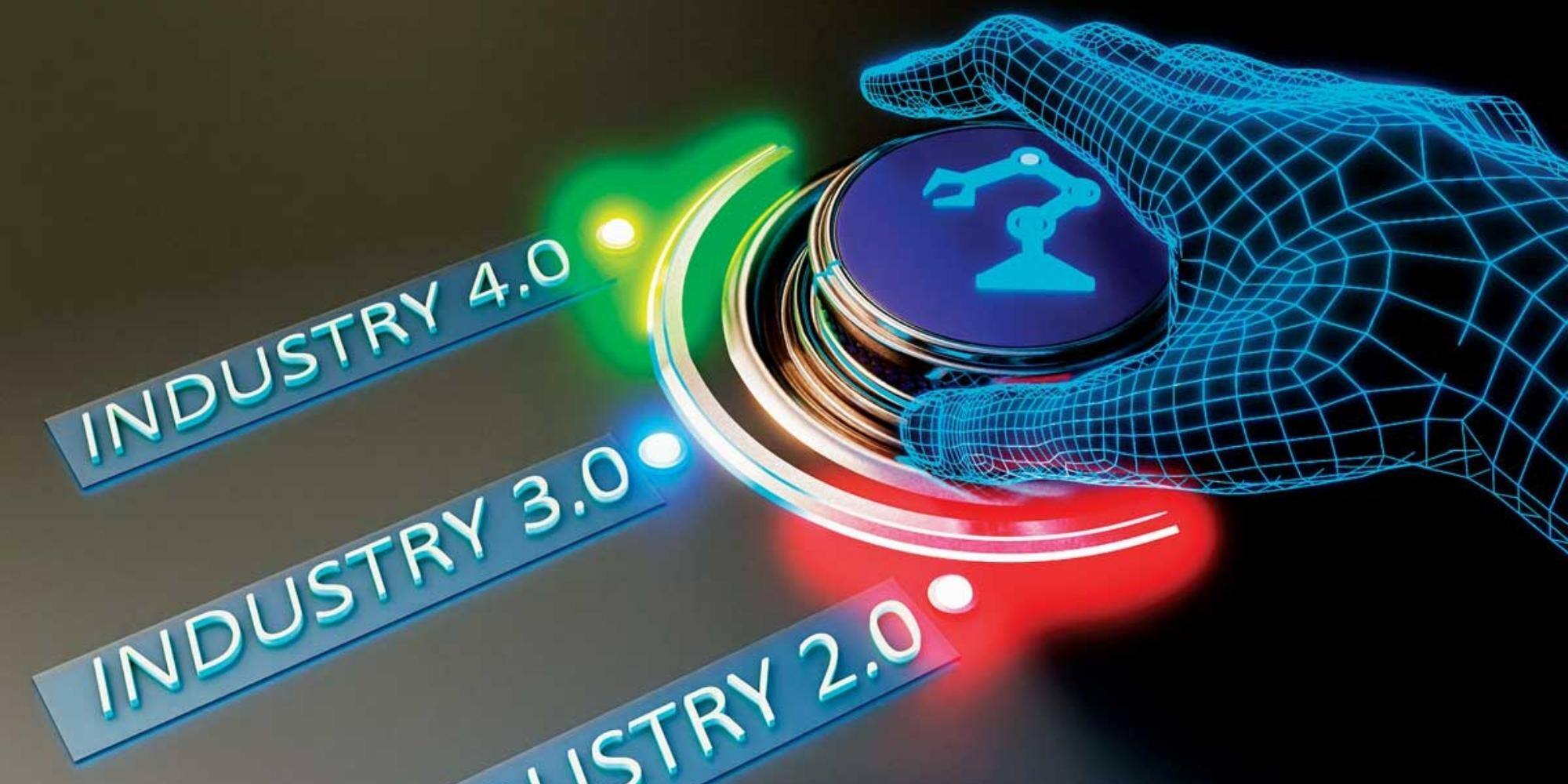
Digital Signage Strategies for Lean Manufacturing: Key Strategies

7 Ways to Improve Worker Morale with Digital Signage in Manufacturing
Keep your displays interesting - pick new templates every week.
Every week, we send Template recommendations that will make you look great and improve your audience experience. And the best part, they save up to 16 hours of content creation time every week.
Not convinced? Check out the email we sent last week .
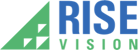
Digital signage doesn’t have to be difficult. We make it easy or your money back. 30 days risk-free.
1-866-770-1150 • [email protected] • Help Center
- How Rise Vision Works
- Weekly Playbook
- Press Releases
- Digital Menu Boards
- Emergency Alerts
- Digital Directory
- Digital Donor Wall
- Digital Hall of Fame
- Social Media Wall
- Digital Reader Board

Learn more ProPresenter is now available as a subscription!
The Best Church Presentation Software for Mac | Renewed Vision
Looking for the best church presentation software that plays well with your Mac? There are plenty of solutions on the market, including tools tailor-made for church contexts and others catering to a broader or more corporate-oriented market.
Here’s what you need to know if you’re looking for the best experience on two fronts: Mac and macOS compatibility and support for the features and use cases common for churches and houses of worship of any size.
Let’s start by looking at what makes running a Mac-first or all-Mac AV setup a little more complicated.
Special Considerations for Mac Users and All-Mac AV Setups
There are some things you need to know about running Macs in a professional AV environment like a complex church AV setup. If you’re already solidly in the Mac camp — either as a single user or as the manager of an all-Mac AV setup — you’ve likely run into at least a few of these special considerations. And if you’re just getting into a Mac-first approach, make sure to account for these elements.
“It Just Works” Can Be a Blessing and a Curse
Apple has long been famous for its unofficial “it just works” mantra: setting menus are trimmed down, and most of the stuff that most normal people want to do, well, just works.
This is great if you’re sitting in a coffee shop studying or working using standard office programs.
But if you need to do more complicated stuff — and especially if you want or need to do something that’s a bit unusual or far afield from the “standard” method — then this simplicity can start to become problematic.
So, when “it just works” really works, it’s just about magical. But when it doesn’t? Sometimes the workarounds can get deeply complex (and sometimes there just isn’t a workaround).
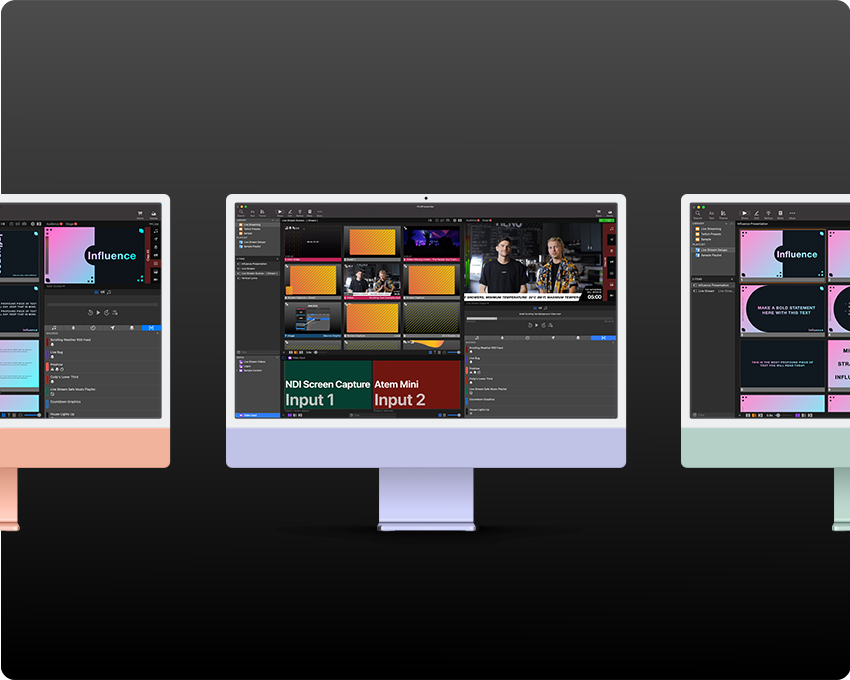
Display Support Can Be Tricky
Most people think of external displays as a fairly straightforward, static technology. You plug in the HDMI or USB-C cable, and whatever’s on your device shows up on the big screen.
Of course, if you’re operating a multi-screen environment in your church, you already know that it isn’t quite so simple as that.
The challenge here is that Macs can be, shall we say, pickier about which displays they’ll work with. And the more pieces of hardware you add to the chain (like HDMI splitters, receivers, dongles, and whatever else you need to use), the more chances something in the chain doesn’t play nice with Apple.
Apple recently began a transition to its own internal line of processors (starting with the M1, M1 Pro, and M1 Max chipsets). These don’t handle display outputs the same way as the Intel models, adding even more complexity to the picture.
All this isn’t to say you can’t build a fantastic AV system around Mac machines. You can. It’s just, well, tricky. If you’re trying to add more displays to a new Apple Silicon computer, and they’re not working, read our guide for Multiple Screens with Apple Silicon (M1 Processor) .
Some Presentation Softwares for Churches Aren’t Compatible
Third, and this is a big one: some of the competing worship presentation software solutions simply don’t work on macOS.
For example, MediaShout used to support both Mac and Windows, up through version 6. But the latest version, MediaShout 7, is PC only. The same thing is true of Worship Extreme’s Presenter tool.
The best option if you’re operating a Mac-only setup is to choose a true cross-platform solution, one that works equally well on Mac and Windows machines. (Going Mac-exclusive is an option, but not one we recommend. Keeping the ability to work with PCs is valuable because you never know when a guest speaker might show up with a rusty old Dell or Lenovo.)
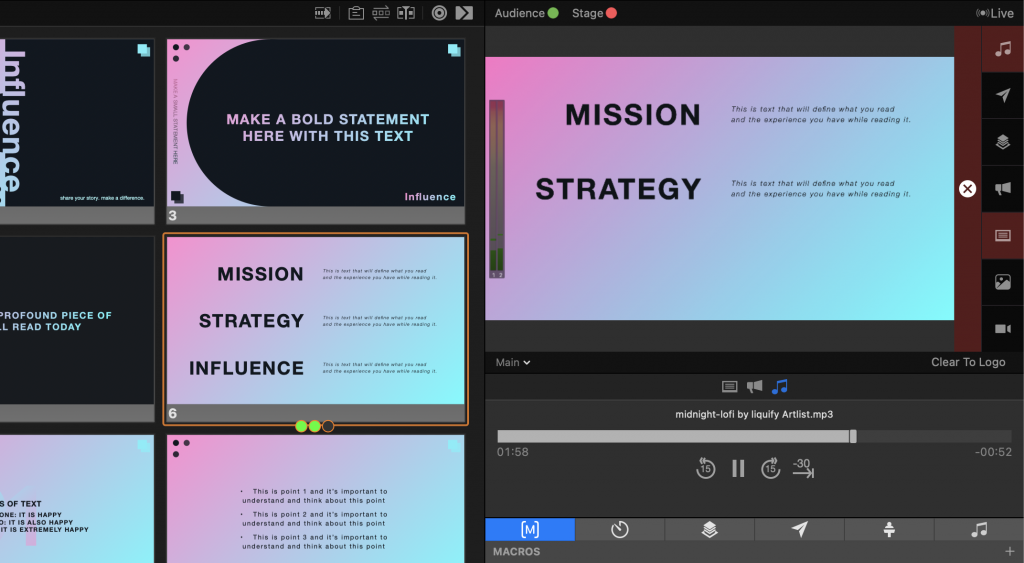
What About Keynote?
If you’re a Mac user or operating in a Mac-exclusive environment, you might be wondering: what about Keynote ?
Mac users tend to love Keynote, so we get this question fairly often. It’s true that Keynote is hard to ignore for Mac users: it comes free with your macOS license, and it certainly is capable of creating presentations that far outpace PowerPoint shows in terms of aesthetics.
But here’s the problem with Keynote: it just isn’t designed as presentation software for churches.
It’s a great piece of software — but it’s clearly designed for the office (and perhaps the college or high school classroom). It’s missing all sorts of features that houses of worship benefit from.
If all you need to do with your presentation solution is run shows from your MacBook to a single projector or screen, Keynote will do great work. But if you need to do anything more — or you want to benefit from time-saving automations and integrations that matter to churches, worship leaders, and tech teams — Keynote just isn’t going to cut it.
Not sure what we mean? Consider the features in the following section — most of which Keynote can’t replicate at all.
Features You Want in Worship Presentation Software for Mac
Not sure what features are essential in a new worship presentation software solution? Most houses of worship (especially those with more complex needs) have found the following features to be especially meaningful. These features will enable you to create beautiful content more efficiently on your Mac.
ProPresenter 7 contains all these features and plenty more and is the perfect cross-platform solution for Mac users and Apple ecosystems.
Advanced Professional-Grade Slide Editor
First up, your presentation solution at its core is still the primary way you display text on backgrounds to the viewer. Modern solutions can do so much more , but great slides are still the heart and soul of any live presentation.
Look for a solution that allows you to produce gorgeous custom slides or choose from a number of prebuilt templates. Look for a drag and drop editor that’s intuitive and easy to learn, not one that takes a master’s in graphic design to understand.
If the best examples on a particular software provider’s website remind you way too much of a decade other than the one we’re living in, that’s a very bad sign. Design aesthetics come and go, but you certainly want a tool that makes it easy to create modern, readable, beautiful slides.

Church-Centered Features (Song Lyrics, Bible Versions, and More)
Churches have numerous specific needs and concerns that general office-oriented solutions (like PowerPoint, Google Slides, and Keynote) don’t pay attention to. If your worship services involve the use of song lyrics or displaying Bible texts (or even Bible verse images), you’ll want to look for tools that speed up this process and improve the quality of the end result.
Sure, you can manually type all those lyrics into PowerPoint. But the best church-oriented products have integrations with databases like MultiTracks.com, SongSelect and Planning Center, allowing you to import songs with the click of a button.
Similarly, look for worship presentation software that includes numerous Bible translations (with support for the version or versions you typically use in your services). Again, you can copy and paste till your fingers bleed — or you can upgrade to a tool that can automatically import Scripture passages perfectly every time.

Rich Media Support
Video files, You want a modern solution with support for all the media types (images and videos) you’ll ever need, not an outdated, limited software solution like Presentation Manager.
Look for a solution that has robust support for video files in particular, either as looped background content or as feature content within a custom slide. Don’t get stuck with broken icons instead of immersive video (like happens far too often in PowerPoint). When you choose a truly professional church-oriented solution like ProPresenter, your media support worries disappear.

Appropriate Control Methods
When you’re using your presentation software for typical church services, you may have a fairly set process, where a volunteer in the booth manages the presentation deck and advances slides. But you’ll gain quite a bit of flexibility if you at least have the option to use a remote control app.
This function can come in handy when a pastor or speaker wants to control the presentation directly, or for more complex or unusual setups or events where you might need someone to have control from a location other than the AV booth.
Pro-Grade Video and Streaming Capabilities
The more complex your live presentation or live streaming needs, the weaker certain tools become. If you need (or anticipate needing) support for advanced video and audio formats like SDI, NDI, and Syphon, most presentation solutions can’t help you. But ProPresenter can!
The same goes for your livestreaming needs. Most presentation solutions can output to a video mixer in some shape or form, but can they handle the livestream natively? Can you output directly from your current presentation solution to your streaming platform of choice?
ProPresenter empowers you to do this, reducing the number of tools and layers of complexity required to power your livestream.
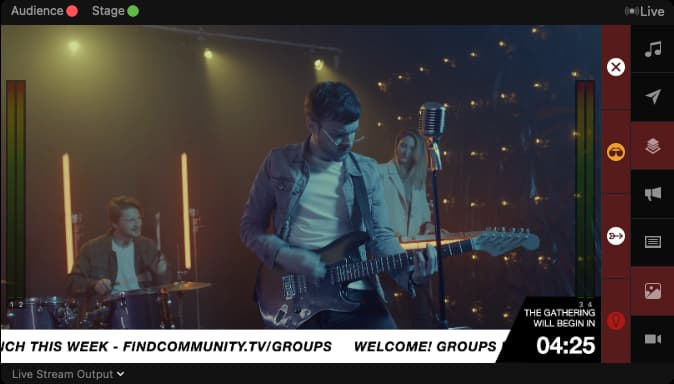
Support for Multiple Displays
Last, be sure to consider what a presentation solution can do in terms of multiple displays. Are you limited to a single content feed that gets fed to every display (and possibly a presenter view that can get routed to a single display)? That may work fine in the conference room, but not in larger or more complex church facilities.
Look for a solution that supports lots of displays—including custom feeds of content to various displays and display types. (Once again, ProPresenter does this easily. Most of the competition can’t.)

ProPresenter 7: The Best Church Presentation Software for Mac
With its robust support for all sorts of things that churches want and need in presentation software—plus broad cross-platform compatibility, ProPresenter 7 is the best worship software for Mac users. You’ll get the same experience whether you use Mac or PC or both. users.
ProPresenter 7 is simple enough for volunteers to start using quickly. Yet its feature set is deep and powerful, supporting professional-grade tools, outputs, and integrations that give you the power to do more than you thought possible.
ProPresenter vs Other Church Presentation Software for Mac
- EasyWorship vs. ProPresenter Comparison Guide
- Faithlife Proclaim vs. ProPresenter Comparison Guide
- Keynote vs. ProPresenter Comparison Guide
- MediaShout vs. ProPresenter Comparison Guide
- PowerPoint vs. ProPresenter Comparison Guide
- Worship Extreme (Presenter) vs. ProPresenter Comparison Guide
- Prezi vs. ProPresenter Comparison Guide
Ready to see what ProPresenter can do? You can start right now with an unrestricted two-week trial period!
Download now and start your free trial today!
By subscribing, you agree to our Terms and Conditions.
Experience the power of ProPresenter
Take your production to the next level with ProPresenter's intuitive suite of tools.
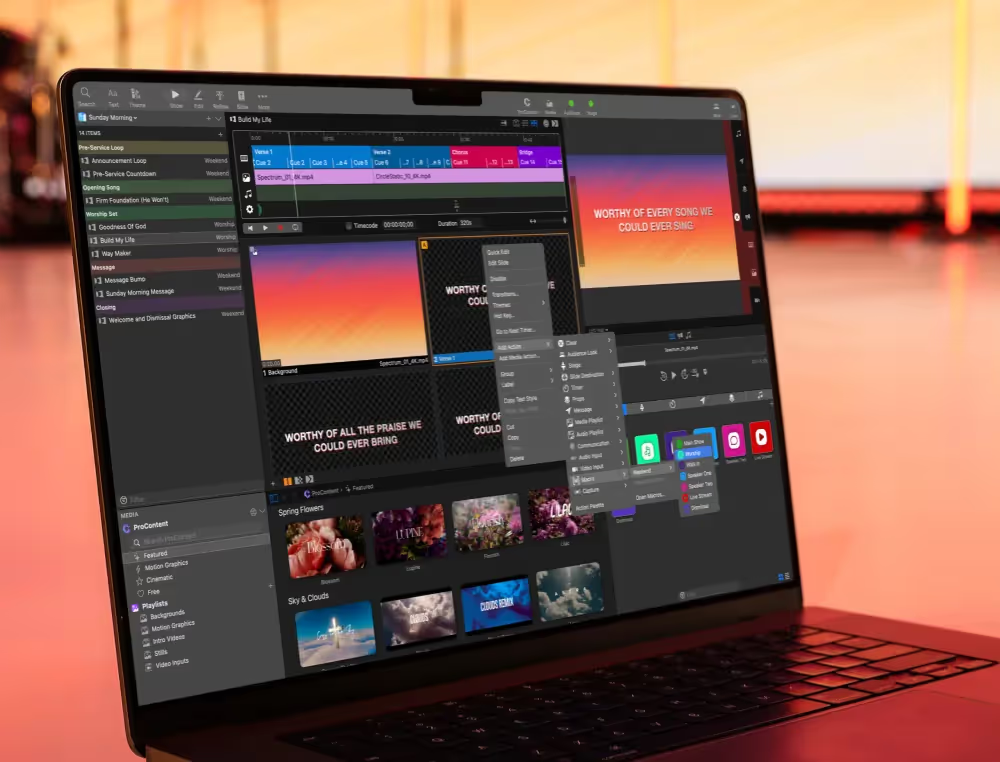
ProPresenter is now available as a subscription!
The basics of video keying
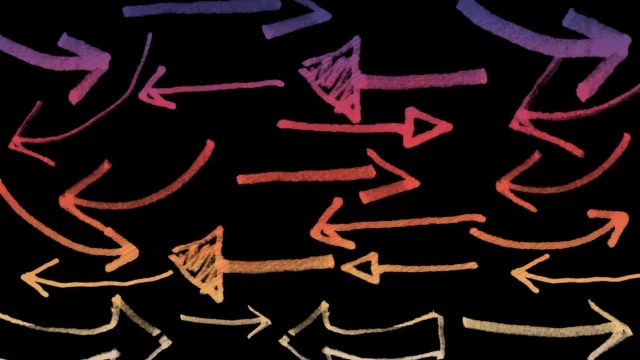
ProContent: The best resource for church motion graphics
Stay updated with our newsletter.
Get the latest news, updates, and exclusive offers delivered straight to your inbox.

Browse our FAQs or our Knowledge base that we’ve made to answer your questions. Need additional help? Connect with a support team agent!
- Starting a Business
- Growing a Business
- Small Business Guide
- Business News
- Science & Technology
- Money & Finance
- For Subscribers
- Write for Entrepreneur
- Tips White Papers
- Entrepreneur Store
- United States
- Asia Pacific
- Middle East
- South Africa
Copyright © 2024 Entrepreneur Media, LLC All rights reserved. Entrepreneur® and its related marks are registered trademarks of Entrepreneur Media LLC
Enhance Your Business Efficiency for Life with MS Office for Mac 2021 Pay a one-time price for lifetime access to the suite of productivity apps.
By StackCommerce Edited by Jason Fell Aug 5, 2024
Disclosure: Our goal is to feature products and services that we think you'll find interesting and useful. If you purchase them, Entrepreneur may get a small share of the revenue from the sale from our commerce partners.
For most business leaders, ensuring efficient business operations while balancing costs is like walking a tightrope. Luckily, there are ways to support this balancing act. Microsoft Office Home & Business for Mac 2021 offers a powerful suite of tools designed to give you an easy way to boost productivity .
It's also currently available with a lifetime license for just $89.99 (reg. $219). Unlike Microsoft 365, which requires ongoing monthly fees, this one-time payment provides permanent access to essential applications (with future updates), making it a cost-effective choice for business owners.
Microsoft Office Home & Business for Mac 2021 includes the core applications to help you run your business smoothly. Create professional documents with advanced editing and formatting tools in Word and manage data while performing complex analyses with Excel spreadsheets.
You also get PowerPoint to create killer presentations, Outlook to manage your mail and schedule, Teams (basic) to communicate more effectively with the crew, and OneNote for one centralized place to keep and organize your notes.
Another advantage of a lifetime license is that it provides a predictable software expense, allowing you to manage your business budget more effectively. This eliminates the uncertainty of variable costs associated with subscription services like Microsoft 365 , which can include potential future price increases or unexpected renewal fees.
By choosing this lifetime license with 5/5 stars online, you lock in your software costs, giving you peace of mind and greater control over your financial planning.
Designed specifically for Mac users, this suite integrates seamlessly with macOS, providing a user-friendly experience. The familiar interface and functionality make it easy for you and your team to transition and use the tools effectively from day one.
Don't miss this reasonable price on a lifetime license to Microsoft Office Home & Business for Mac 2021 for just $89.99 (reg. $219).
StackSocial prices subject to change.
Entrepreneur Leadership Network® Contributor
Account Manager
Want to be an Entrepreneur Leadership Network contributor? Apply now to join.
Editor's Pick Red Arrow
- Lock These Grandparents Make $10,000 a Month on Their Delivery Side Hustle , With Free Workcations — 'We Hit a Hotel With a Pool'
- After a Cancer Scare, She Bootstrapped a Business From Her Kitchen to 3,500 Walmarts. Here's Her Secret Ingredient for Health — and Success .
- Lock Here's Your Cheat Sheet of AI Tools That Actually Work , According to Real Entrepreneurs
- Save Money During the Olympics With Exclusive Deals From These U.S. Brands
- Lock Promotions Don't Always Come With Pay Bumps — But You'll See the Biggest Gains in These 3 U.S. States
- Job Security Is an Illusion — Here's How to Leave Your 9-5 and Be More Successful , From 4 People Who Did It
Most Popular Red Arrow
Famed 23-story new york office building sells for 97.5% discount in online auction.
The building was formerly owned by UBS.
Her Side Hustle Landed in Costco and Made $3 Million Last Year Even Though She 'Didn't Know Anything About Running a Business'
Lauren Chew, founder and CEO of Love+Chew, set out to "change our broken food system" with her first entrepreneurial venture.
This CEO Scaled His Company From $10 Million to Over $200 Million in 4 Years. Here Are 3 Things He Did to Lead The Company Through Market Disruptions.
When a new trend disrupts the market, navigating a path forward can be challenging. Oftentimes blindly following the crowd without critical thinking can lead to conformity and a loss of innovative thinking.
Costco's Return Policy Was Put to the Test When a Couple Brought in a 5-Year-Old Mattress: 'I Was So Nervous'
They wheeled in a $500, five-year-old queen mattress with high hopes and no receipt — and TikTok is loving it.
How I Discovered the Value of Imperfectionism and Made It My Team's a Secret Weapon
Too many of us believe we only get one shot – and zero margin for error. But getting comfortable putting out imperfect work is the only way to get ahead as a creator, entrepreneur or business leader. Here's how.
Elon Musk Calls the Fed 'Foolish,' Says Agency 'Needs' to Lower Interest Rates
On Monday, the U.S. stock market plummeted after a global selloff and fears of a recession.
Successfully copied link
Looks like no one’s replied in a while. To start the conversation again, simply ask a new question.
Presenter notes on MacBook - presentation through projector
Does anyone know how to set up a Keynote presentation so I can read the notes on my MacBook and display the presentation through a projector? I can only get the notes mirrored on the projector.
Mac Pro, OS X 10.11
Posted on Aug 3, 2022 7:00 AM
Posted on Aug 3, 2022 8:08 AM
- Connect a second display to the Mac, power it on and have the input selected for the Mac
- go to: Apple Menu > System Preferences > Displays > Arrangement : deselect mirror option
- in Keynote go to: Keynote > Preferences > Slideshow : select the option for; Enable Presenter Display
- When in Play , if presenter display is on the wrong display, press the X key on the keyboard
Similar questions
- How see the presenter's notes after exporting a Keynote presentation to PowerPoint? I have tried to export a Keynote presentation to Powerpoint, but I could not see my presenters notes. Also, the audio files wouldn't play. I was at a conference where I was expected to load up my presentation with a thumb-drive to a PC on the podium. It was really awful, I needed my mac-book air side-by-side with a PC to see my show notes. I had to click two buttons every time I advanced a slide. Is this normal? I'm on my way to a conference where I will be speaking from a stage, and I want to see my show notes after exporting my file to a thumb-drive. I'll be standing in front of an audience for an hour and a half. What do I need to know. Any help would be appreciated. Thanks, Mike 391 1
- How to have a presentation only show the slide on large screen and I can see presenter notes on computer. I have a presentation in Keynote and want only the slide shown on the big screen with my presenter notes only on my computer. 355 2
- Keynote Cannot hide presenter notes on separate display Hi I’m due to do a presentation using Keynote. I have connected my MacBook Air to a Samsung TV using an HDMI to USBC cable. The presentation works perfectly on the TV but I can’t find any way to stop my presenter notes, which I am viewing on the MacBook, from appearing on the TV screen as well. I have tried playing the presentation within a window and in full screen mode but the presenter notes still appear on the TV display. Is there a solution to this? Thank you Nick 1351 4
Loading page content
Page content loaded
Aug 3, 2022 8:08 AM in response to drstir
Aug 4, 2022 12:35 AM in response to Gary Scotland
Thanks Gary. I'm using the 2 monitor set-up at the moment - with presenter notes on one screen and the slideshow on another. But I can't figure how to have the same set-up using a projector rather than a second screen for the slideshow. I'm wondering whether the projector I'm using isn't Mac-compatible.
Aug 4, 2022 11:03 AM in response to drstir
I can't figure how to have the same set-up using a projector rather than a second screen for the slideshow.
My post describes how to set up Keynote for a second display, whether that's a projector, a colour monitor or a TV.
Did you check the settings I described?
Aug 5, 2022 4:43 AM in response to Gary Scotland
Thanks again Gary. I did manage too get things working by following your excellent advice. I'm just wondering whether I needed to connect the second monitor before going through the set up. Could I have simply connected the projector and it would have shown up in system prefs> displays? (I ran out of time so wasn't able to check.)
Aug 5, 2022 12:18 PM in response to drstir
You will need to connect and power on the external display first then go to System preferences.
- English Español Deutsch Português Italiano Français 日本語 한국어 繁體中文 Türkçe Dutch Polish Thai Indonesian Malay
- Free Download For Windows For macOS
- Screen Recording RecExperts For Windows Screen recorder for PC RecExperts For Mac Screen recorder for macOS Online Screen Recorder Record screen online free ScreenShot Take Screenshot on PC
- Buy Now Buy Now
- Student Discount
- Resources Screen Recorder Windows 10 Record Zoom Meeting Record Internal Audio Mac Record Gameplay on PC Video Recording Software
- Support Support Center Guides, License, Contact Chat Support Chat with a Technician Pre-Sales Inquiry Chat with a Sales Rep
How to Record a Presentation on Mac with Audio and Webcam
Learn how to record a presentation on Mac. This article guides you through recording Microsoft PowerPoint and Keynote presentations on a MacBook. You can capture audio, video, and your face during the process.
Trustpilot Rating 4.7

Don’t forget to share this post!
Page Table of Contents
Updated on Aug 02, 2024
Looking for how to screen record a presentation on Mac ? Whether you're using Keynote or Microsoft PowerPoint to create a lecture, record a meeting, or launch a product, follow this guide to learn more about how to record a presentation on Mac .
How Do You Record a Presentation on Mac?
If you want to record presentation on MacBook, there are three options:
- Record Keynote presentation with its internal recording feature. This Apple presentation tool lets you record slides with audio. However, you cannot record yourself on Mac because it cannot capture the webcam overlay.
- Record presentation on PowerPoint for Mac with its built-in recorder. It lets users record slideshows as videos with audio and webcam. However, it has some limitations. For example, it may cause lag during recording and save recordings on each slide separately.
- Use a reliable Mac screen recorder , like EaseUS RecExperts, to screen record a presentation on Mac. This tool lets you seamlessly capture slideshows, audio, and your face without any lag. It is suitable for almost all your needs.
Share this post on your social platform to help more users!
The Best Way to Record Presentations on Mac with Audio and Webcam
Compared with recording presentations with Apple Keynote and MS PowerPoint, EaseUS RecExperts provides a more optimal recording experience.
It lets you record PowerPoint presentation with audio and video on Mac in just a few clicks. Apart from recording MS PowerPoint, it also records slides from Keynote, Google Slides, Zoom meetings, and more.
When recording is finished, you can trim the content using the AI-empowered editing functions. Then, export a recorded PPT video in high quality with MP4, MOV, and other file types. Download the software below to record lectures on Mac with ease.
Let's see how to record a presentation on Mac with the EaseUS screen recording software.
⭐ Before you begin :
- To record a presentation with your face , connect a webcam (e.g., Logitech C920 or similar) or a digital camera or HD camcorder with video recording capabilities to your computer.
- To capture your narration sound, connect an external microphone (USB condenser microphones, Lavalier mics, or Headset mics) to the device.
- Prepare good lighting for high-quality video.
- Set up a clean and professional background.
- Practice your presentation and be familiar with the content.
Now, open the PPT on Keynote, PowerPoint, Google Slides, or other presentation apps. Then, follow the steps below:
Step 1. Firstly, launch EaseUS RecExperts on your Mac. There are two options, "Full Screen" and "Region," for you to select the recording area.

Step 2. Then, click on the "Webcam" button at the bottom. When a "Record webcam" window pops up, click the button to activate the webcam, and you can select the device you want to use from the dropdown menu.
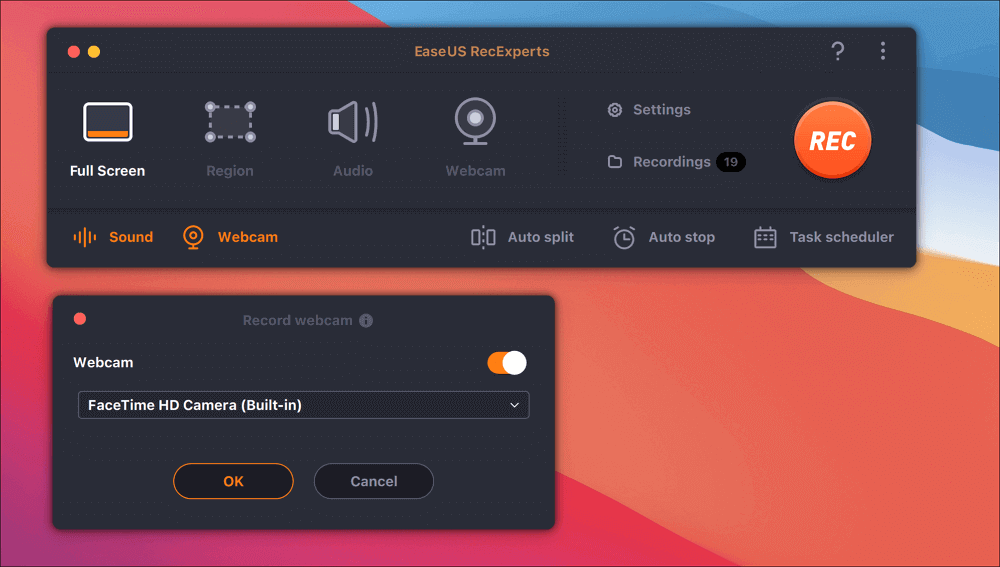
Step 3. If you want to capture the screen with audio, the "Sound" button beside "Webcam" can help. You can click on the two buttons on the "Select recording sound" window to choose the audio source, such as the system sound, the microphone audio, or two of them.
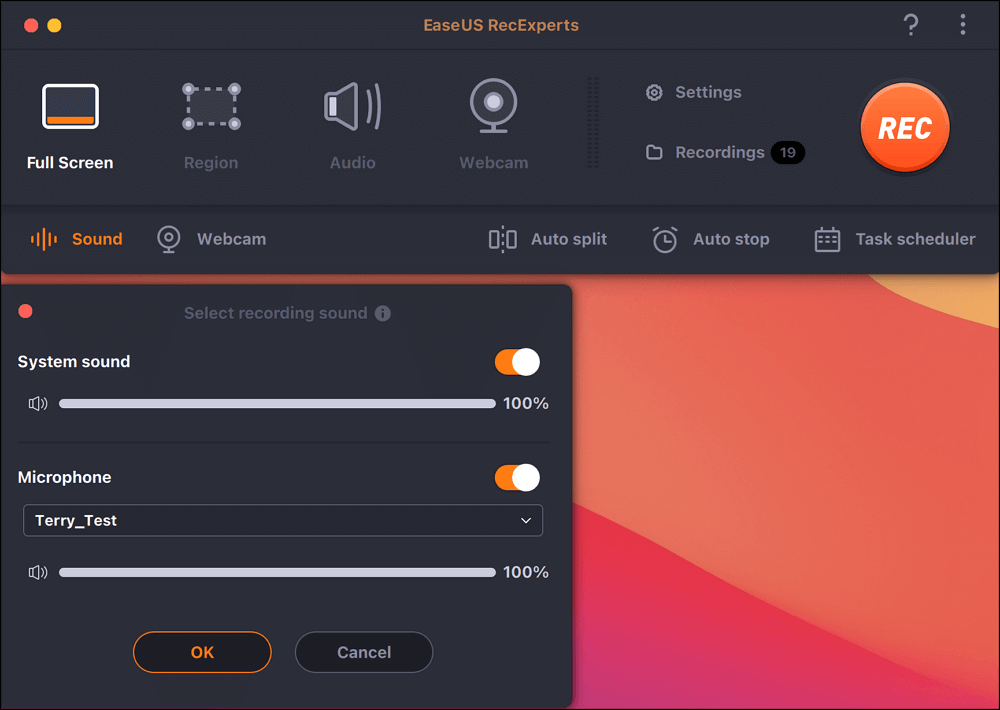
After adjusting the settings appropriately, click on the "REC" button to start recording.
Step 4. Now, you can record the Mac screen and your webcam at the same time. After capturing all the content you need, hit the "Stop" button to end it, and this software will offer you a built-in video player to view the video you captured.
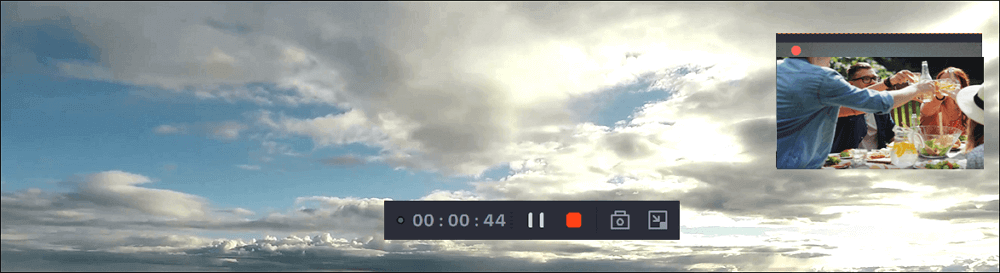
Record a PowerPoint Presentation with the Internal Recorder
MS PowerPoint for Mac is not only a tool for creating, editing, and sharing presentations but is also equipped with an internal audio recorder to help presenters capture the screen, audio, and webcam simultaneously on macOS.
People who want to record presentations on Mac with themselves showing faces can use the Cameo feature in PowerPoint. Cameo enables users to insert a live camera feed directly on a slide.
Let's look at how to record PowerPoint presentations with audio and video Mac.
If you don't need to record yourself on Mac , skip the first two steps, which aim to add a webcam overlay to the PPT.
Step 1. Open the slides on PowerPoint. Go to Insert > Cameo.
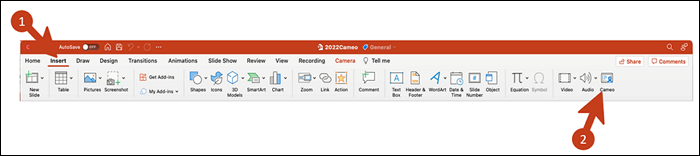
Step 2. A new tab of Camera will appear along with a placeholder for your camera feed. Click the on-off icon to turn on the video feed. You can see yourself on the slide.
- If you have multiple cameras, click Preview to pick another one.
- You can apply effects to your camera.
- You can use the anchor to change the placement and size of your camera feed.
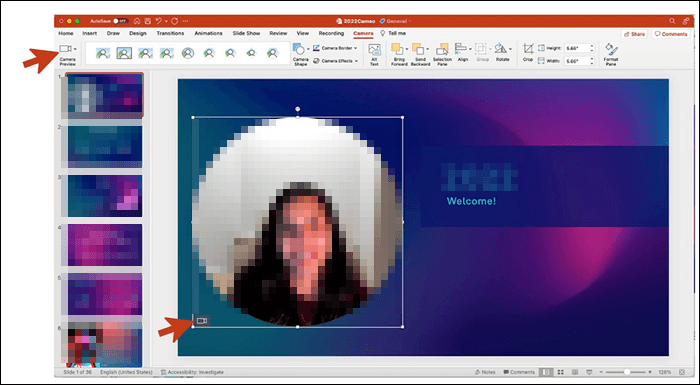
Step 3. Go to Slide Show > Record Slide Show. Select Record from Beginning… or Record from Current Slide….
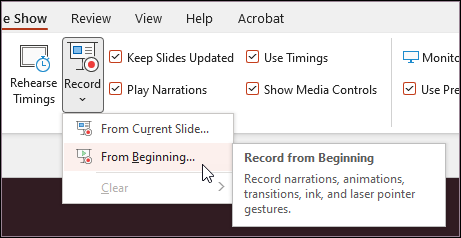
Step 4. In the recording toolbar, toggle on video (camera icon) and audio (speaker icon) in the dropdown options.
- Select Blur Background in the camera options menu to avoid any background distractions for your audience.
- To make a video from PPT with audio only, toggle the camera (video button) off.
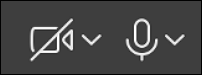
Step 5. Click on the red record button in the top right corner. A three-second countdown timer will appear. When it ends, the recording starts.

Step 6. During the recording session, you can use pause and resume buttons to manage narration and navigation.
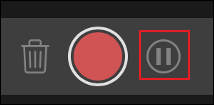
Step 7. Click the red button again to stop recording. You can preview the records.
Step 8. If you want to re-record your narration, click the Clear recording button (trash can icon) left to the red record button to delete the existing capture. Then, start recording again.
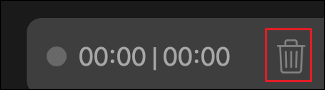
Step 9. After pressing Esc or clicking End show to exit the Record Slide Show experience, you will see the narration (audio/video) applied to the slides, as well as the appropriate slide timing and inking animations.
Step 10. Go to File > Export to export your presentation as a video. Select a video format you need (MP4 or MOV).
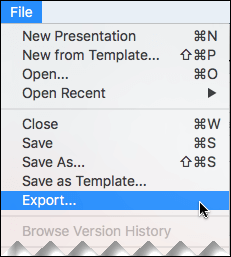
Record Keynote Presentation with the Built-in Recording Feature
Keynote is part of the iWork productivity suite developed by Apple Inc. for presentations on Mac, iPad, and iPhone. It is embedded with an integrated recording feature to help record a PowerPoint presentation on Mac.
However, this feature records PPT with audio only. If you only need to record a presentation on Keynote without showing your face, you can use it to perform a smooth recording.
Let's see how to record a presentation with voiceover narration on macOS devices with Keynote.
Step 1. Open the presentation in Keynote. Click Document in the upper right corner.
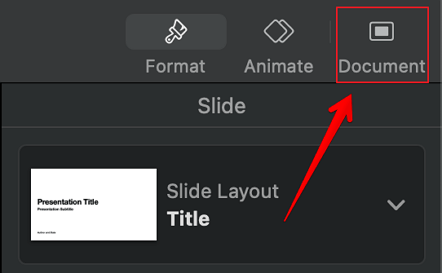
Step 2. Go to the Audio tab and click Record….
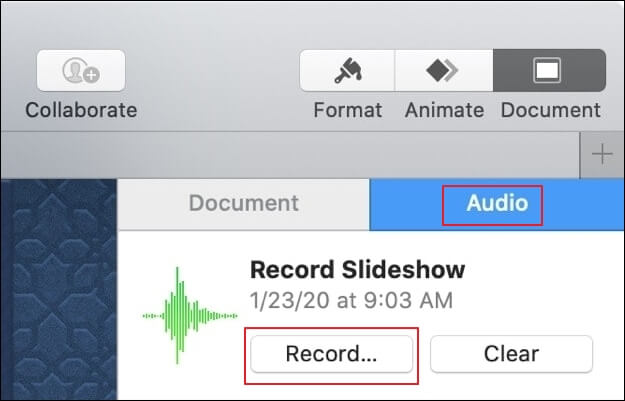
Step 3. This will launch a new, full-screen window. Click the red recording button. The timer counts down from 3 before the recording starts. You can use the right or left arrow key to go to the next or previous slide.
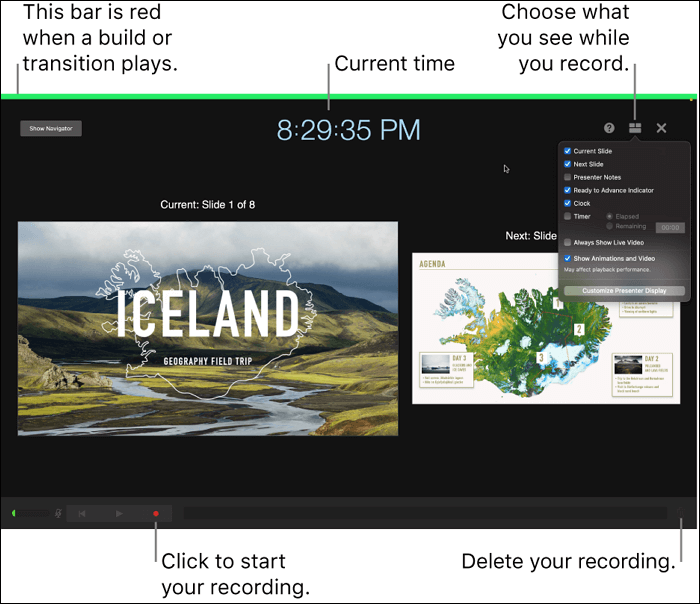
Step 4. Click the red button again to stop recording. You can click the play button to preview the recording.
- To re-record from a specific location: Drag the playback slider at the bottom of the screen to the location where you want to start recording, then click the red recording button. Select Record in the pop-up menu to start recording.
- Delete the entire recording: Click the trash can icon at the bottom right corner of the screen and then select Clear.
Step 5. Press the Esc key to exit the presenter's display.
Step 6. To export the Keynote presentation, go to File > Export To. Select a file format and click save. Type a filename, choose a location, and click Export.
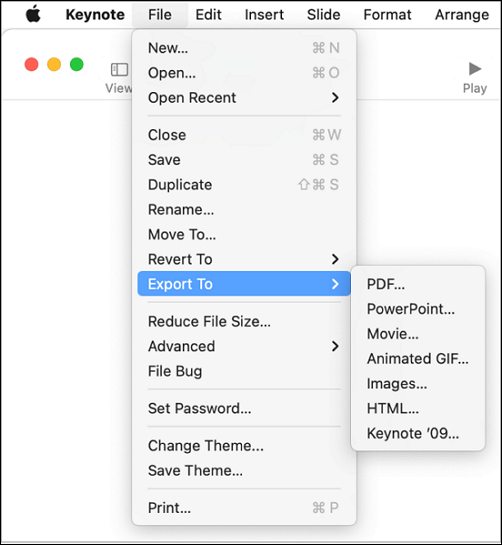
This article offers three wayson how to record a presentation on Mac . Follow the guide above, and the recording task will be easy to operate. After making the presentation a video, you can share it offline or online to engage audiences .
To simplify your slide presentation recording task, we recommend EaseUS RecExperts. It lets you record presentations on Mac with audio, video, and a webcam. Whatever presentation apps you use, EaseUS RecExperts works properly.
Record Yourself on Mac FAQs
Learn more frequently asked questions on how to record yourself presenting a presentation on Mac.
1. How do you voice over a presentation on a Mac?
You can record a voiceover narration on Mac with the QuickTime Player.
Step 1. Open the presentation slides in advance. Launch QuickTime Player
Step 2. Click File > New Screen Recording.
Step 3. In the Recording window, select the microphone used to record your voice. Click the red Record button.
Step 4. You can record your entire screen or drag it to select areas of your presentation. Start the presentation and talk while looking at the slides.
Step 5. Click the Stop button in the menu bar at the top of the screen.
Step 6. QuickTime prompts you to save your recording. Select the desired format and save.
2. Why is PowerPoint not recording audio on Mac?
If PowerPoint is not recording audio on Mac, there can be several reasons and according methods:
- Check the microphone settings : Go to System Preferences > Sound > Input.
- Check PowerPoint permissions : Go to System Preferences > Security and Privacy > Privacy tab > Microphone.
- Update PowerPoint : Go to Help > Check for Updates in PowerPoint.
- Simply restart PowerPoint or your Mac.
- Test audio recording in other applications.
- Check PowerPoint settings : Open PowerPoint and navigate to the Slide Show tab. Make sure you follow the appropriate steps to begin recording audio.
- Reinstall PowerPoint .
- Contact Technical Support .
3. How to turn a video to an audio file on Mac?
You can turn a video into an audio file on a Mac using QuickTime Player.
Step 1. Open the video in QuickTime Player.
Step 2. Go to File in the menu bar.
Step 3. Select Export As and then choose Audio Only.
Step 4. Choose a location to save the audio file and give it a name.
Step 5. Click Save. Your audio file will be saved in .m4a format.
4. What is the shortcut for screen record on Mac?
On Mac computers, use the shortcut Shift + Command + 5 at the same time to use the built-in screen recording feature. This will open the screen recording toolbar, where you can choose to record the entire screen, a selected portion of the screen, or a screenshot.
EaseUS RecExperts

One-click to capture anything on screen!
No Time Limit, No watermark
Melissa Lee
Related Posts
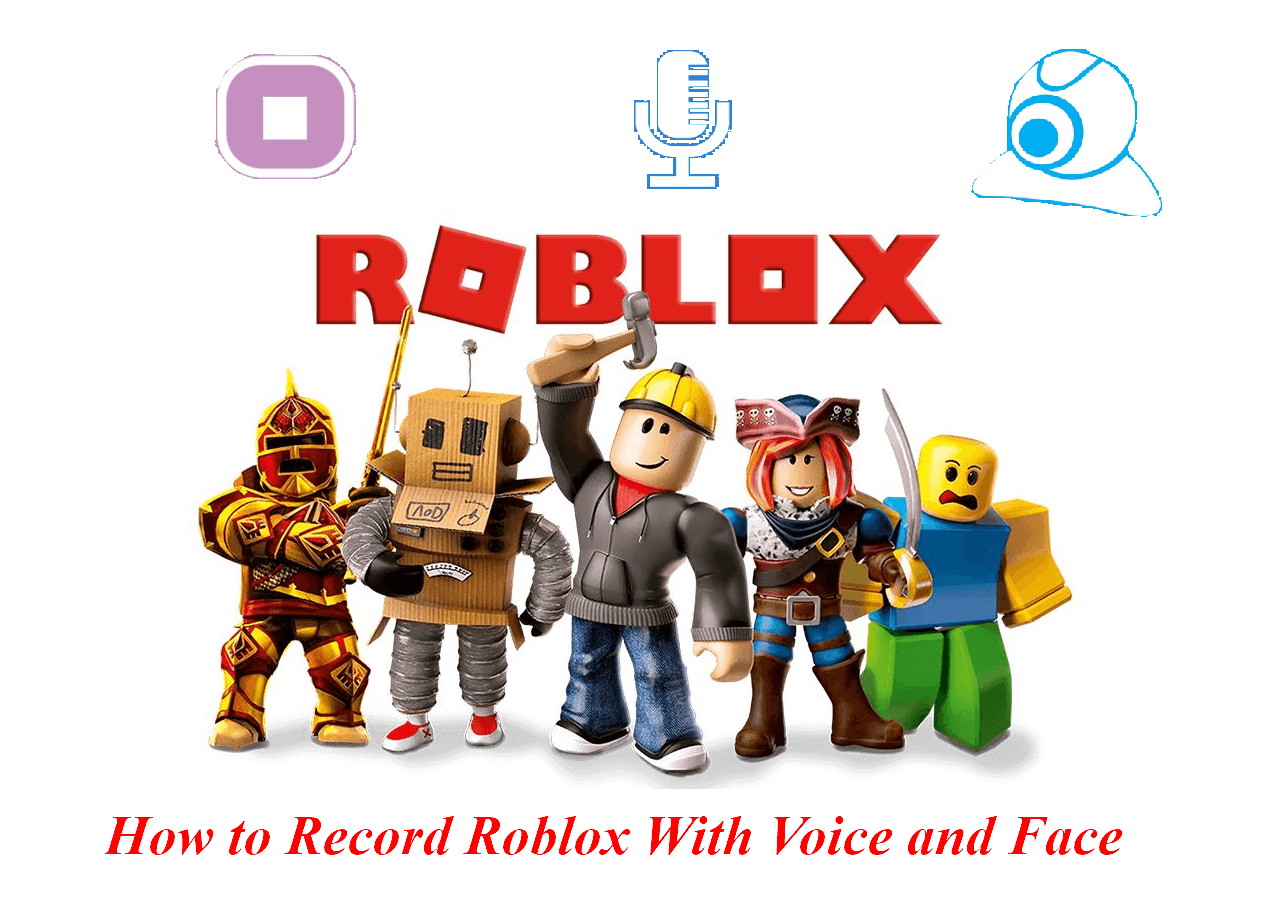
How to Record Roblox With Voice and Face (2024 Easy Guide)
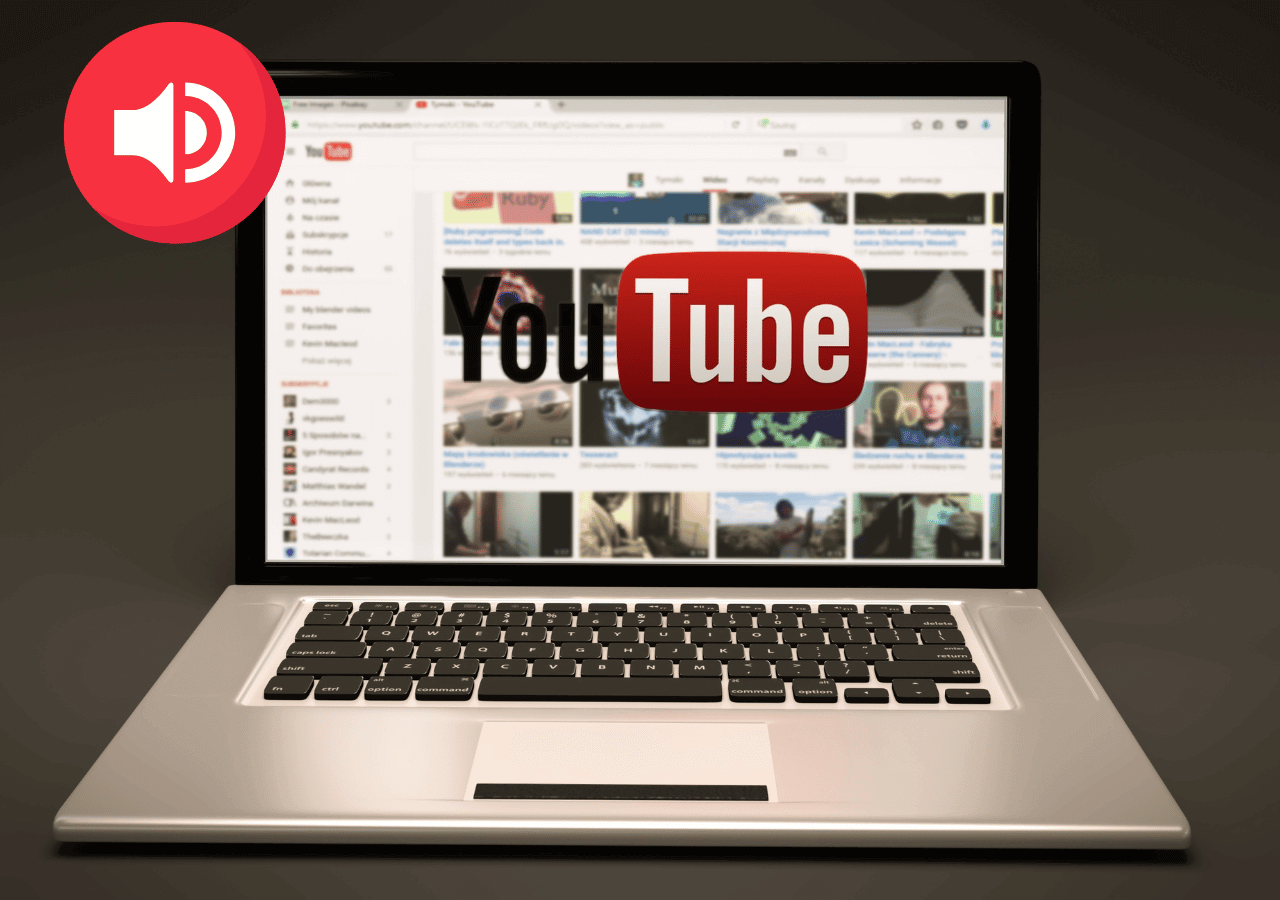
How to Record Audio from YouTube in 2024 [5 Methods]
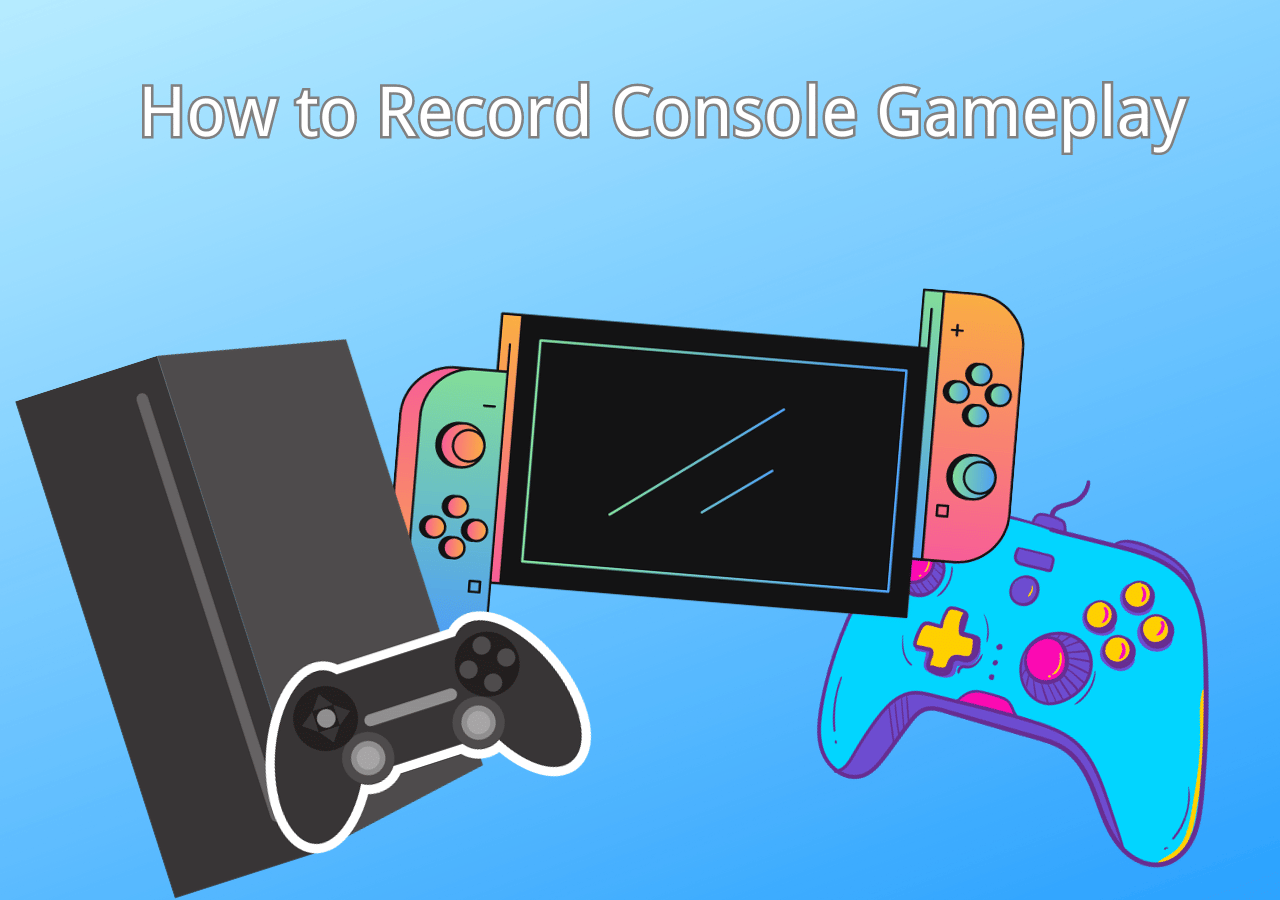
How to Record Console Gameplay [Without Capture Card]
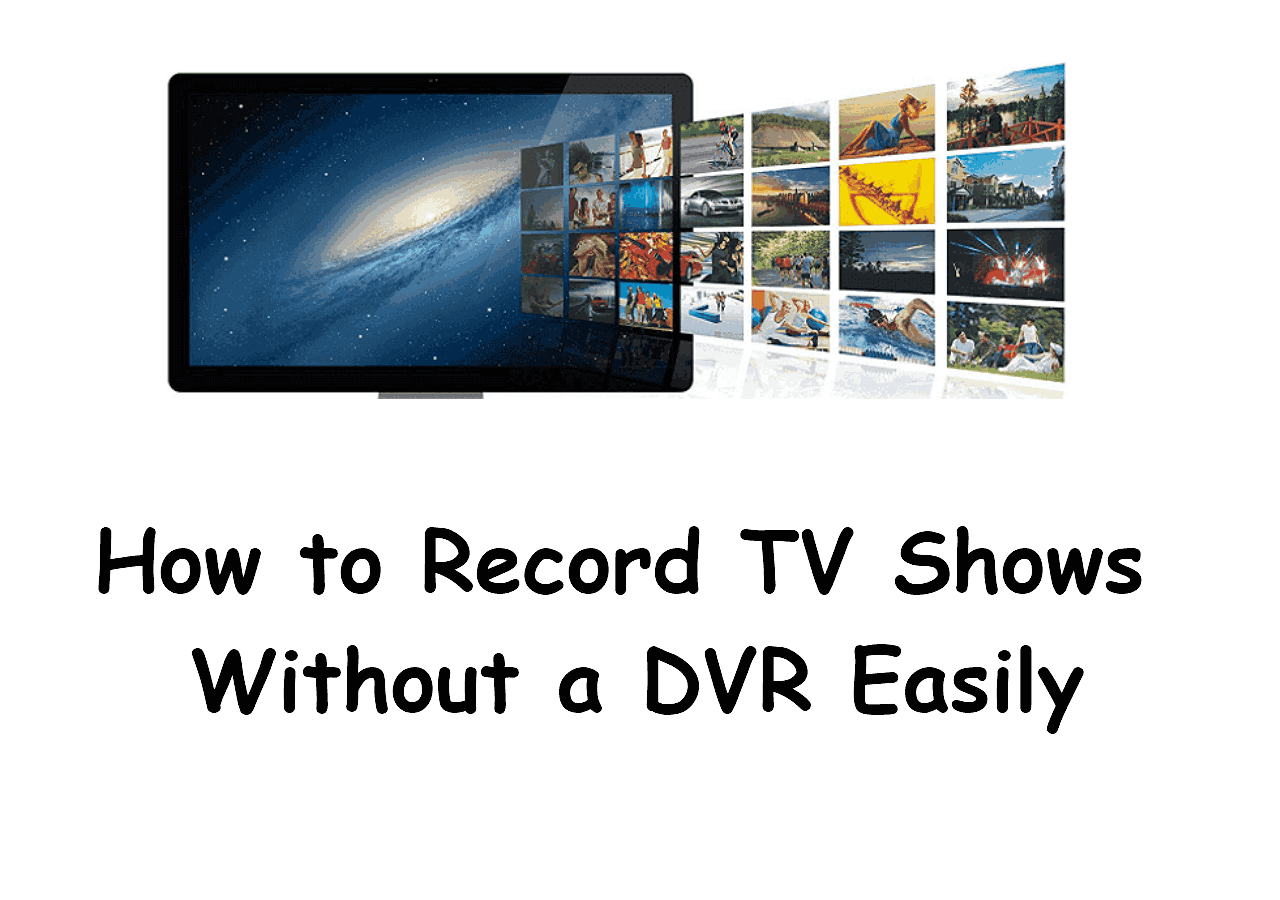
How to Record TV Shows Without a DVR Easily [4 Solutions]
Success, thanks for submitting!
- Refund Policy
- Terms & Conditions
- Do Not Sell
Copyright © 2004 - 2023 EaseUS. ALL RIGHTS RESERVED.
- Business, Edu & Gov
- Adorama Rentals
- 800.223.2500
- Address Book
- Log In | Register
- Adorama Business Sign-In

HuddleCamHD HuddleShare Wireless Presentation Solution for Mac, PC, iOS, Android
Key Features
- WirelessMedia app
- Apple Screen Mirror
- Audio in & out
- WiFi Hotspot
- Mouse control
This item typically ships within 2-5 Days. Delivery is subject to availability. Estimated to Ship: 08/10/2024
See Options
| QTY | PRICE |
Discount will be reflected in Cart
Add Protection
Protect your gear with adorama protect .*.
* Select your protection plan and purchase it with this product by clicking “Add to Cart” above.
Available to U.S. customers only. Adorama Protect powered by Extend is available for purchase to customers in the United States. Not available for purchase internationally. " data-tooltipprefferedposition="top" data-icon="?">
Need help? Ask our experts.

Save 5% Every Day †
with the Adorama Edge Credit Card. Learn More
About HuddleCamHD HuddleShare
Easy Setup. The only cable you need is HDMI to connect your HuddleShare to your display. The HuddleShare can connect to your network through both wired and wireless connection options. Software is easily installed from the unit in seconds. No need to search for a proprietary connector or spending large amounts of time before the meeting. Smartphones can quickly download the wireless sharing app for iOS or Android using the QR codes on the dashboard display. Collaborate - share presentations, movies, pictures, spreadsheets, and word documents, with powerful whiteboarding and annotation features that allow real-time team-based content collaboration. If you have a touch screen you can connect it to the HuddleShare to enable touch control of any connected PC computer. When the presentation is over, your notes can easily be saved and distributed among meeting participants. Wireless Presentation Solution The HuddleShare is a hassle-free wireless content sharing device that has been designed to support the needs of the modern conference room. Easily share your ideas and content securely from any Mac, PC, Android, or iOS devices directly to any meeting room projector or LCD display with HDMI. Seamless Wireless Content Sharing The HuddleShare has been designed to provide a seamless user experience across every meeting room in your company. In the BYOD, Bring Your Own Device, conferencing space, the HuddleShare provides a seamless wireless content sharing solution that satisfies all users. Forget about installing expensive audiovisual cabling and leverage the affordable HuddleShare wireless content system. If your room already has an HDMI input or dedicated computer you can use the HDMI auto-switching feature to easily add wireless connectivity to your room with connectivity options for an installed HDMI input or meeting room computer. iOS & Android Designed to support iOS and Android Smart Phone devices. Users can quickly access the app by scanning the on-screen QR codes. HDMI Auto-Switching Support in-room dedicated computers and HDMI video inputs with the smart auto-switching feature. Easily add wireless connectivity and support traditional HDMI video inputs you already have in place. Audio Support Allow audio to flow into your room in multiple integration friendly methods. Connect the HuddleShare to an in-room audio system via the 3.5mm audio output OR connect the HuddleShare via HDMI to your television with embedded audio support. Multiple Wireless Configurations Configure the HuddleShare to provide secure guest WiFi access with or without internet access. The HuddleShare can be connected to your local area network via WiFi or ethernet as well. Use your favorite software Use your HuddleShare independent of any network when you travel with the built-in hotspot configuration. Wireless Mouse Control Connect a Wireless Keyboard and Mouse to the HuddleShare for extended computer control. Plus, use any Smartphone with the included app as a mouse as well! USB Touch Screen Support Pass touch screen connectivity control to any Mac or PC computer with USB. Easily control the screen of any computer with a connected USB touch screen.
HuddleCamHD HuddleShare Features
- File Upload
- Pre-paired ShareKey USB 3.0 dongle
HuddleCamHD HuddleShare Reviews
Review Summary
- How to Convert PowerPoint to Google Slides - A Quick Guide (2024)
Learn how to convert PowerPoint to Google Slides with 5 simple methods. Transfer content, maintain formatting, and collaborate seamlessly now!
5 mins read
Updated on 2024-07-29 19:46:56 to File Tips
Want to grasp how to convert PowerPoint to Google Slides? This might be because you want to take advantage of real-time collaboration, cloud access, or sharing features that Google Sides offers.
Out of all these reasons, whatever your purpose is for conversion, this quick guide shares 5 simple methods to transfer your PowerPoint files to Google Slides. We’ve also included a bonus tip to repair corrupted PPT files that got damaged during the conversion process. So, let’s get started!
Part 1: What Is Google Slides?
A component of Google Workspace, Google Slides is a free-of-cost cloud program that enables you to make and edit presentations as you would in PowerPoint. It offers real-time teamwork, along with pre-designed templates. You can also add text, images, and data, embed YouTube videos, and share your presentation by link or email. Google Slides also works offline.
Part 2: How to Convert PowerPoint to Google Slides
Here’s how to convert PowerPoint to Google Slides with 3 solutions. These methods might result in losing formatting but are considered best under certain conditions. So, check them out:
Solution 1: Convert the PPT Files to Google Slides
First and foremost, you’ll need to add your PowerPoint slides to your Google Drive account. So, you can convert PPT to Google Slides later on. This solution is ideal in a situation where you have numerous PPT files to convert. Besides, it offers a faster solution in comparison with importing each slide individually to Google Slides. Follow the steps below:
Open Google Drive. Then, click “New.” Choose “File upload” to add a PPT file or drag it directly into your browser.
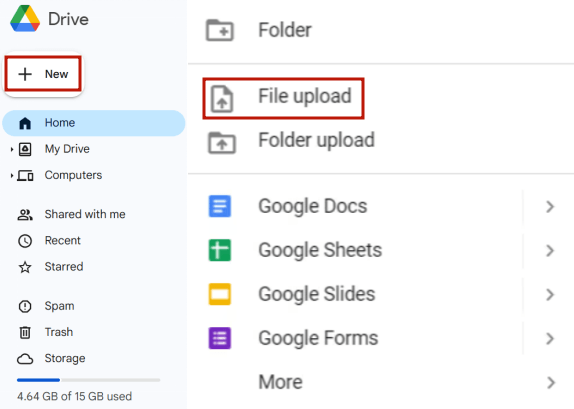
Once uploaded, double-click the PPT file. Next, tap “Open with” and pick “Google Slides.”
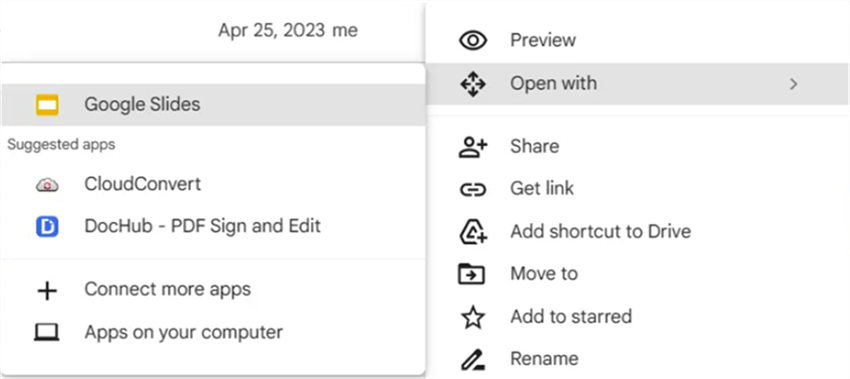
Click “File” then tap “Save as.” Finally, pick “Google Slides” to transfer the PPT file to Google Slides.
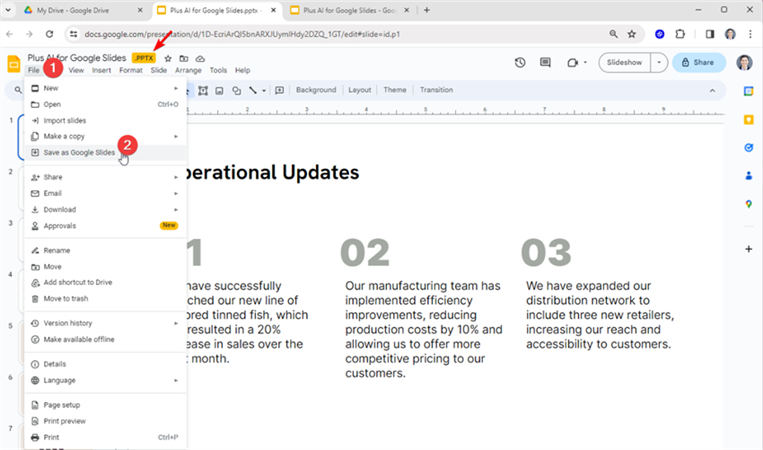
How to Fix PowerPoint Not Opening? [2024 Latest]
Solution 2: Import Slides From PPT Into Google Slide
Want to convert PowerPoint to Google Slides one by one, or specifically a single slide? This solution will permit you to transfer PPT files directly to Google Slides. Here’s how to do that:
Pick “Import slides” to upload the PowerPoint file that you wish to convert.
Select all slides or specific slides. Following that, click “Import slides.”
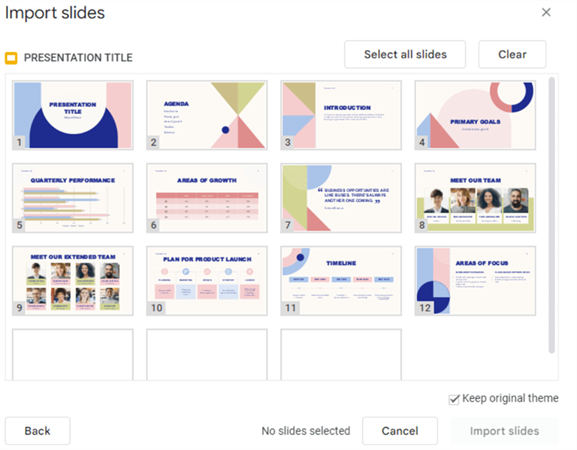
Solution 3: Import Other File Formats Into Google Slides
In case you have your presentation in OpenOffice Impress format, you will need to convert it first into PowerPoint. After this, you can import a PPT file into Google Slide. Here’s how to convert a PowerPoint to Google Slides after converting it from other file formats:
For OpenOffice Impress:
OpenOffice is a popular free presentation app that uses the .odp file format. Here’s how to convert it to PPT:
Choose “File.” Then tap “Save As.”
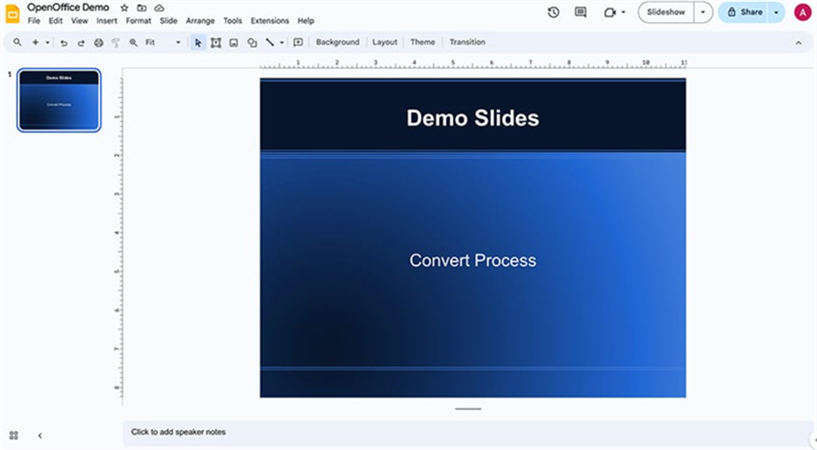
Tap “Microsoft PowerPoint 97/2000/XP” option. Your OpenOffice Impress file will be changed into a PPT file, which you can further transfer to Google Slides, using “Solution 2.”
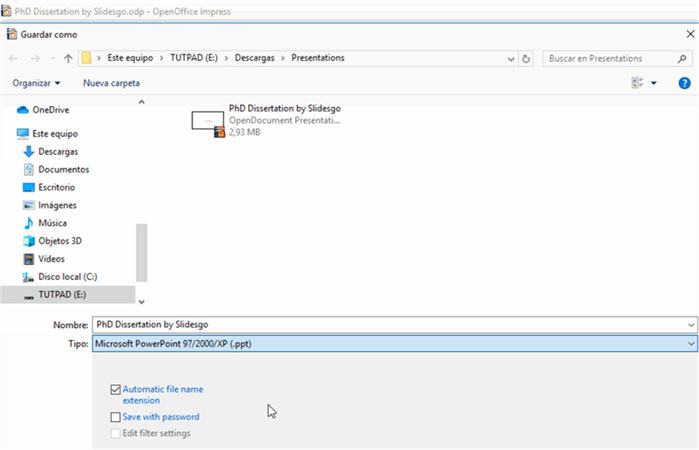
For Keynote:
Keynote is also a presentation app like OpenOffice but for Mac users. Similarly, you can use it to export a Keynote presentation to PowerPoint. Here’s how to do that:
Click “File.” Then, tap “Export To.”
Finally, choose “PowerPoint.” Your Keynote presentation will be changed into a PPT file, which you can further transfer to Google Slides, using “Solution 2.”
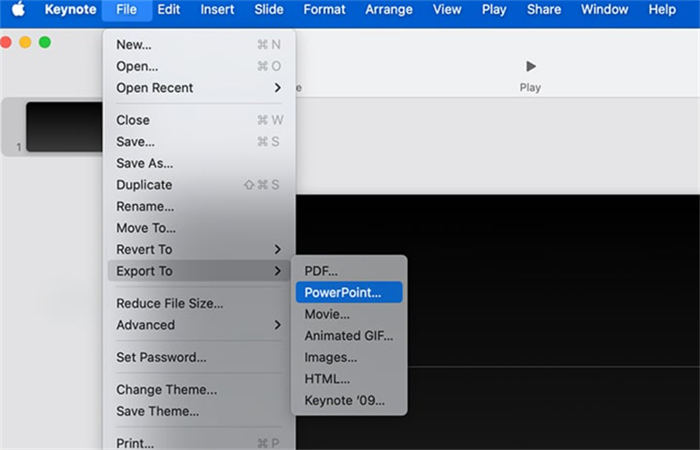
Part 3: How to Convert PowerPoint to Google Slides Without Losing Formatting?
Don’t want to lose formatting in conversion? Here’s how to convert PowerPoint to Google Slides without losing formatting using 2 methods. Pick a solution based on your feasibility and preference:
Solution 1: Use PowerPoint Online
PowerPoint Online, a free web-based version of PowerPoint can preserve your original formatting while converting PPT files to Google Slides. This method is also easy to use. However, you’ll miss some advanced PowerPoint features in its online version. But if you’re fine with this lack, here’s how to convert PowerPoint to Google Slides using an online version of PowerPoint :
Open Microsoft 365 in your web browser and log in to your account. Following that, open online “PowerPoint.”
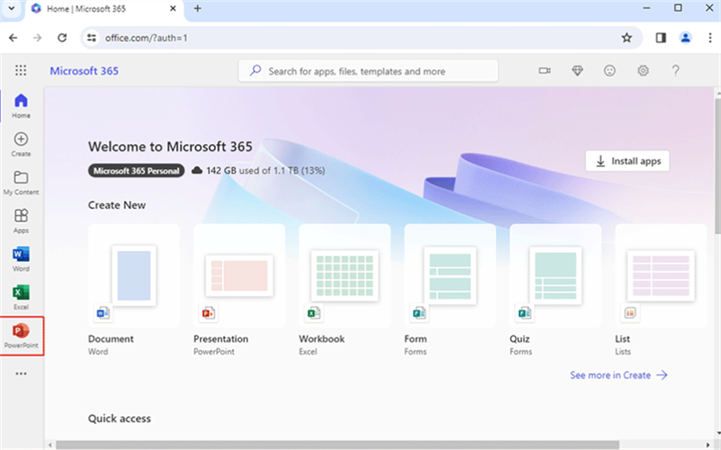
Tap “Upload” below to add your PPT file for conversion.
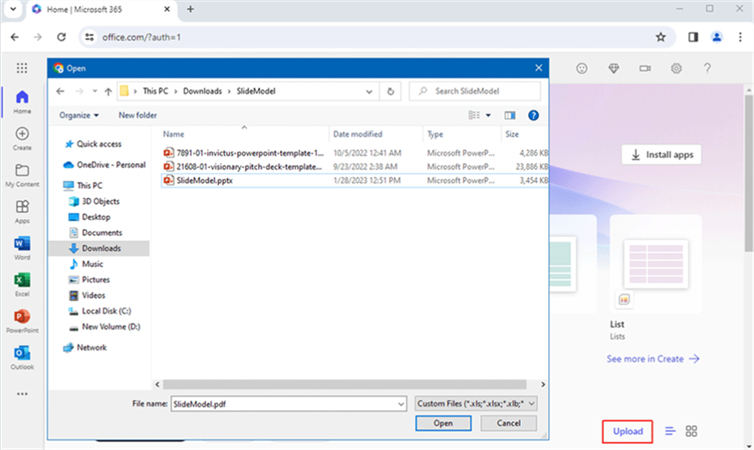
Then, head to “File.” Pick ‘Save as” to save PPT file to Google Slides format.
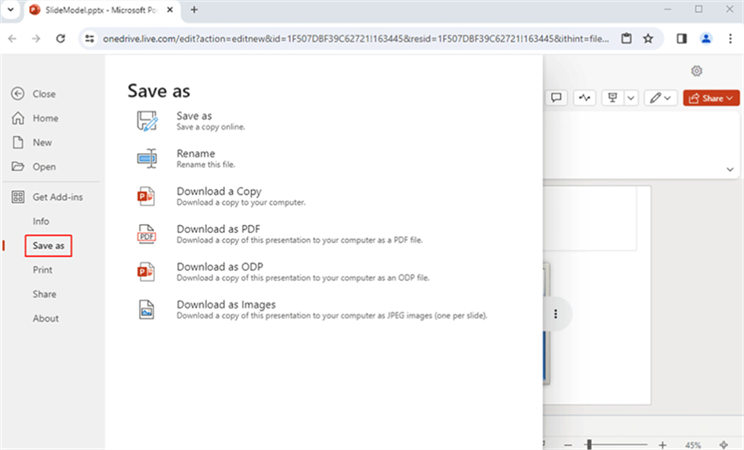
Solution 2: Use Third-Party Conversion Software
If you require advanced editing features for your presentation, use a third-party PowerPoint to Google Slide converter. A tool like UPDF offers to convert your PPT files to images to preserve formatting. However, this method is not free. To use UPDF follow instructions below:
Download UPDF, and run it. Next, drag your PPT file into UPDF to convert it to PDF.
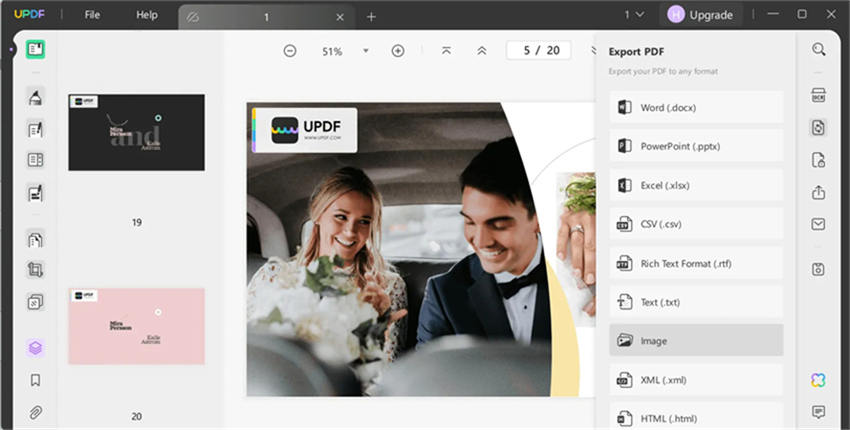
Click “Export PDF” on right. After this, select “Images.” Then, choose “JPEG,” and save files.
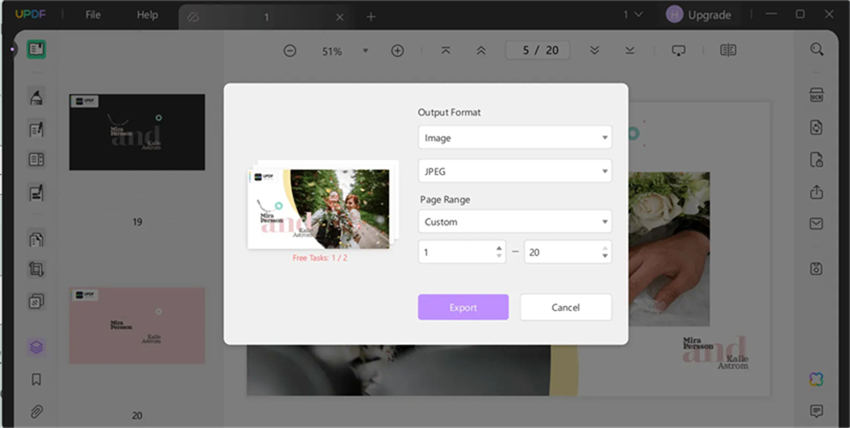
Open Google Slides, create a “Blank Presentation,” then pick “Insert.”
Select ‘Upload from computer” to add images to slides. Repeat for all images.
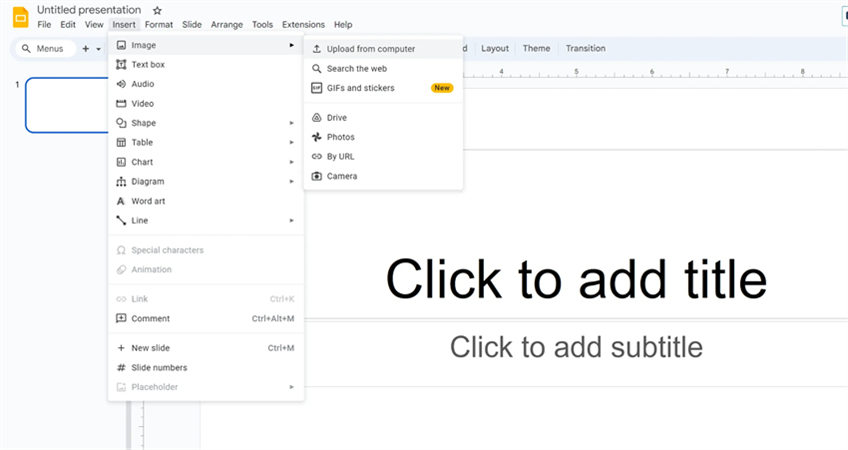
Bonus Tip: How to Fix Corrupted PowerPoint Files After Conversion?
In a situation, where you’ve converted some other form of presentation file to PPT and it no longer opens, then a utility like 4DDiG File Repair comes in handy. It can scan file structure, repair missing or corrupted data, and reclaim usable content such as text, images, and slide layouts from PowerPoint files. Here’s what more this tool offers to do:
- Fixes various files such as MS Office files, Adobe, EPUB, audio, images, archives, etc.
- Provides free preview of repaired files before saving them.
- No limit on size or number.
- Batch repairs multiple file formats in one go.
- Supports both Windows and macOS systems.
Follow steps below to use 4DDiG File Repair to fix corrupted PPT files:
Open file repair tool on your PC/Mac. Select “File Repair.”
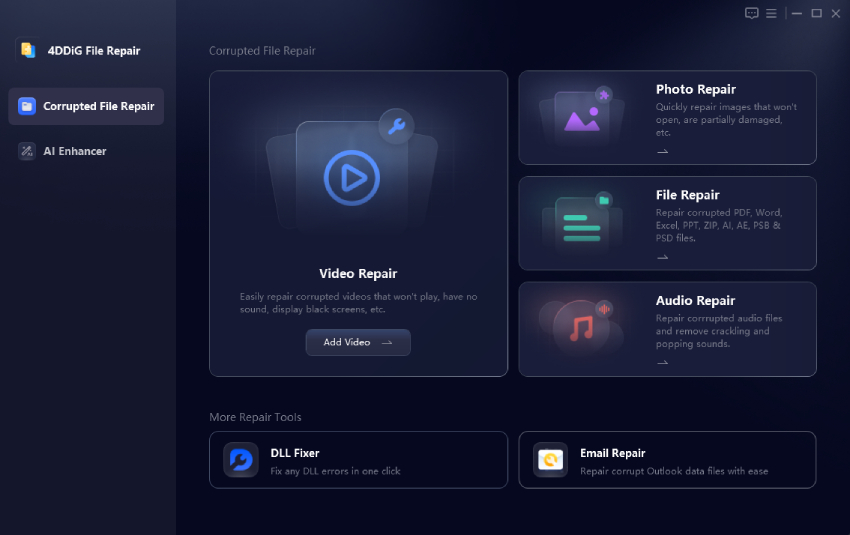
Tap “Add Files” to upload your corrupted PPT files. Then, click “Repair All.”

Once done, click “Preview” to check repaired PPT files (only first page is shown).

Click “Save” or “Save All” to export individual or all repaired PPT files to your computer.
Convert PowerPoint to Google Slides FAQs:
Q1: can you transfer a powerpoint to google slides.
Yes, you can move a PPT file to Google Slides. First, add your PowerPoint file to Google Drive. Then, right-click it, and select “Open with.” After this, choose Google Slides to convert PPT file.
Q2: How do I open a PPT File in Google Slides?
You can open a PPT file in Google Slides by using same method as mentioned in reply of “Q1.”
Q3: How to make a PowerPoint on Google Slides?
You can’t make a PowerPoint file on Google Slides as both use different file formats. However, Google Slides uses similar tools to PowerPoint in making presentations. Following are instructions to create a Google Slides presentation:
Launch “Google Slides” in your web browser.
Hit “+” symbol beneath “Start a new presentation.” This is to make a new presentation in Google Slides.
Most probably you now know how to convert PowerPoint to Google Slides using 5 methods explained above. You can convert PPT files directly in Google Drive, import individual slides, or convert OpenOffice and Keynote files to PowerPoint first. For preserving formatting, use PowerPoint Online or a third-party converter.
In case your PowerPoint files are corrupted while converting another format to PPT, consider using 4DDiG File Repair tool to help recover them with high success. This tool offers to batch repair multiple file formats at one time and also allows you to preview repaired PPT files before saving them.
Share this Article

William Bollson (senior editor)
William Bollson, the editor-in-chief of 4DDiG, devotes to providing the best solutions for Windows and Mac related issues, including data recovery, repair, error fixes.
(Click to rate this post)
You rated 4.5 ( participated)
You May Also Like
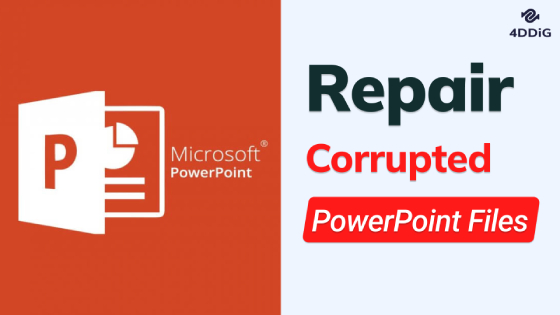
- Home >>
- File Tips >>

- How to Login
- Use Teams on the web
- Join a meeting in Teams
- Join without a Teams account
- Join on a second device
- Join as a view-only attendee
- Join a breakout room
- Join from Google
- Schedule a meeting in Teams
- Schedule from Outlook
- Schedule from Google
- Instant meeting
- Add a dial-in number
- See all your meetings
- Invite people
- Meeting roles
- Add co-organizers
- Hide attendee names
- Tips for large Teams meeting
- Lock a meeting
- End a meeting
- Manage your calendar
- Meeting controls
- Prepare in a green room
Share content
- Share slides
Share sound
- Apply video filters
- Mute and unmute
- Spotlight a video
- Multitasking
- Raise your hand
- Live reactions
- Take meeting notes
- Customize your view
- Laser pointer
- Cast from a desktop
- Use a green screen
- Join as an avatar
- Customize your avatar
- Use emotes, gestures, and more
- Get started with immersive spaces
- Use in-meeting controls
- Spatial audio
- Overview of Microsoft Teams Premium
- Intelligent productivity
- Advanced meeting protection
- Engaging event experiences
- Change your background
- Meeting themes
- Audio settings
- Manage attendee audio and video
- Reduce background noise
- Voice isolation in Teams
- Mute notifications
- Use breakout rooms
- Live transcription
- Language interpretation
- Live captions
- End-to-end encryption
- Presenter modes
- Call and meeting quality
- Meeting attendance reports
- Using the lobby
- Meeting options
- Record a meeting
- Meeting recap
- Play and share a meeting recording
- Delete a recording
- Edit or delete a transcript
- Customize access to recordings or transcripts
- Switch to town halls
- Get started
- Schedule a live event
- Invite attendees
- organizer checklist
- For tier 1 events
- Produce a live event
- Produce a live event with Teams Encoder
- Best practices
- Moderate a Q&A
- Allow anonymous presenters
- Attendee engagement report
- Recording and reports
- Attend a live event in Teams
- Participate in a Q&A
- Use live captions
- Schedule a webinar
- Customize a webinar
- Publicize a webinar
- Manage webinar registration
- Manage what attendees see
- Change webinar details
- Manage webinar emails
- Cancel a webinar
- Manage webinar recordings
- Webinar attendance report
- Get started with town hall
- Attend a town hall
- Schedule a town hall
- Customize a town hall
- Host a town hall
- Use RTMP-In
- Town hall insights
- Manage town hall recordings
- Cancel a town hall
- Can't join a meeting
- Camera isn't working
- Microphone isn't working
- My speaker isn’t working
- Breakout rooms issues
- Immersive spaces issues
- Meetings keep dropping

Present content in Microsoft Teams meetings
When working remotely in Microsoft Teams, you can present content by sharing your screen, your entire desktop, a PowerPoint file, and more.
Start presenting content

Note: If you're using Teams on the web, you'll be able to share your screen only if you're using Google Chrome or the latest version of Microsoft Edge. Screen sharing isn't available for Linux users.
|
|
|
|
|---|---|---|
| Desktop | Show your entire screen, including notifications and other desktop activity. | You need to seamlessly share multiple windows. |
| Window | Show just one window, and no notifications or other desktop activity. | You only need to show one thing and want to keep the rest of your screen to yourself. |
| PowerPoint Live | Present a PowerPoint file others can interact with. | You need to share a presentation and want others to be able to move through it at their own pace. For info on PowerPoint sharing, see . |
| Whiteboard | Collaborate with others in real time. | You want to sketch with others and have your notes attached to the meeting. |
When you're done sharing, select Stop sharing in your meeting controls.
To turn off screensharing if your screen locks:

Turn the Turn off my camera and mic when my screen locks toggle on.
Restart Teams to activate this setting.
Presenter controls
While you're sharing content, use the controls in the presenter toolbar to keep your presentation engaging and running smoothly. The presenter toolbar is only visible to the person presenting.
To bring the presenter toolbar onscreen:

The toolbar will stay in place for a few seconds until you're done adjusting the controls. Then, it'll disappear from view.

Move the presenter toolbar
To keep the presenter toolbar from blocking important content on your screen, move it to any area on the screen you're sharing.
To move the presenter toolbar:

Drag it anywhere on your screen.
Release the drag handle when you've placed it in the right area.
Tip: You can also move the toolbar by clicking and holding any area on the toolbar that isn't interactive (e.g., in between presenter controls) and dragging it.
Control your camera and mic

Give and take control of shared content
Give control.
If you want another meeting participant to change a file, help you present, or demonstrate something, you can give control to that person. While someone has control, they can make selections, edits, and other modifications to the shared screen.
You'll both be in control of the sharing, and you can take back control anytime.
Caution: When you’re sharing an app, only give control to people you trust . People you give control can send commands that could affect your system or other apps. We've taken steps to prevent this but haven't tested every possible system customization.
Start sharing your screen.

Select the person you want to give control to. Teams will notify them that you’re sharing control.
Select Take back to take back control.
Take control
To take control while another person is sharing:
Select Request control . The person sharing can approve or deny your request.
Make selections, edits, and other modifications to the shared screen while you have control.
Select Release control to stop sharing control.
Sharing computer sound lets you stream audio from your computer to meeting participants through Teams. You can use it to play a video or audio clip as part of a presentation.

To learn more, see Share sound from your computer in a Teams meeting or live event .
All sound from your computer, including notifications, will be audible in the meeting.
Optimize for video
Prevent choppiness or lag when you're sharing high-motion content by optimizing video.
To optimize video, select Optimize in your presenter toolbar.

Change your layout
When you're sharing content, you can choose from several different layouts to help make your presentation more engaging.
To change your layout while you're sharing your screen:
Turn your camera on.

Select the layout you want to use:
Content only : Participants will see the content you're sharing in the main Teams window. They'll still be able to see your video feed next to the content.
Standout : This produces an effect on your background that blocks it and helps you stand out in your video feed.
Side-by-side : This view will place you and another participant side-by-side in the meeting window. This helps draw focus to you and other participants who are speaking during the meeting.
Reporter : This layout isolates you from your video feed and places you in front of the content you're sharing, just like a reporter in front of a scene.
Annotate content

To learn more, see Use annotation while sharing your screen in Microsoft Teams .
View participants
After you start presenting, a minimized view of the meeting window will appear next to your shared content.

Stop sharing
Select Stop sharing in the presenter toolbar to stop sharing your screen and return to the main Teams meeting window.
Share content on a Mac
If you're using a Mac, you'll need to grant permission to Teams to record your computer's screen before you can share.
You'll be prompted to grant permission the first time you try to share your screen. Select Open System Preferences from the prompt. If you miss the prompt, you can do this anytime by going to Apple Menu > System Settings > Privacy & Security .
Under Screen & System Audio Recording , make sure the toggle next to Microsoft Teams is turned on.
Go back to your meeting and try sharing your screen again.
Note: If you're using Teams on the web, make sure you've also granted screen recording permission to your browser.
Zoom in to shared content
To get a better look at shared content, click and drag it to see different areas. To zoom into or out of content someone's sharing during a meeting or call, use the buttons at the lower left of your meeting window: [+] to zoom in and [-] to zoom out. You can also try the following:
Pinch in or out on your trackpad.
Use Teams keyboard shortcuts .
Hold the Ctrl key and scroll with your mouse.
Note: Mac trackpads don't support zoom in meetings. If you're on a Mac, use one of the other options. If you're using Linux, giving and taking control of shared content isn't available at this time.
Open shared content in new window
Expand your view by opening shared content in a separate window during your Teams meetings.
To open shared content:
Join your meeting from Teams for desktop .

To minimize content, select X to close the window.
To share content from your mobile device:

| Choose... | If you want to... |
|---|---|
|
| Present a PowerPoint file others can interact with. Choose the PowerPoint you want to share; when you select one, sharing will start automatically. |
|
| Take a photo to share or choose one from your gallery. Choose the photo you want to share and select when you're ready to share. |
|
| Share live video from your camera. Tap when you're ready to share. |
|
| Show your entire screen, including notifications and other activity. You'll be prompted to tap when you're ready to share. Turn on the toggle to share audio from the content on your screen. |
|
| . Whiteboard content will share automatically. |
Tap Stop presenting or Stop sharing when you're done.
Tip: To go forward and back in a PowerPoint presentation, swipe in the direction you'd like to go, or tap the forward and back buttons on the bottom of your screen.
Note: If your role changes from presenter to attendee during a meeting and you're presenting, screensharing will stop.
Zoom in to shared content
Want to get a better look at shared content?
Pinch in or out to zoom, and tap and drag to see different areas.
Note: Zoom isn't currently supported when you're sharing photos and videos.
Minimize shared content
You may want to minimize the content someone is sharing in order to better see the people in the meeting on your mobile device. Here's how:
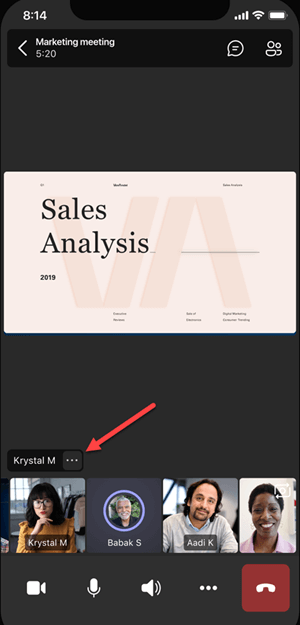
Tap Minimize content from the menu
This will give you a better look at more of the people in the meeting. You'll still see the shared content on the lower portion of your screen.
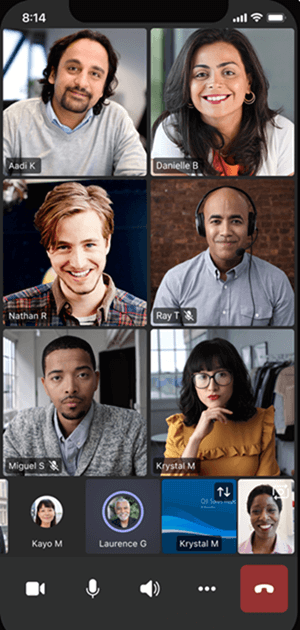
Use your phone as a companion device in a meeting
Join a meeting on more than one device for more collaboration and content-sharing options.
If you're already in a meeting on your laptop, for example, you can add your phone as a companion device to present files, share live video, and much more. Any device with the Teams mobile app can be added as a companion device—just make sure the devices you're using are signed in to the same Teams account.
There's a lot you can do when you add a companion device to your meeting experience:
Use mobile video to show things that are out of view for remote participants.
Take a photo to share with everyone or pick one from your camera roll.
Use your phone to control a presentation.
Share your mobile screen.
If you can see it on your phone, you can share it in the meeting!
Tip: For more details, see Join a Teams meeting on a second device .
Add a companion device to a meeting
Open Teams on your mobile phone when you're already in a meeting on another device.
You'll see a message near the top of your screen informing you that you're currently in a meeting on another device, and asking if you want to join it on this one, too. Tap Join .

You'll then see two options: Add this device , and Transfer to this device . Tap Add this device .
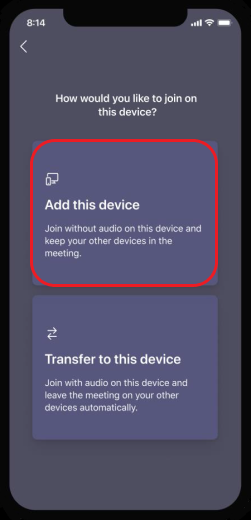
If you join this way, we'll mute your companion device's mic and speaker to avoid causing an echo effect.
When you're ready to share something from the companion device, tap Start presenting at the bottom of the screen. On your other device, you'll be able to see what you're sharing, just like everyone else in the meeting.
When you're finished, tap Stop presenting , or simply hang up. Your other device will still be connected to the meeting.

Need more help?
Want more options.
Explore subscription benefits, browse training courses, learn how to secure your device, and more.

Microsoft 365 subscription benefits

Microsoft 365 training

Microsoft security

Accessibility center
Communities help you ask and answer questions, give feedback, and hear from experts with rich knowledge.

Ask the Microsoft Community

Microsoft Tech Community

Windows Insiders
Microsoft 365 Insiders
Was this information helpful?
Thank you for your feedback.

COMMENTS
Want to create compelling presentations on your Mac? Here we enlist the best macOS presentation software to make awesome slides.
Trying to find presentation software for Mac? Save heaps of time with our rundown of the best 12 app-based and web-based software.
Discover what presentation software for Mac fits you better. Take a look at our review and choose yours.
Discover the best presentation software for your needs and budget. Learn how to use Zapier to automate and enhance your slideshows.
Whatever you need to present, ProPresenter is the best presentation app for Mac on the market today. With robust support for a wide range of tech and features that lesser solutions can't handle, it's no wonder ProPresenter is the leading choice among events professionals, venues, and houses of worship.
Choose the best presentation software by weighing the pros and cons You'll see some of the most popular presentation apps: from free to paid subscription platforms, and slideshow applications to full-blown visual design presentation software with interactive features and more.
Having access to the right presentation tools makes all the difference. Ace your presentations with these 12 best software for presentations.
Whether you make presentations on the Mac for your business, for school, or for fun--you need powerful, easy to work with, interactive presentation software. But it can be hard to find the right presentation software for Macs.
Dive into the best apps for creating a presentation on Mac. Improve your slideshows as well as public speaking skills for free for 7 days with Setapp.
Create, edit, collaborate, and share presentations using PowerPoint for Mac. Now it's easier than ever to create, edit, and share presentations seamlessly across your devices and with others. Share your files and collaborate in real time within a document or edit Office docs attached to emails. Get smart assistance features as soon as they ...
View the best Presentation software for Mac in 2024. Compare verified user ratings & reviews to find the best match for your business size, need & industry.
Create stunning presentations with Google Slides. Discover slide templates for every use case, use AI to generate unique visualizations, and more.
Master PowerPoint on your Mac with this step-by-step guide, from creating presentations to adding animations and more. Get started now!
Find and compare the 2024 best Presentation software for Mac, using our interactive tool to quickly narrow your choices based on businesses like yours.
The bottom line. ViewSonic is a great choice if you have a relatively small number of screens and you want a versatile, plug-and-play presentation solution; paired with Rise Vision's web player and digital signage dashboard, you'll get everything you need to run a full suite of presentations, signage and alerts. 6.
Looking for the best church presentation software that plays well with your Mac? There are plenty of solutions on the market, including tools tailor-made for church contexts and others catering to a broader or more corporate-oriented market.
Enhance Your Business Efficiency for Life with MS Office for Mac 2021 Pay a one-time price for lifetime access to the suite of productivity apps.
Presenter notes on MacBook - presentation through projector Does anyone know how to set up a Keynote presentation so I can read the notes on my MacBook and display the presentation through a projector? I can only get the notes mirrored on the projector.
Learn how to record a presentation on Mac. This article guides you through recording Microsoft PowerPoint and Keynote presentations on a MacBook. You can capture audio, video, and your face during the process.
Wireless Presentation Solution The HuddleShare is a hassle-free wireless content sharing device that has been designed to support the needs of the modern conference room.
We finally know what caused the global tech outage - and how much it cost
Solution 2: Import Slides From PPT Into Google Slide. Want to convert PowerPoint to Google Slides one by one, or specifically a single slide? This solution will permit you to transfer PPT files directly to Google Slides.
Find out how to fix Adobe connection errors when signing in or activating Adobe applications.
If you're ready to electrify and want to know which Inflation Reduction Act rebates and tax credits you get and when, read on.
When working remotely in Microsoft Teams, you can share content by sharing your screen, your entire desktop, a PowerPoint file, and more. Learn how.