Microsoft Word - creating a thesis
- 1.1 Summary of UQ thesis requirements
- 2.1.1 Example #1: A generic honours thesis:
- 2.1.2 Example #2: A PhD thesis (suitable for UQ):
- 2.2 Step 2: Turn your Thesis Outline into a List of Sections in Notepad
- 2.3 Step 3: Create a "Thesis.doc" and enter plain headings
- 2.4 Step 4: Apply styles to your headings
- 2.5 Step 5: Modify your styles
- 2.6 Step 6: Break your thesis into sections and insert page numbers
- 2.7 Step 7: Create your first figures and figure reference
- 2.8 Step 8: Generate a list of figures
- 2.9 Step 9: Create your first table, and generate a list of tables
- 2.10 Step 10: Add your first equation
- 2.11 Step 11: Preparing your references in EndNote
- 2.12 Step 11: Insert your first reference from EndNote into Word
- 3.1 Step 1: Inserting blank pages (if printed double-sided)
- 3.2 Step 2: Update all list of contents and double check all your references
- 3.3 Step 2: Check all your references
- 4.1 Thesis Submission at UQ
- 5 Parting Words of Wisdom

About Formatting a Thesis
Creating a thesis is a daunting enough task as is, without worrying about spending weeks mucking around trying to get the formatting right. On this page I provide instruction on how to create a thesis word document from scratch. You can download the final template (produced by these instructions) here:
The structure of a thesis and formatting requirements, varies between different fields and different academic institutes, however the instructions below allow you to create a proper sections and styles , which you should be able to easily modify before the final printing and/or submission. An example of such requirements is given here:
Summary of UQ thesis requirements Formatting: Line spacing of 1.5 Times New Roman 12 pt font (for main body) all pages of the main text numbered consecutively all four margins 20 mm Structure: Table, figures should be inserted into main text, and as soon as possible after first reference. Maximum length: 80,000 words (PhD) and 40,000 words (MPhil). NOTE: For more information go to the graduate school site here . NOTE: Some schools, including architecture, music and art history have slight different options/requirements (see here ).
You can download a PhD template which conforms to requirements defined by the University of Queensland (UQ) here:
Making a Thesis Word Document
Step 1: make a thesis outline.
A thesis outline is usually an informal and unofficial word document, often seen only by you and your primary supervisor, so formatting isn't important. It is however, highly advised you write a thesis outline and check that the order of your chapters and subsections are correct (according to your institutes' guidelines) and logical before you start your thesis.
Example #1: A generic honours thesis:
Title page - the first page will include your thesis title, full name, institute and a brief statement about when/why it was submitted. "Contents pages" - this section will include, at absolute minimum: declaration, abstract, table of contents, list of figures, list of tables, list of abbreviations. Chapter 1: Introduction - the problem, its significance, aims, approaches. Chapter 2: Literature Review - explains how existing literature frames your research (doesn't have to include everything known about your topic). Chapter 3: Methods - any methods/approaches you will use to find answer (often called "Methods and Materials" in biology and in computing may be split into "Implementation" and "Testing") Chapter 4: Results - contains all your results including any tables, graphs and images (some countries call this "Findings") Chapter 5: Discussion - discusses what your finding might mean (often called "General Discussion" in PhD thesis). Chapter 6: Conclusion - give a "summary" of observations and offer insights into "future work" Appendices - extra figures, tables and observations either too long or not quite important enough to belong in the main Bibliography - list of all the papers and other sources cited in your paper (sometimes called "List of References")
While you can often get away with this layout for a honors project (0.5-1 years of work) , most PhD projects (between 3-6 years worth of work) contain several large and logically separate units of work (with each typically leading/flowing into the next) , and it is too cumbersome to split these discrete "parts" across a single introduction, methods, results, discussion and conclusion. For this reason most PhD thesis a "General Introduction" (chapter 1), followed by two or three chapters representing the major parts of their project. Each of these chapters can contain its own "Introduction", "Materials", "Results" and "Discussion" and "Chapter Summary"... although if the methods used over all major parts is very similar, each major section might instead contain a "Chapter Summary", "Results" and "Discussion" (often in that order), and will more-or-less share a single Material and Methods (chapter 2). Despite each chapter containing its own discussion, the final chapter is usually "General Discussion", which includes the contains the conclusion. A PhD thesis outline will therefore look more like this:
Example #2: A PhD thesis (suitable for UQ):
Title page "Preliminary pages": Declaration * Statement of Contributions to Jointly Authored Works Contained in the Thesis * Statement of Contributions by Others to the Thesis as a Whole * Statement of Parts of the Thesis Submitted to Qualify for the Award of Another Degree * Published Works by the Author Incorporated into the Thesis * Additional Published Works by the Author Relevant to the Thesis but not Forming Part of it Acknowledgements Abstract * Keywords Australian and New Zealand Standard Research Classifications (ANZSRC) * - (see here) Table of Contents List of Figures List of Tables Abbreviations "Main Text": Chapter 1: General Introduction 1.1 Lay Summary 1.2 Motivation 1.3 Thesis Objective 1.4 Summary of Contribution 1.4 Thesis Structure Chapter 2: Materials and Methods - (you'll probably only have this sections) 2.1 First Step - (this section will probably be) 2.2 Second Step 2.3 Third Step Chapter 3: First Major Part of Project 3.1 Introduction 3.2 Material and Methods 3.3 Results 3.3.1 First Finding - (in biology subheadings are usual summaries of the observation eg: "Abundance of granules lead to insulin release") 3.4.2 Second Finding 3..3 ... 3.3 Discussion Chapter 4: Second Major Part of Project 4.1 Chapter Summary 4.2 Results 4.2.1 ... 4.3 Discussion Chapter 5: Third Major Part of Project 5.1 Introduction 5.2 Paper: Title of Your Paper Here - most institutes will now let you just plonk your entire paper (as PDF) into your thesis, although you must be first author or very major contributor! 5.1 Updates to Paper Chapter 6: General Discussion 6.1 First big finding in thesis 6.2 Second big finding in thesis 6.3 Third big finding in thesis 6.4 Future Directions - whether you include "future directions" will depend largely on your topic and supervisor 6.5 Concluding Remarks - or "Summary" "Appendices and List of References": Appendices Appendix A: First Extra Chunk of Work Appendix B: Second Extra Chunk of Work Appendix C: Paper: Title of a Paper of Yours - if you can't put a paper you've first authored into the main text, you might still be able to include it at the end. Bibliography - a list of all sources you've cited (although need not repeat stuff in any included papers)
Notice that some of the items in the first "preliminary pages" section, are marked with (*) - these items are UQ specific, and because they are quite small, you don't need to include them in your Table of Contents.
Back in the time when you had to borrow papers from the library, you were also not allowed to include papers in your thesis. Fortunately we can now download most papers from the internet, and most institutes not only allow you to include first authored papers in your thesis: they should encourage it! By doing so, they encourage you to produce papers and if you are successful enough to publish three papers, you can often just slap them in as PDF, write an introduction at the front of each (to place it in context) and hey presto - your PhD is pretty much finished. Even if a paper isn't accepted, it's a clever idea to write and submit it, and you can (probably) include it in your thesis "submitted to Journal of High Impact Factor". Remember your thesis will only be read by 3-5 people (your mum won't make it past page 5 so she doesn't count) then collect dust, but a paper is put online and has the potential to be read and/or by thousands! Your survival and success in academia depends on publishing papers, including some in your PhD should be your goal at the start.
Writing tip: Even at the start of your project (or at least by confirmation) you should have a good think about the structure of your thesis and make a thesis outline (and approve it with your supervisor) as early as possible. You should start writing up "parts" of your thesis as soon as possible, starting with your literature review, but you must also plan carefully or you might spend weeks agonizing over and rearranging the chapters until your thesis "flows".
Step 2: Turn your Thesis Outline into a List of Sections in Notepad
You thesis outline should include all your proposed subsections for each chapter (although it's easy to add extra subsections later) and for each subsection you should write a brief (informal) comments/descriptions of what you want in it. What you want to do now however is this:
- Open Notepad ( Start > All Programs > Accessories > Notepad )
- Copy your entire thesis outline ([Ctrl+A]+[Ctrl+C]) and paste it into ([Ctrl+V]) Notepad, where any formatting you had will be removed.
- Remove all your comments.
- Remove any numbering and/or bullet points, so only the section titles are left.
- Add the words "TEXT" between every section.
Your text in Notepad should now look like this:
Thesis Title TEXT Declaration TEXT Statement of Contributions to Jointly Authored Works Contained in the Thesis TEXT Statement of Contributions by Others to the Thesis as a Whole TEXT Statement of Parts of the Thesis Submitted to Qualify for the Award of Another Degree TEXT Published Works by the Author Incorporated into the Thesis TEXT Additional Published Works by the Author Relevant to the Thesis but not Forming Part of it TEXT Acknowledgements TEXT Abstract TEXT Keywords TEXT Australian and New Zealand Standard Research Classifications (ANZSRC) TEXT Table of Contents TEXT List of Figures TEXT List of Tables TEXT Abbreviations TEXT Chapter 1: General Introduction TEXT Lay Summary TEXT Motivation TEXT Thesis Objective TEXT Summary of Contribution TEXT Thesis Structure TEXT Chapter 2: Materials and Methods TEXT First Step TEXT Second Step TEXT Third Step TEXT Chapter 3: First Major Part of Project TEXT Introduction TEXT Material and Methods TEXT Results TEXT First Finding TEXT Second Finding TEXT Discussion TEXT Chapter 4: Second Major Part of Project TEXT Chapter Summary TEXT Results TEXT Discussion TEXT Third Major Part of Project TEXT Introduction TEXT Paper! TEXT Changes to or extra findings since paper TEXT Chapter 6: General Discussion TEXT First big finding in thesis TEXT Second big finding in thesis TEXT Third big finding in thesis TEXT Future Directions TEXT Summary TEXT Appendices TEXT Appendix A: First Extra Chunk of Work TEXT Appendix B: Second Extra Chunk of Work TEXT Appendix C: Paper TEXT Bibliography TEXT
Step 3: Create a "Thesis.doc" and enter plain headings
NOTE: In these instructions I have use MS Word 2003, as I prefer it to MS Word 2007, but it should be easy enough to follow in later versions of Word: the only difference is the functions/buttons are in slightly different position.
1) Paste in plaintext headings
- Open MS Word and create a new blank document.
- Save it as " Thesis.doc" in a new "Thesis" folder.
- Go File > Page Setup . Change all the Margins to 2 cm (or whatever required by institute). On the "Page" tab select A4 (the default is usually "Letter (8.5 x 11")", which standard in the US and UK, but not Australia) . Click Okay .
- Cut and paste your thesis text from Notepad.
Step 4: Apply styles to your headings
- Open the Styles and formatting Task Pane, by clicking the first icon (which looks like two As) on the Formatting toolbar. Alternatively: press [Ctrl+F1] and use the drop down on the task pane to select "Styles and formatting".
- At the bottom of the Task pane, select Show "All styles". In the list above you should see a long list of styles appear. The styles we will want to use here are "Title" and "Heading 1"-" Heading 5".
- Select the heading text and click the "Title" style (down the bottom) to apply the "Title Style" to that text.
- Apply "Heading 1" to all your main chapters, and level 1 headings (eg: Declaration, Acknowledgements, Abstract, Table of Contents, List of Figures, List of Tables, Abbreviations, Appendices, and Bibliography) . TIP: you can select multiple regions quickly by holding [Ctrl] and clicking slightly to the left of each line of text
- Apply "Heading 2"-" Heading 4" to the appropriate headings (you are unlikely to need more than four levels).
- Apply "Heading 5" to your Appendix A, Appendix B etc.
Step 5: Modify your styles
- At the bottom of the Task pane, select Show "Available Formatting". This will show a much smaller (more manageable) list which should include: "Clear Formatting", "Heading 1", "Heading 2", "Heading 3", "Heading 4", "Heading 5", "Normal" and "Title".
- Text in a thesis is almost always "1.5 spaced". Put your cursor over the "Normal Style" and under the drop down click "Modify". We will refer to this as "modifying a style". In the "Modify Style" dialog which appears, make sure Times New Roman 12 point font is used, then click on the "Format" button and select "Paragraph". Set the line spacing to 1.5 . Some people may like to set alignment to justified, but I prefer to leave it as left. Click OK and OK again. TIP: Since writing a thesis requires months of drafting you can save paper by reducing this text size to 10 and/or line spacing to 1
- In a thesis, all the chapters and their subheadings are numbered, so the next thing we need to do is modify the styles to include appropriate numbering. Modify "Heading 1", by right clicking it in the Task pane. Increase the font size to 18 and make it centered. Now click the "Format" button and select "Numbering". Go to the "Outline Numbering" and select the one which shows numbers (ie: 1, 1.1, 1.1.1 ) which are not indented. Click "Customize" and with "level 1" selected add the word "Chapter" at the front and remove the period at the end so the Number format read " Chapter 1 ". Now select "level 5" and change the Number style to "A,B,C" and delete the leading 1s and change the Number format to read " Appendix A. ". You may come back to this window later and play around with the "align at" and "tab space after" value for the different levels, but for now just click OK. TIP: To make Heading 1 really stand out I like to click Format > Border ... , then add a thick, 1.5 point border, underneath the heading, and click OK. I find Arial is always a good font for headings, but Tahoma is another one.
- Modify Heading 2, Heading 3 and Heading 4, by going Format > Numbering... and then selecting the same outline numbering system.
- Notice a "Chapter 1" has been automatically inserted in front of all your level 1 headings! For those headings where you don't want these (eg: Declaration, Acknowledgments, Abstract, Table of Contents, List of Figures, List of Tables, Abbreviations, Appendices, and Bibliography) , simply put your cursor at the start of the heading text and hit backspace. Apply this same technique to remove numbering from any of your level 2-3 heading which don't appear under a Chapter.
- At this stage, you might want to get rid of the word "TEXT" everywhere, by going: Edit > Replace then Find what "TEXT" and Replace with "" (nothing) and hit Replace All.
- Don't forget to save your work regularly [Ctrl+s]!
Step 6: Break your thesis into sections and insert page numbers
- The convention for a thesis is that the title page has no page number, the declaration onwards are labelled with lowercase roman numbers starting with i (i,ii,iii,iv,...) and chapter one onwards have regular page numbers starting at 1 (1,2,3,4,...) . As a result you will want to create at least three different "sections" in your thesis word document: one for the "title page", one for the "preliminary pages" and at lest one for all your "content pages".
- Make a blank line just above "Declaration", and with your cursor in this position go: Insert > Break , select "Next page" (under section break types) and hit okay. Although this looks like a normal page break, the difference is Word recognises these as logically separate and allows you to give different page properties to each section.
- Make a blank line just above "Chapter 1" and make another section break as above. You'll now have three sections.
- Select anywhere in section 1 (putting your cursor at the start of your title will do) , and go File > Page Setup then under the Layout tab, select vertical alignment "center", make sure apply to "this section" is selected and hit okay.
- Select anywhere in section 2, then go Insert > Page Numbers , select alignment "center" then click "Format". In the Page Number Format dialog select number format "i,ii,iii,..." and start at "i". Click OK and OK again.
- Select anywhere in section 3, then go Insert > Page Numbers , select alignment "center" then click "Format". In the Page Number Format dialog select number format "1,2,3,..." and start at "1". Click OK and OK again.
- Repeat this process for all four sections, except for the footer of the section 4. Select the number 1 (the page number) on the footer of the title page and delete it (only now can we do with without deleting the other page numbers).
- To make a nice header for chapter one our contents page, select the header of your first page in section 3. Type in "Chapter 1 - General Introduction", and use the Styles and Formatting task bar to apply the "Header" style. TIP: I also like to right align this text, make it bold (so it look different from normal text) and then right click the "Header" style and select "Update to Match Selection". This is a quick way you to modify styles without using the Modify Styles dialog.
- For each of your new section, select its header (double click) deselect the "Link to Previous" icon and modify it to match the chapter heading.
- If you notice the page numbering restart at "1" on all your new sections you need to: double click to select the footers, turn on the "Link to previous" icon in the Header and Footer toolbar, then click on the "Format page number" icon and make sure Page numbering is "continue from previous section".
Step 7: Create your first figures and figure reference
- Instructions for making figures for scientific publication are here: Adobe Illustrator
- The thesis document will become a huge file (the type that slows down your computer) with just text alone, so my recommendation here is to insert only small versions of your figures (low file size jpeg or tiny thumbnails) until you are ready to print the final thing.
- I highly recommend against adding MS Word drawing objects into your thesis document, as this can sometimes make it unstable!
- Just to get you started, add a new line under the "TEXT for 2.1 and go Insert > Picture > From File and select a small placeholder jpeg such as [this one].
- Directly underneath the image go Insert > Reference > Caption . Figure captions in a thesis are typically numbered according to the chapter (eg: the first figure in chapter two is Figure 2.1, the second is Figure 2.2 and so on) , so click the "Numbering" button, check "Include chapter number", with Chapter starts with style set to "Heading 1", and Use separator set to a period. Click OK twice.
- You should now type a short title for this figure (eg: "Figure 1.1 Earth") , then hit Enter and on the new line write out the caption (eg: "This spectacular "blue marble" was the most detailed true-color image of the entire Earth to date. Using a collection of satellite-based observations, scientists and visualizers stitched together ...") .
- Select the figure caption (the bit below), and on the Styles and Formatting panel click "New Style". Change the name to "Figure Caption", make the style based on "(no style)" and make it 9 point Times New Roman, and single spacing. Apply this style to your figure caption.
- Click "New Style" again and create a style called "Figure Title", make the style based on "Figure Caption", make sure it is 9 point Times New Roman and single spaced and make it bold. Apply this style to the figure caption. You'll have to remember to apply these two styles each time you create a new figure.
- Now let's create a reference to this figure. Where it says text, type in:
- Use your cursor to select the letter "X" and then go Insert > Reference > Cross-Reference . In this dialog, set "Reference type" to "Figure" and "Insert reference" to "Only label and number". Select Figure 1.1, then click Insert and then Close. TIP: by default "Insert as hyperlink" should be ticked. Without this is just inserts regular text which doesn't update. If you need to remove these hyperlinks at any stage you can use [Ctrl+6], but you can't got the opposite way!
- Now we will demonstrate how to update Figures numbering. In section 1.1 (above the existing figure) insert another image (doesn't matter what) then insert a caption as before. Notice the Figure number of the caption we did below has changed to "1.2" (as you would expect), but the reference to is has not yet changed. To update the reference, right click on it and select "Update Field".
- TIP: To run an "Update Field" over your entire document (i.e. all references and index tables) the quickest way references is to hit [Ctrl]+[A] and then [F9] .... ([F9] is a shortcut for "Update Field")
- To add a figure to the Appendix, it gets a little more complex, as we want the figure to show the Appendix letter (eg: Figure A.1, Figure A.2, Figure B.1 etc). To achieve this, put your cursor under your "Appendix A". Go: Insert > Reference > Caption , but this time click "New Label" and call it "Figure " (using a space at the end to make it unique) or "Fig" (if you prefer this option instead). Hit okay, then click "Numbering" and then check "Include chapter number", set Chapter starts with style to "Heading 5" and set Use separator to "period". Hit okay, and the figure should appear as Figure
Step 8: Generate a list of figures
- Put your typing cursor underneath the "List of Figures" heading, and go: Insert > Reference > Indexes and Tables . Select the "Table of Figures" tab and make sure the Caption label is the "Figures" (the first one). Click okay and the table will be generated. If you have figures in your appendix, repeat this process below, setting Caption label to "Figures " (the second one).
- As you add more figures you will come back to here and update these lists by going right click then "Update Field".
Step 9: Create your first table, and generate a list of tables
- Although you probably don't need a table yet, insert a dummy one as practice.
- Move your typing cursor, under section 2.1. Now click the "Insert Table" icon on the Standard toolbar, or go: Table > Insert > Table . Make it 2 columns and 5 rows, click okay and fill it with text.
- Select the whole table, then right click and select "Table Autoformat". Here you can create styles for your tables. I personally like Table list 4, but then like to "Modify" it and add the vertical lines.
- Underneath the table go: Insert > Reference > Caption (as before), but set Label as "Table". As before: click the "Numbering" button, check "Include chapter number", with Chapter starts with style set to "Heading 1", and Use separator set to "period". Click OK twice.
- Add a title for the table and (if needed) a caption underneath. You may as well apply your "Figure Title" and "Figure Caption" styles (you're unlikely to impress anyone by using a different font settings for figure and table captions).
- To create a list of tables is easy. Go: Insert > Reference > Indexes and Tables . Select the "Table of Tables" tab and make sure the Caption label is the "Figures" (the first one). Click okay.
- To create a cross-reference for the table is the same process used for figures.
Step 10: Add your first equation
The best way to create a proper, nicely formatted, equation in Word is to use a "Microsoft Equation" Object:
- Go: Insert > Object and then scroll down the list to select "Microsoft Equation 3.0" and hit OK.
- You can now double click inside and outside this equation to select and deselect it.
- While the equation is selected you'll see a whole new menu and toolbar appear, which will help you construct your equation. The buttons on the toolbar are relatively self-explanatory. You can change text size using the Size > Define on the menu, but is usually best to leave this as is. If you use long variable names, you might find it will italicize some parts, but not others: you can fix this by selecting the whole variable and clicking Format > Variable .
Step 11: Preparing your references in EndNote
At this stage you should already have a single big (>100 papers) EndNote library. If you don't know what an EndNote library is then slap yourself, trying to write a thesis (even a small thesis) in Word without learning EndNote is stupid (and laboriously slow). Your EndNote library doesn't have to be finalised (you can keep adding references), but it's a good idea to work to work out what format you want to use for your referencing.
For example, my honors thesis was in the computing field, and I was told to use this format:
Citation format: ... and found to be a significant improvement [1,2] . A full review of these techniques is provided by [3] . Bibliography format: 1. D. J. Abel and M. D. M., A comparative analysis of some two-dimensional orderings , Int. J. Geograph. Inf. Syst 4 (1), p.21-31 (1990).
To achieve this format, I went: Edit > Output Styles > New Style , then created a custom style with:
- citation format: [Bibliography.Number]
- journal article: Number{tab}...Author,. Title , Journal, °Volume|:Pages.(Year).
- journal book section: Number{tab}... Author, Title|. In Book Title|. Vol|. Editor, `editor`^`editors`|. Publisher|, City|. Pages|(Year).
I called this "_computer_custom_format" and set it as the default. However, my PhD thesis was mostly biology, and I used a very different format:
Reference format: ... representing state of art in this field (Marsh 2005, Noske et at. 2008) . A complete account of our methods can be found in (Marsh et at. 2001) . Bibliography format: Noske, A. B., Costin , A. J., Morgan, G. P. & Marsh, B. J. 2008. Expedited Approaches to Whole Cell Electron Tomography and Organelle Mark-Up in Situ in High-Pressure Frozen Pancreatic Islets. J Struct Biol 161 (3), 298-313.
Luckily this format was already specified, so I only had to click: Edit > Output Styles > Open Styles Manager . I then found and ticked "J Structrual Biology" to add it, and set it as the default by clicking: Edit > Output Styles > J Structrual Biology . You can change the style later on, but it's just easier if you can get it right at the beginning.
TIP: Use a list of Journal Title Abbreviations such as this one: http://images.isiknowledge.com/WOK46/help/WOS/J_abrvjt.html to make sure you write down the correct abbreviations for all journal names.
Step 11: Insert your first reference from EndNote into Word
Once you have your EndNote library ready, inserting a reference from EndNote into Word is actually quite easy:
- In Word: put your typing cursor in the position you want to insert your reference.
- In EndNote: select the paper/source you wish to reference, and click the "Insert citation" button on the tool bar (it has an arrow an square brackets). EndNote will then do two things: (1) insert a citation eg: (Noske et al. 2005) at your cursor and (2) insert the reference at into your bibliography. The first time you insert a reference, the Bibliography is created at the very end of the document, however it is possible to move it later. Each time you insert, delete or reorder references, the Bibliography should update. To change the format of the Bibliography, you can click the "Format bibliography" button (it's next to insert citation) and you'll see several options
Preparing Your Final Thesis for Printing/Submission
Step 1: inserting blank pages (if printed double-sided).
When all the proof-reading has been done and you're finally ready to submit your thesis the first thing you'll want to do is make sure you have all the page numbering correct! Most PhD thesis nowadays are printed double sided, so you'll have to make sure odd page numbers are on the right (i,iii,v... and 1,3,5), and even page numbers on the left. You'll also want certain pages (eg: the Declaration, and Chapter headings) to occur on the right (on an odd page) and the page on the right of them to be blank. This process will involve inserting lots of blank pages (in the appropriate positions). To aid this process, make sure you have View > Print Layout selected, and zoom out sufficiently that you can see two pages side by side. If you want to include papers, you'll want to insert X blank pages in the appropriate place, where X is the number of pages in your paper.
Step 2: Update all list of contents and double check all your references
At this stage you should update your list of contents, list of figure and list of tables (right click > "Update Field" > "Entire Table") . The next step is to carefully read through your entire document to make sure ALL your citations, figure numbers, table numbers and cross-references are correct. You'll also have to double check all your bibliography references for mistakes (check with your supervisor). Print it out one more time and read the whole thing very carefully.
Step 2: Check all your references
When your ready to submit your thesis, chances are you'll be asked to make it a PDF. To do this you'll need Adobe Acrobat Professional installed. If you see and "Adobe PDF" item in the menu bar in Word, click this simply click: Adobe PDF > Convert to Adobe PDF . If not I suggest finding someone who does have it installed, or try using zamzar.com to convert it for you. If you need to incorporate published papers into your thesis, you will need to open both your "Thesis.pdf" and PDF of your paper in Adobe Acrobat Professional, and delete, cut and paste pages from one to the other. After checking your PDF one last time (with the help of your supervisor of course), you should be ready to submit this to your postgraduate department for processing!
The Thesis Submission Process
The PhD completion can be different between different countries. For example in America , Canada and the UK , there is typically a lot of emphasis on an final oral "Thesis Defense", which is typically not the case in Australia. Read here for more information about PhD differences between countries . An excerpt from this page:
In Australia : completion requirements vary by school, however all require completion of an original research thesis or dissertation that makes a significant new contribution to the field . Most Australian PhD programs do not have a required coursework component or a formal oral defense as part of the doctoral examination (largely due to distances that would need to be traveled by the overseas examiners). The PhD thesis is sent to three external examiners, experts in the field of research, who have not been involved in the work. Examiners are nominated by the candidate's University (often by the Head of Department or Research Office), and their identities are often not officially revealed to the candidate until the examination is complete.
Also note there can be significant differences between different universities in the same country and different departments in the same university!

Thesis Submission at UQ
Read here for information specific to the thesis assessment at UQ .
Fortunately, you no longer need to print physical copies of your thesis - your school will take care of this for you. Instead you submit your thesis online via "myUQ / MySI-Net" following these final thesis lodgement instructions . In my case I submitted my thesis from Cairns on the 6/2/2010. I had almost 100 figures, so to get under the required 70 MB limit I had to decrease my pictures to 350 dpi!
While waiting you should be able to check progress using your student ID to log into MyUQ then go: MySI-Net > Research (left) > Thesis Details . It might be an IMB thing, but in my case I only had two assessors, who are *mostly* anonymous but you can make recommendation of who you might like (i.e. doctors in the field, but not involved in your project) and who you definitely don't want (i.e. doctors who you or your supervisor may have 'conflicting interests' with) .
Note that the assessors are supposed to submit their reports within two months, after which you can ask your postgrad coordinator to sent them a "please hurry up" e-mail. I've heard a couple of stories/warnings of assessors taking up to six months! I've been told the most common scenario after that is that assessors recommend " minor changes " ( read more about assessors reports ) and you have two months to make these changes ( http://www.uq.edu.au/grad-school/thesis-corrections ).
Parting Words of Wisdom
So there you have it! You now have the skeleton for your thesis, and instructions on how to use it. Now you have a this skeleton you will hopefully feel inspired to start writing into it! Since the correct styles and sections have been set up, it should be easy keep applying the styles as you go, and before printing it will be easy to make any modifications to the styles if you want to jazz it up. It's important to realize that while most universities and institutes claim to have "rules", they are often there to be broken. For example many people get away with merging Results and Discussion, and many people get away with some crazy formatting.
My most important advice is this: don't just save regularly.... SAVE BACKUPS REGULARLY !
At least every week you should copy your "Thesis.doc" and crate a copy called "Thesis_(16-6-09)" and so on. The most common thing which happens is the document can just suddenly become corrupt, and no-one can open it.
Worst still you entire computer (with all your data) can die: hence you should also back it to another computer (eg: you home computer), or a backup server in another building or (better yet) a different city. Fires do occur in buildings (disgruntled post-grads perhaps) and cities are sometimes ravaged by natural disasters and you'd be left screwed. This is by far the most time-consuming document you'll writing in you life, so if you have one copy you are a fool!
Another concern is the file size of your thesis. If you have an older computer, it will probably choke as the size of your file increases. For this reason, many people opt to split there thesis into several word documents. While not a bad idea, it can make it tricky to insert reference and so on. The thing which most affects file size however, is pictures, so as I advised before, only include thumbnails till your ready for the final thing. Some people like to keep a separate document with all their figures.
All the best in your thesis writing!
Andrew Noske
- Order and Format of Contents of Thesis - contains most pathetic excuse for "template" I've ever seen, but does has some useful info.
- Thesis Document Format, Style and Production Standards - formatting requirements.
Navigation menu
Personal tools.
- View source
- View history
- Recent changes
- Random page
- Programming
- What links here
- Related changes
- Special pages
- Printable version
- Permanent link
- Page information
- This page was last edited on 6 April 2020, at 13:47.
- Privacy policy
- About NoskeWiki
- Disclaimers
- Starting at UQ
- Programs and Courses
I am interested in completing a thesis as part of my School of Economics postgraduate coursework masters degree. What do I need to do?
If you're thinking about completing a thesis, it's essential that you plan your program in advance. You must account for the scheduling of compulsory Part A courses in your plan of study.
Please note:
- You cannot study ECON7950 and complete a thesis at the same time.
- You must have completed ECON7950 and one of ECON7310 , ECON7350 or ECON7360 before commencing a thesis.
Your thesis will need to be supervised by an Advisor, who is usually an academic staff member of the School of Economics. You must make arrangements with an Advisor who agrees to work with you.
You must also determine the research area you're interested in. Ideally, your topic will align with your Advisor's academic interests – learn more about individual staff and their research interests .
Thesis requirements
To complete a thesis, you will conduct independent study and be required to produce a 20,000-word document of a high academic standard through in-depth research.
Thesis courses seek to encourage critical thinking and informed judgement. Your thesis topic must be an original one which can contribute to economic knowledge. A thesis normally uses empirical methods such as data analysis or econometrics.
Students will need to confirm their topics and Advisor details with the Course Coordinator for their thesis course (ECON7930, ECON7931 or ECON7932). Further details are available in the course's electronic course profile (ECP).
Thesis enrolment
There are three different courses which allow you to complete a thesis. You only need to enrol in one of these courses:
- ECON7930 is the course you enrol in to complete a thesis in a single semester,
- ECON7931 starts in Semester 1 and continues into Semester 2, and
- ECON7932 starts in Semester 2 and continues into Semester 1 of the following year.
Students enrolling in ECON7931 or ECON7932 must use that same course code for both semesters of their thesis subject.
Summer Semester enrolment
You may be able to enrol in ECON7930 and complete a thesis course over Summer Semester if an academic staff member is available and agrees to be your Advisor. As not all academic staff are available over Summer Semester, we strongly recommended that you make arrangements with an Advisor well before Summer Semester commences .
Once an academic staff member has confirmed that they will be your supervisor over the Summer Semester, email the School of Economics at [email protected] . They will place you on a permission list, and you'll receive an email letting you know that you are able to enrol in ECON7930.
Was this answer helpful?
- Higher Degree by Research
- Thesis
Related answers
- How do I submit my Higher Degree by Research thesis?
- Can I enrol in a course that is not on my course list for a School of Economics postgraduate coursework program?
- What is a thesis statement?
- Who will be policing the smoke-free UQ initiative?
- What happens if I smoke on campus now that UQ is smoke-free?
We're here to help
Before you contact us, try browsing or searching for common questions.
Request student IT support
Request staff IT support
Undergraduate engineering theses submissions
Thesis topic selection, assessment and submission.
Details for thesis project selection, assessment and submission can be found on your School's website:
- School of Chemical Engineering
- School of Civil Engineering
- School of Information Technology and Electrical Engineering
- School of Mechanical and Mining Engineering
Students must refer to the relevant Course Profile for information about undertaking and submitting their thesis. Students enrolled in their thesis coures should login to https://www.sinet.uq.edu.au to access the complete course profile.
EAIT Project Database
EAIT Project Database .
Thesis with publications
Process overview.
As part of the thesis, a candidate may submit published work that contributes directly to their arguments and supports their findings.
The minimum requirements for including publications in a thesis are:
- The work must have been carried out since the commencement of the candidature.
- The work must have been submitted for publication, accepted for publication, or published during the period of candidature.
- The scope and quality of the published work must be commensurate with the contribution of knowledge expected of a Doctorate of Philosophy (PhD) or Master of Philosophy (MPhil) candidate.
Formatting and structural requirements
The thesis must meet the following requirements:
- The thesis must contain an introduction that contextualises the research in relation to the present state of knowledge in the field.
- Thesis chapters must be in a logical and cogent sequence leading to an argument that supports the main findings of the thesis.
- There must be an independent and original general discussion included that is entirely the work of the candidate and that integrates the most significant findings of the thesis.
- Clear statements of the candidate’s contribution to each paper must be provided in the preliminary pages of the thesis.
- Works submitted for publication must be clearly distinguished from work which has already been published or accepted for publication.
- Published works which are included in the thesis should not be submitted in the journal's published format, but rather in the format of the final author-submitted manuscript. This requirement is in place to maintain consistent formatting throughout the thesis.
Although they have gone through peer review, published works which appear in the thesis are not exempt from the revisions which examiners may request.
Learn more in the Thesis Preparation Guide for candidates.
Search sessions by
- Stage of candidature
CDF workshops and activities are supported by the Student Services Amenities Fee. Dates and times are indicative and subject to change without notice. While we endeavour to remain current, sessions can change suddenly due to circumstances beyond our control. ALWAYS register in Student Hub to stay updated.
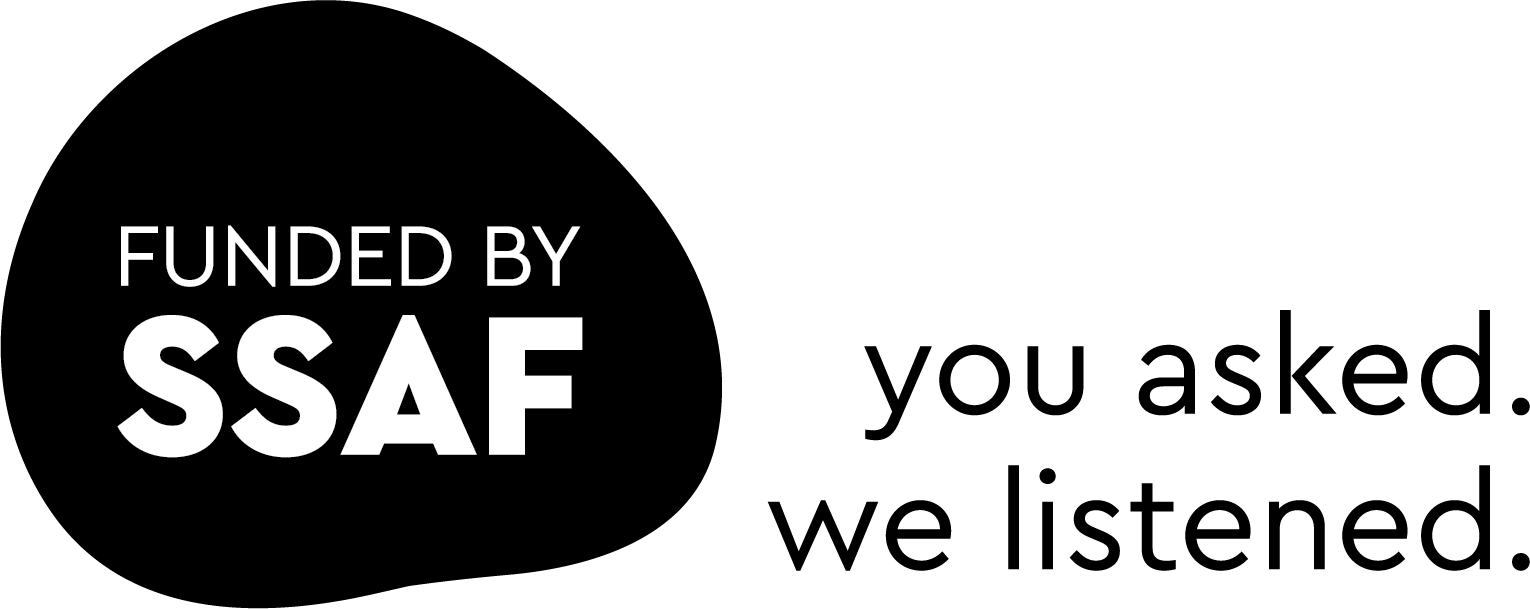
- Upcoming sessions
- Highlighted sessions
- Past sessions
Multiple UQRDM sessions for researchers and research students
Genome annotation with apollo [webinar], academic writing course (8 weeks) [online], statistical comparisons using r (qcif) [webinar], effective time management [webinar], long-read assembly using galaxy (qcif) [webinar], introduction to regression modelling (issr) [webinar], plotting and programming with python (qcif) [webinar], research ethics: human [st lucia], making the most of the advisor/student relationship [webinar], analysing qualitative data (issr) [webinar], communicating quantitative research and visual information effectively [webinar], using strengths to effectively work in teams [webinar], r u ok - building your skills [webinar], enhancing academic writing with ai: strategies, opportunities and considerations [webinar], new ethical and productive use of generative ai tools as a hdr candidate [webinar], what do examiners want [st lucia], what do examiners want [webinar], enhancing teaching and learning with ai: strategies, opportunities and considerations [webinar], understanding quantitative data and performing descriptive analyses (issr) [webinar], hdr orientation meet'n'greet [webinar], new international hdr students: compulsory info session [webinar], r for reproducible scientific analysis (qcif) [webinar], presenting your research [webinar], introduction to spss (qcif) [webinar], copyright and your research: including material in your thesis and publications [webinar], copyright and your research: including material in your thesis and publications [st lucia], refining your writing [dutton park], containers for reproducible computational environments (qcif) [webinar], working with sensitive data (qcif) [webinar], longitudinal and mixed model analysis using r (qcif) [webinar], policy 101: understanding public policy and its making [st lucia], exploring and predicting using linear regression in spss (qcif) [webinar], authorship: your rights and responsibilities [webinar], impactful presentations: delivering with confidence [herston], statistical comparisons using spss (qcif) [webinar], working in the 3rd space: non-academic university careers [webinar], single-cell rna seq analysis using galaxy (qcif) [webinar], career shaping: understand your skills and identify opportunities [st lucia], career shaping: resume and selection criteria [st lucia], assertiveness: finding your voice (strengthening how you communicate) [st lucia], mental health first aid [st lucia], new bring it together: what good tutors do [webinar], information sessions.
In addition to the Career Development Framework sessions, the Graduate School holds information sessions on a range of topics relevant to UQ HDR candidates.
- Career Development Scholarship Extension
- 3MT for candidates
UQ's Library is an excellent source of support and training for HDR candidates.
Introduction
- Australian theses
- International theses
- Further help
Reusing content from this guide

Attribute our work under a Creative Commons Attribution-NonCommercial 4.0 International License.

You can discover:
- what has been written on a topic
- what others are doing in your field
- what methodologies are being used.
Find out how to search for theses from:
- International.
Photo by Aaron Burden on Unsplash
- Next: UQ theses >>
- Last Updated: May 30, 2024 3:19 PM
- URL: https://guides.library.uq.edu.au/how-to-find/theses
3MT competitor guide
Even the world’s best public speakers prepare before important presentations. To assist you with your preparations, please find a few suggestions below that will help you in writing your presentation, creating your slide and practising your presentation.
- 3MT drafting
- 3MT presentation
- Examples of 3MT presentations
Write for your audience
- Avoid jargon and academic language.
- Explain concepts and people important to your research - you may know all about Professor Smith’s theories but your audience may not.
- Highlight the outcomes of your research, and the desired outcome.
- Imagine that you are explaining your research to a close friend or fellow student from another field.
- Convey your excitement and enthusiasm for your subject.
Tell a story
- You may like to present your 3MT as a narrative, with a beginning, middle and end.
- It’s not easy to condense your research into three minutes, so you may find it easier to break your presentation down into smaller sections.
- Try writing an opener to catch the attention of the audience, then highlight your different points, and finally have a summary to restate the importance of your work.
Have a clear outcome in mind
- Know what you want your audience to take away from your presentation.
- Try to leave the audience with an understanding of what you’re doing, why it is important, and what you hope to achieve.
- Proof your 3MT presentation by reading it aloud, to yourself and to an audience of friends and family.
- Ask for feedback.
- Ask your audience if your presentation clearly highlights what your research is about and why it is important.
Before you start work on your slide, you should take the following rules into account:
- One single static PowerPoint slide is permitted;
- No slide transitions, animations or ‘movement’ of any description are permitted;
- Your slide is to be presented from the beginning of your oration; and
- No additional electronic media (e.g. sound and video files) are permitted.
Suggestions
You may like to consider some of the following suggestions.
- Less is more: text and complicated graphics can distract your audience – you don’t want them to read your slide instead of listening to your 3MT.
- Personal touches: personal touches can allow your audience to understand the impact of your research.
- Creativity drives interest: do not rely on your slide to convey your message – it should simply complement your oration.
- Work your message: think about how your slide might be able to assist with the format and delivery of your presentation – is there a metaphor that helps explain your research?
- An engaging visual presentation can make or break any oration, so make sure your slide is legible, clear and concise .
Practice, practice, practice
- Feeling nervous before you present is natural, and a little nervousness can even be beneficial to your overall speech. Nonetheless, it is important to practice so you can present with confidence and clarity. Practicing will also help you gauge the timing of your 3MT so that you keep within the time limit.
Vocal range
- Speak clearly and use variety in your voice (fast/slow, loud/ soft).
- Do not rush – find your rhythm.
- Remember to pause at key points as it gives the audience time to think about what you are saying.
Body language
- Stand straight and confidently.
- Hold your head up and make eye contact.
- Never turn your back to the audience.
- Practise how you will use your hands and move around the stage. It is okay to move around energetically if that is your personality, however it is also appropriate for a 3MT presentation to be delivered from a single spot on stage.
- Do not make the common mistakes of rolling back and forth on your heels, pacing for no reason or playing with your hair as these habits are distracting for the audience.
Record yourself
- Record and listen to your presentation to hear where you pause, speak too quickly or get it just right.
- Then work on your weaknesses and exploit your strengths.
Look to the stars!
- Watch your role models such as academics, politicians and journalists, and break down their strengths and weaknesses.
- Analyse how they engage with their audience.
- View presentations by previous 3MT finalists .
- There is no dress code, if you are unsure of how to dress you may like to dress for a job interview or an important meeting. It is important that you feel comfortable so you can focus on your presentation.
- If you are presenting on a stage that has a wooden floor, be aware of the noise your footwear might make.
- Do not wear a costume of any kind as this is against the rules (as is the use of props).
For ideas and inspiration on how to develop your own 3MT presentation, there are many examples of previous 3MT finalists from a broad range of disciplines on our website:
- Past UQ Competition Finalists
- Past Asia-Pacific Competition Finalists
- Past Finalists from around the world

IMAGES
VIDEO
COMMENTS
Creating a Structured Thesis (CaST) Exercise 3. Page numbering with sections. With section inserted in a document, it is possible to reformat the page numbers between sections. For example you can have Roman numerals for an introductory section and Arabic numerals for the main part of the document.
Structuring your thesis. The best structure for your HDR thesis will depend on your discipline and the research you aim to communicate. Before you begin writing your thesis, make sure you've read our advice on thesis preparation for information on the requirements you'll need to meet. Once you've done this, you can begin to think about how to ...
Learn how to structure a clear, cohesive thesis by attending to planning steps, PEEL, topic sentences, signposting and linking. Register here: Week 10. 16 September 2024 10am - 11:30 am. Late stages of the research project Refining your thesis through editing and proofreading. Develop your capacity to revise, edit, and proofread your thesis ...
Your thesis. Developing your thesis from an initial concept to a finished, quality document takes time and effort. Learn some key skills around concept mapping, confirmation report writing and more. Effective candidature management will also help you to complete your thesis, so don't forget to take the time to put some effective strategies in ...
UQ Library Staff and Student I.T. Training 4 of 24 Creating a Structured Thesis (CaST) Section Breaks and Page Numbering In Word you can set your page numbers to run consecutively across allpages or, if you have used section breaks in the document, to restart numbering when you reach a new section.
If you change the template, we may ask you to review and re-upload your thesis. This will cause a delay in the examination process. If you have not included any publications, under the heading 'Publications included in this thesis', please state "No publications included". In the preliminary pages of your thesis you must list the:
Before you begin writing your thesis, make sure you've read our advice on thesis preparation for information on the requirements you'll need to meet. Once you understand the requirements, here are some tips to help you get started: Structure your ideas. Write as you go. Be aware of examiner expectations.
Structuring your thesis. There's no set way to structure your thesis, but this guide will take you through a basic thesis structure. Getting through a research degree. Working with your advisor. Writing your confirmation document. How to write a thesis. Thesis writing tips. Structuring your thesis. Adjusting your project.
1. Thesis preparation. 1. Preparing for the Thesis Examination Process. The best way to understand the requirements for a successful thesis is to study some examples of recently written theses in your own discipline. The Library website has instructions for finding UQ theses. You can search by keyword, school and year.
Creating a Structured Thesis - CaST (ZIP, 306.5 KB) Training manuals. Styles and Structures (PDF, 1.2 MB) Creating a Structured Thesis - CaST (Win and Mac) (PDF, 1.5 MB) ... EndNote 20 is the current version available to UQ users. The X9 guides are for existing users of EndNote X9.
There are many online resources that can help you learn more about thesis preparation and submission. The Graduate School has written a series of web resources called My Thesis. Learn about: Thesis preparation (formatting, word limits, templates) Thesis submission (submission requirements, iThenticate, eSpace submission) Thesis examination
To request access to a print copy of a UQ thesis: UQ students and staff and Alumni Library members: Make sure you have logged in. Click on the Available at link in the result in Library Search. Click on Place a Request. Complete the form details. Click on the Place a Request button.
Effective candidature management will also help you to complete your thesis, so don't forget to take the time to put some effective strategies in place. The Library runs Creating a structured Thesis (CaST) sessions to help you auto-format your thesis in Word: Find the next CaST session. Other useful links. myUQ Thesis preparation
2 Making a Thesis Word Document. 2.1 Step 1: Make a thesis outline. 2.1.1 Example #1: A generic honours thesis: 2.1.2 Example #2: A PhD thesis (suitable for UQ): 2.2 Step 2: Turn your Thesis Outline into a List of Sections in Notepad. 2.3 Step 3: Create a "Thesis.doc" and enter plain headings.
Thesis requirements. To complete a thesis, you will conduct independent study and be required to produce a 20,000-word document of a high academic standard through in-depth research. Thesis courses seek to encourage critical thinking and informed judgement. Your thesis topic must be an original one which can contribute to economic knowledge.
Students must refer to the relevant Course Profile for information about undertaking and submitting their thesis. Students enrolled in their thesis coures should login to https://www.sinet.uq.edu.au to access the complete course profile. EAIT Project Database. EAIT Project Database.
Exercise 1. Page numbering with sections. With section inserted in a document, it is possible to reformat the page numbers between sections. For example, you can have Roman numerals for an introductory section and Arabic numerals for the main part of the document. Open the document 'ThesisPreliminaryPages.docx'.
As part of the thesis, a candidate may submit published work that contributes directly to their arguments and supports their findings. The minimum requirements for including publications in a thesis are: The work must have been carried out since the commencement of the candidature. The work must have been submitted for publication, accepted for ...
UQ's Library provides software training (EndNote, NVivo, Galaxy, Excel, Adobe Acrobat), UQ Research Data Manager drop in sessions, and the excellent Creating a Structured Thesis (CaST) workshop. UQ acknowledges the Traditional Owners and their custodianship of the lands on which UQ is situated.
Theses can inform your research. You can discover: what methodologies are being used. Find out how to search for theses from: International. Photo by Aaron Burden on Unsplash. UQ acknowledges the Traditional Owners and their custodianship of the lands on which UQ is situated. — Reconciliation at UQ.
3MT competitor guide. Even the world's best public speakers prepare before important presentations. To assist you with your preparations, please find a few suggestions below that will help you in writing your presentation, creating your slide and practising your presentation. Avoid jargon and academic language.